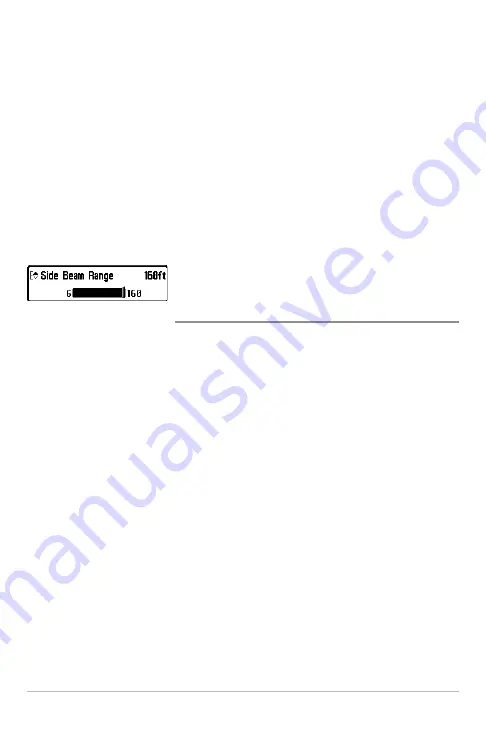
100
Sonar X-Press™ Menu
NOTE:
A minimum distance of 10 feet will be maintained between the Upper and
Lower Range regardless of the manual settings entered.
The available Lower Range settings are determined by your Humminbird® model
as follows:
•
788ci HD:
Auto to 1500 ft, Auto to 500 m (International Models only);
Default = Auto
•
788ci HD DI:
Auto to 1500 ft, Auto to 500 m (International Models only);
Default = Auto
•
788ci HD XD:
Auto to 3200 ft, Auto to 975 m (International Models
only); Default = Auto
Side Beam Range
(with optional-purchase WideSide® transducer,
WideSide® View only)
Settings: 6 to 160 ft, 2 to 50 m (International Models only);
Default = 160 ft
Side Beam Range
sets the deepest range that will be displayed in the
WideSide® View. The range must be set manually to keep the bottom visible on
the display. If the Side Beam Range is set too deep for current depth conditions,
the sonar information will become compressed on the display and valuable
detail will be lost.
The Side Beam Range option is available when a WideSide® transducer is
connected to the Fishing System and Transducer Select is set to WideSide® (see
Sonar Menu Tab: Transducer Select
). This option can only be accessed from the
Sonar X-Press™ Menu in the WideSide® View.
NOTE:
The Side Beam Range requires the purchase of the WideSide® transducer.
Visit our Web site at
humminbird.com
to order this accessory online or contact
our Customer Resource Center at
1-800-633-1468
.






























