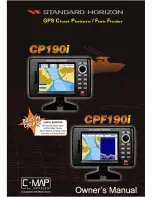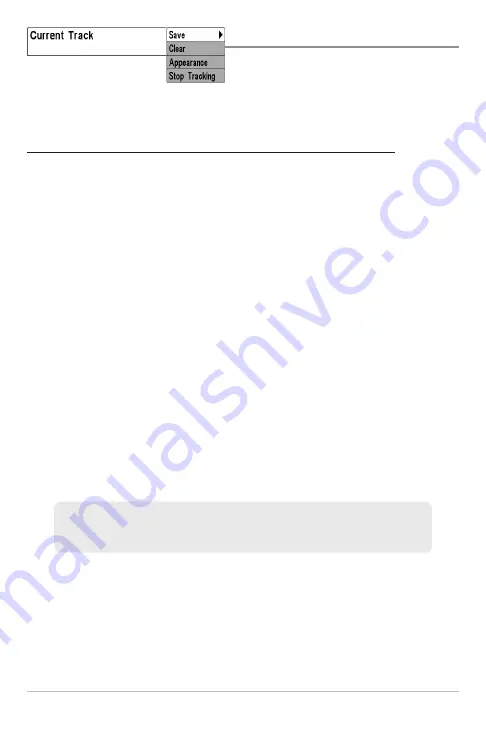
142
Navigation Menu Tab
Current Track
Settings: Save, Clear, Appearance, Stop
Tracking
Current Track
allows you to view the Current Track submenu. See
Introduction
to Navigation: Tracks
for more information.
The Current Track Submenu contains the following menu options:
Save
allows you to save the current track.
Clear
allows you to delete the current track.
Appearance
allows you to change the style and color of the current
track (Breadcrumb Trail, Dashed Line, Solid Line or Wide Line, and if a
line, the color of the line, or Color By Depth).
• If you choose
Color By Depth
, you cannot choose one color to
represent the track. A color range will represent the different
depths on the track instead, from light green (shallowest) to black
(deepest). You can change the depth range associated with black
by using the Track Color Range menu setting (see
Navigation
Menu Tab: Track Color Range
).
• If you choose
Hidden
, the unit continues to save trackpoints, but
the track will not be displayed on the view.
Stop Tracking
clears the current track and the unit will not save
trackpoints. To resume saving the track, select Current Track > Start
Tracking.
NOTE:
To save the depth information with the Current Track, it is important to
save the track and also edit the name before powering off the control head.