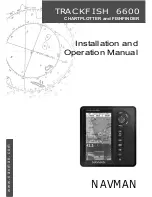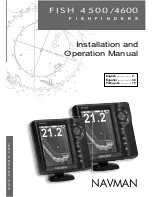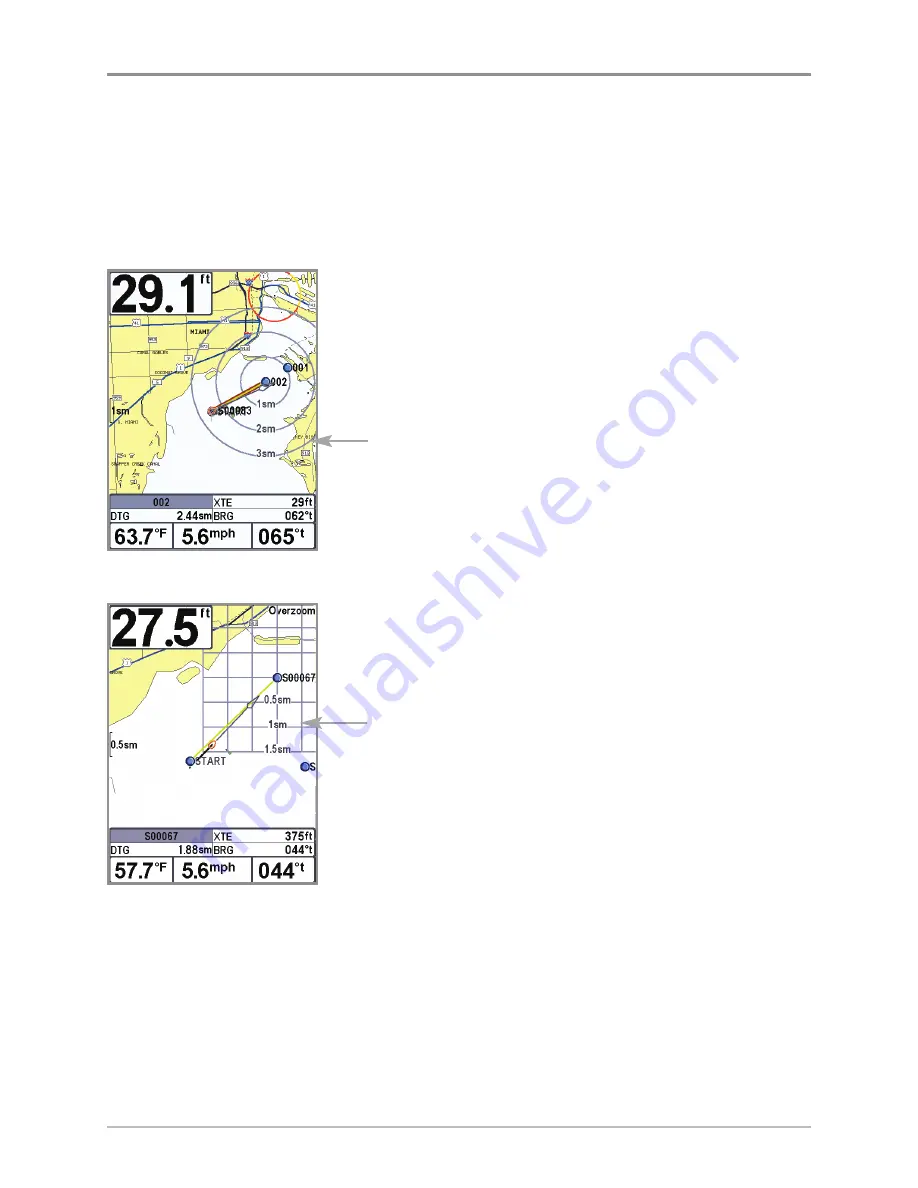
82
Add a Waypoint Target or Trolling Grid
The
Waypoint Target
shows a target consisting of concentric circles in various
distance ranges centered on the waypoint you choose. The
Trolling Grid
shows
various distance ranges in grid format from the waypoint you choose. The
trolling grid can be used as a guide when trolling around a waypoint.
Add a Waypoint Target:
Open the
Waypoint Management dialog box and
select a Waypoint. Press the RIGHT
Cursor key, and select Target. Press the
RIGHT Cursor key.
Add a Trolling Grid:
Open the Waypoint
Management dialog box and select a
Waypoint. Press the RIGHT Cursor key,
and select Grid. Press the RIGHT Cursor
key. The grid can also be rotated to any
heading by adjusting the Grid Rotation
setting on the Navigation Main Menu.
Remove Target or Trolling Grid:
Press
the MENU key once, and choose Remove
Target or Remove Grid from the
Navigation X-Press™ Menu, and press
the RIGHT Cursor key.
NOTE:
Only one waypoint can have either a target or a grid applied to it at one
time. If you apply a target or a grid to a new waypoint, the original waypoint will
lose its target or grid.
NOTE:
The spacing of the rings on the waypoint target and the spacing of the grid
lines on the trolling grid are the same as the length of the scale bar on the left
edge of the display. Zooming in or out will decrease or increase the spacing,
respectively.
Chart View with Grid
Trolling
Grid
Chart View with Target
Waypoint
Target
Introduction to Navigation