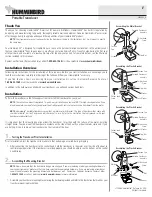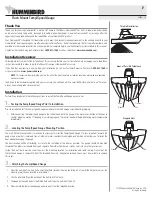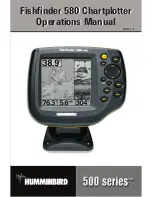146
Saved Tracks Defaults
Settings: Press the RIGHT Cursor key to open the dialog box.
Saved Tracks Defaults
allows you to open the Default Track dialog box. Use the
dialog box to set the default track appearance for all newly-saved tracks.
The Saved Tracks dialog box includes the following options:
Visibility
allows you to set new tracks to visible or hidden.
Style
allows you to set the appearance and color of new tracks
(Breadcrumb Trail, Dashed Line, Solid Line or Wide Line, and if a line,
the color of the line, or Color By Depth).
If you choose
Color By Depth
, you cannot choose one color to represent
the track. A color range will represent the different depths on the track
instead, from light green (shallowest) to black (deepest). You can
change the depth range associated with black by using the Track Color
Range menu setting (see
Navigation Menu Tab: Track Color Range
).
Chart Orientation
Settings: North-Up, Head Up, Course-Up; Default =
North-Up
Chart Orientation
allows you to select whether the Chart and Combo Views
should be drawn North-Up, Heading Up, or Course-Up. The Chart Orientation
setting does not apply to the Bird’s Eye View (see
Views: View Orientation
).
Casting Rings
Settings: Off to 150 feet, 0 to 50 meters; Default = Off
Casting Rings
allows you to display a circle around each waypoint on the Chart
View. This menu option sets the distance that the Casting Ring will be
displayed from the waypoint. Select Off to hide the Casting Rings.
NOTE:
Casting Rings are not applied to decluttered waypoints (see
Navigation
Menu Tab: Waypoint Decluttering
).
Navigation Menu Tab