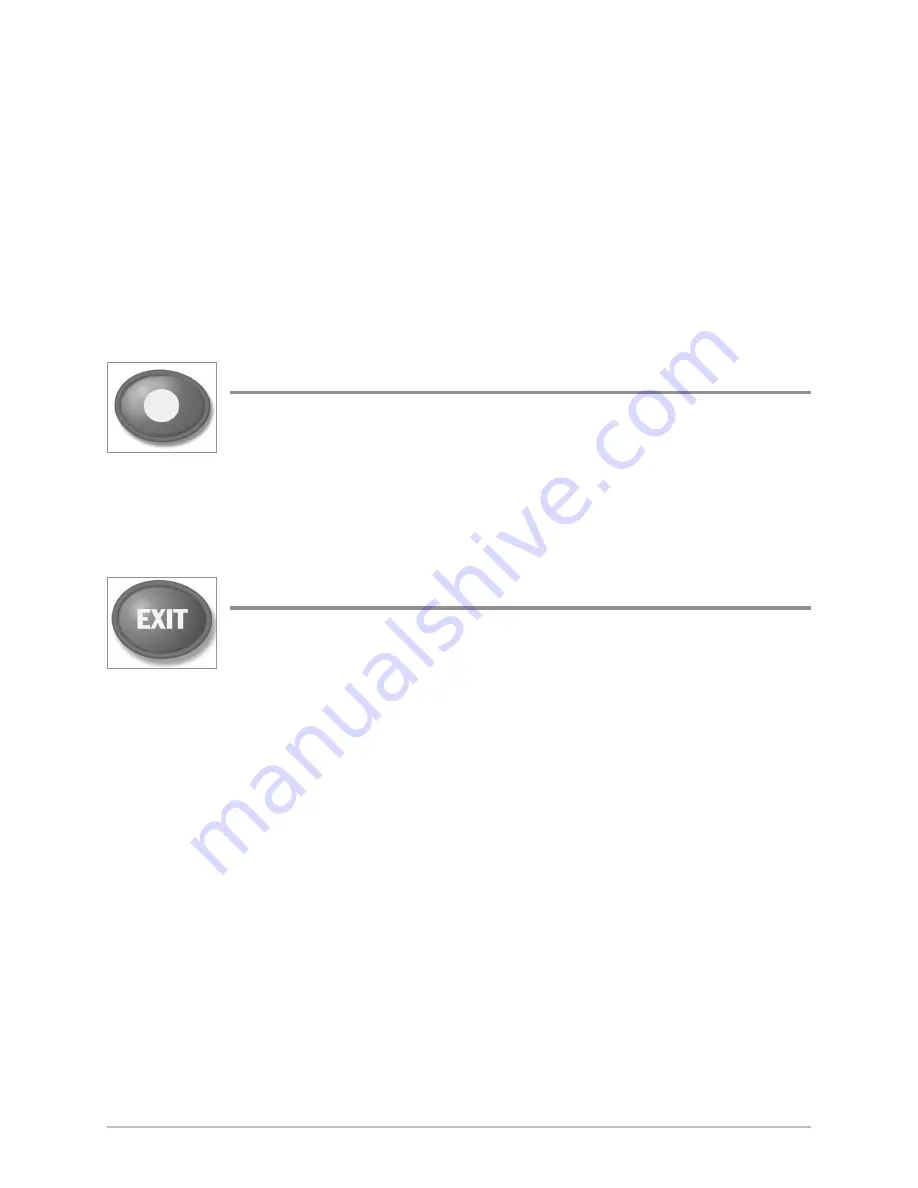
13
• In the
Circular Flasher View
(Ice Fishing Mode: On), press the +Zoom
key to display a 2x magnified view of the selected area on the Flasher
dial. See
Views: Circular Flasher View
for more information.
•
Side Imaging® View
and
Down Imaging® View
: Use the 4-WAY Cursor
Control key to move the active cursor to a position on the screen. Press
the + ZOOM key to magnify your selection. Press the – Zoom key to
decrease the scale.
NOTE:
The cursor must be active for the zoom feature to work in the Side Imaging®
or Down Imaging® View.
VIEW PRESET Keys
The VIEW PRESET keys are used to save your three favorite views
for quick retrieval. Instead of using the VIEW key to cycle through
all the views to find the one you want, you can program the VIEW
PRESET keys to display a specific view immediately. See
Views
for more information.
EXIT Key
The EXIT key has multiple functions, depending on the situation:
•
If an alarm is sounding
, press the EXIT key to cancel the alarm.
•
If a menu tab is selected
, press the EXIT key to exit the menu mode and
return to the view.
•
If a menu is active
, press the EXIT key to return to the previous level in
the menu system.
•
From any view
, press the EXIT key to cycle through the available views
in reverse order.
•
If Freeze Frame is active
, press the EXIT key to return to a scrolling
display.
•
If the Cursor is active
, press the EXIT key to remove the cursor from the
display.
•
If Side Imaging® or Down Imaging® Zoom is active,
press the EXIT key
to remove the magnification box from the display and remove the cursor.
The Control Head






























