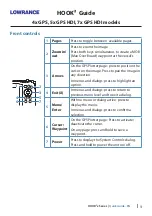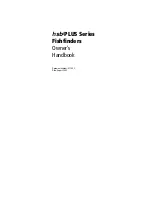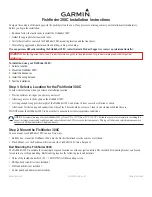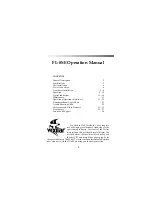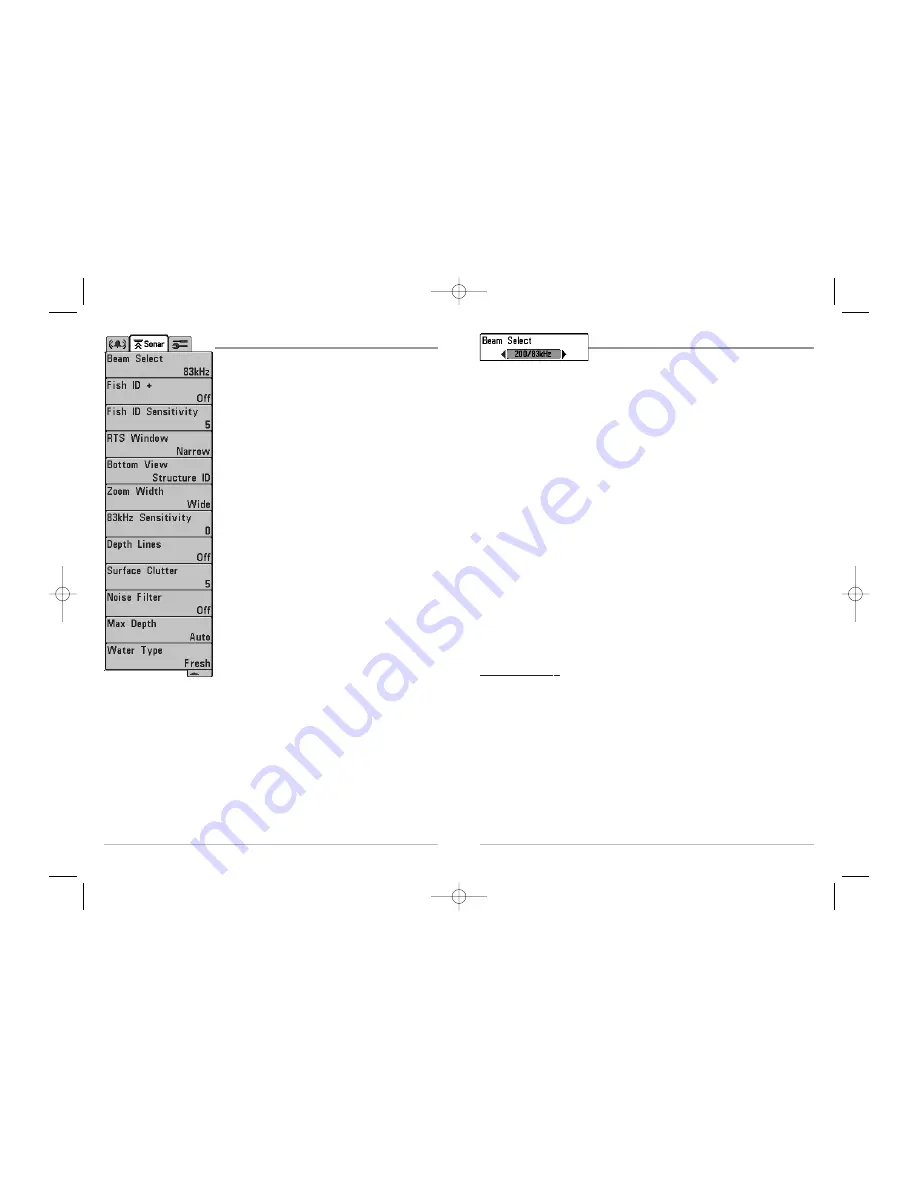
32
Beam Select
Beam Select
sets which sonar returns from the
transducer will be displayed on the screen.
When set to
200/83 kHz
, the returns from both beams are blended by starting with
the 83 kHz wide beam return, dimming it, and then overlaying it with the 200 kHz
narrow beam return. The darker 200 kHz narrow beam sonar returns will stand out
from the paler 83 kHz wide beam sonar returns. The Split Sonar View continues to
display the sonar returns from each beam in their respective windows. The blended
information is shown in the Sonar View, Sonar Zoom View and the Big Digits View.
The RTS® Window in the Sonar View and the Circular Flasher View will only show the
returns from the 200 kHz narrow beam.
When set to
200 kHz
, only the returns from the 200 kHz narrow beam will be
displayed in the Sonar View, the Sonar View, the Sonar Zoom View, the Big Digits
View and the Circular Flasher View. The Split Sonar View will continue to display
returns from both beams in their respective windows. The RTS® Window in the
Sonar View will display the returns from the 200 kHz narrow beam.
When set to
83 kHz
, the returns from the 83 kHz wide beam will be displayed in the
Sonar View, the Sonar Zoom View, the Big Digits View and the Circular Flasher View.
The Split Sonar View will continue to display returns from both beams in their
respective windows. The RTS® Window will display the returns from the 83 kHz
wide beam.
To use Beam Select:
1. Highlight Beam Select on the Sonar main menu.
2. Use the LEFT or RIGHT 4-WAY Cursor Control keys to select either the 200 kHz
beam, the 83 kHz beam or the 200/83 kHz beams. (200/83 kHz, 200 kHz, 83 kHz,
Default = 200 kHz)
31
Sonar Menu Tab
Press the MENU key twice to access the Main Menu
System and then press the RIGHT Cursor key to select
the Sonar tab.
NOTE:
Menu choices will vary depending on system settings
such as whether the unit is set for Advanced User mode.
Sonar Menu
531447-1_A_343c_Eng.qxd 11/11/2005 9:18 PM Page 36
www.Busse-Yachtshop.de email: [email protected]