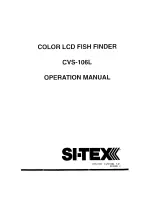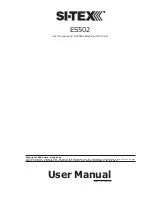EXIT Key
The EXIT key has multiple functions, depending on the situation:
• If an alarm is sounding, pressing EXIT will cancel the alarm.
• If a menu tab is selected, pressing EXIT will exit the menu mode and return
to the view.
• If a menu is active, pressing EXIT will return to the previous level in the menu
system.
• Pressing EXIT will cycle through the available views in reverse order.
• If Freeze Frame is active, pressing EXIT will return to a scrolling display.
18
17
MENU Key
The MENU key is used to access the menu system.
Start-Up Options Menu
- Press the MENU key during the power up sequence to view
the Start-Up Options menu.
X-Press
TM
Menu
- Press the MENU key once for the Sonar X-Press
TM
Menu. The X-Press
TM
Menu allows you to access frequently-used settings without having to navigate through
the whole menu system. When the X-Press
TM
Menu is displayed, you can use the UP or
DOWN Cursor keys to move to a particular menu choice. As soon as you alter a
parameter (using the RIGHT or LEFT Cursor keys) the X-Press
TM
Menu will collapse
temporarily, and the screen will update if it is affected by your menu setting change,
allowing you to see the effects of your action immediately. Reactivate the X-Press
TM
Menu by using the UP or DOWN Cursor keys.
Main Menu
- Press the MENU key twice for the tabbed Main Menu System. The Main
Menu System is organized under tabbed headings to help you find a specific menu
item quickly: Alarms, Sonar and Setup tabs are part of your tabbed Main Menu
System. Use the LEFT or RIGHT 4-WAY Cursor Control key to select a tab; then use the
DOWN or UP key to select the menu item, and the LEFT or RIGHT key to alter a menu
setting.
4-WAY Cursor Control Key
The 4-Way Cursor Control Key has multiple functions, depending on the
situation:
• Use the DOWN or UP arrow keys to select a menu choice from the menu list,
then use the LEFT or RIGHT arrow keys to change a menu setting.
NOTE:
Menu choices are implemented and saved immediately - no further action is required.
• In all Sonar views but the Big Digits view, pressing any 4-WAY Cursor Control
key will activate Freeze Frame and will then allow you to position the cursor
on the display.
531447-1_A_343c_Eng.qxd 11/11/2005 9:18 PM Page 22
www.Busse-Yachtshop.de email: [email protected]