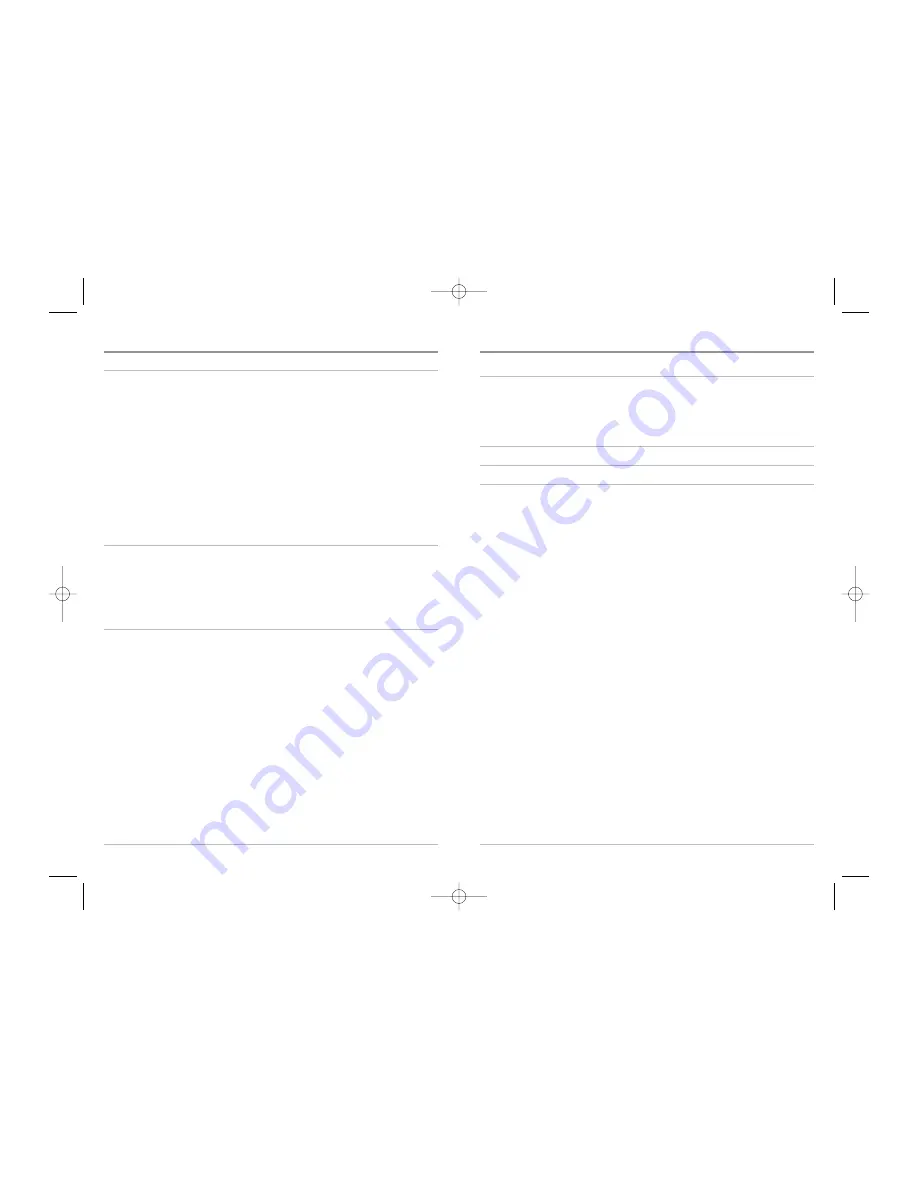
iv
Sonar Menu Tab
31
Beam Select ............................................................................................................................................ 32
Fish ID+™ .................................................................................................................................................. 33
Fish ID Sensitivity .................................................................................................................................. 34
Real Time Sonar (RTS®) Window........................................................................................................ 34
Bottom View............................................................................................................................................ 35
Zoom Width ............................................................................................................................................ 35
83 kHz Sensitivity
(Advanced)
.............................................................................................................. 35
Depth Lines
(Advanced)
........................................................................................................................ 36
Surface Clutter
(Advanced)
.................................................................................................................... 37
Noise Filter
(Advanced)
.......................................................................................................................... 38
Max Depth
(Advanced)
........................................................................................................................ 38
Water Type
(Advanced)
.......................................................................................................................... 39
Alarms Menu Tab
40
Depth Alarm ............................................................................................................................................ 41
Fish ID Alarm .......................................................................................................................................... 41
Low Battery Alarm ................................................................................................................................ 42
Temp Alarm ............................................................................................................................................ 42
Alarm Tone .............................................................................................................................................. 43
Setup Menu Tab
44
Units - Depth .......................................................................................................................................... 45
Units - Temp
(International only)
........................................................................................................ 45
Units - Distance
(with Temp/Speed)
.................................................................................................... 45
Units - Speed
(with Temp/Speed)
........................................................................................................ 46
User Mode .............................................................................................................................................. 46
Language
(International only)
.............................................................................................................. 46
Triplog Reset
(with Temp/Speed)
........................................................................................................ 47
Restore Defaults .................................................................................................................................... 47
Select Views
(Advanced)
...................................................................................................................... 48
Select Readouts
(Advanced, Sonar view only)
.................................................................................. 49
Depth Offset
(Advanced)
...................................................................................................................... 50
Temp Offset
(Advanced)
........................................................................................................................ 50
Speed Calibration
(Advanced, with Temp/Speed only)
.................................................................... 51
Table of Contents
iii
Troubleshooting
52
300 Series™ Doesn’t Power Up .......................................................................................................... 52
300 Series™ Defaults to Simulator with a Transducer Attached .............................................. 52
Display Problems.................................................................................................................................... 53
Finding the Cause of Noise.................................................................................................................. 54
Specifications
55
Glossary
56
Contact Humminbird®
66
NOTE:
Entries in this Table of Contents which list (International only) are only available on
products sold outside of the US by our authorized International Distributors. To obtain a
list of authorized International Distributors, please visit our website at
www.humminbird.com
or contact our Customer Resource Center at 1-800-633-1468 to
locate the distributor nearest you.
NOTE:
Entries in this Table of Contents which list (with Temp/Speed) require the purchase
of a separate accessory. You can visit our website at
www.humminbird.com
to order this
accessory online or contact our Customer Resource Center at 1-800-633-1468.
Table of Contents
531447-1_A_343c_Eng.qxd 11/11/2005 9:18 PM Page 4
www.Busse-Yachtshop.de email: [email protected]


















