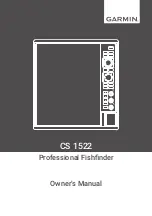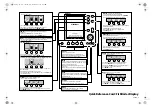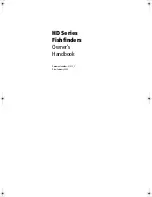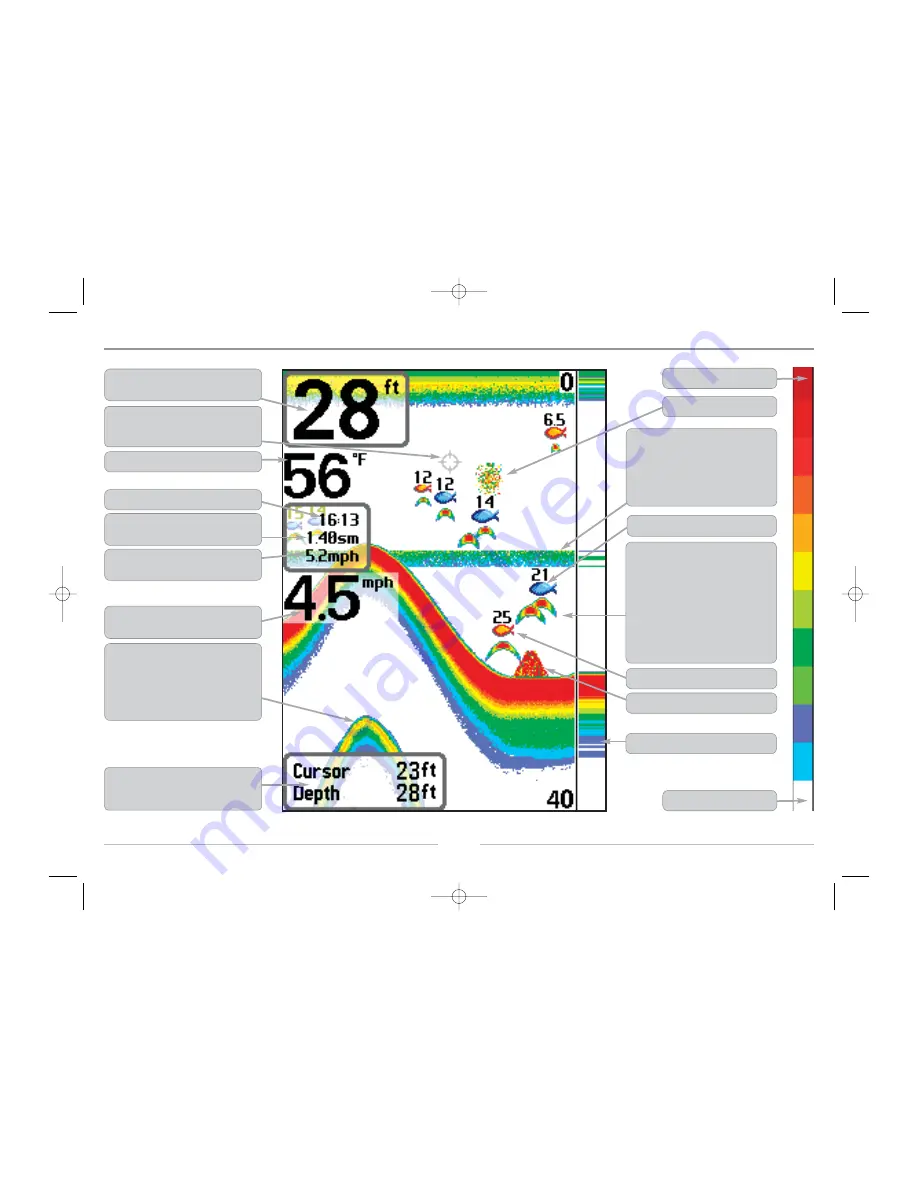
6
5
What’s On the Display
The 300 Series™ Fishing System can display a variety of useful information about the area
under and adjacent to your boat, including the following items:
Depth -
water depth; can be set to alarm when
the water becomes too shallow.
Temperature
- water surface temperature.
Timer -
Elapsed time with Temp/Speed Accessory.
Distance -
Distance traveled with Temp/Speed
Accessory.
Average Speed -
Average speed reading with
Temp/Speed Accessory.
Second Sonar Return -
when the sonar signal
bounces between the bottom and the surface of the
water and back again. Use the appearance of the
second return to determine bottom hardness. Hard
bottoms will show a strong second return, while soft
bottoms will show a very weak one or none at all.
Speed -
if a Temp/Speed accessory is attached,
the FishFinder can display the speed of the boat.
RTS® (Real Time Sonar) Window
Structure -
where fish may be hiding.
Thermoclines -
layers of water with different
temperatures that appear at different depths
and different times of the year. A thermocline
typically appears as a continuous band of
many colors moving across the display at the
same depth.
83 kHz Blue Fish Symbol
Bait Ball
Fish -
the FishFinder displays fish as arches
and/or fish icons, and can be set to alarm when
a fish of a certain size is detected. When a
target is detected, a Fish ID+
TM
symbol appears
on the display with the depth displayed above
it. The size of the symbol indicates the intensity
of the sonar return. The unit will clearly show
schools of Bait Fish as "clouds" of different
shapes and sizes, depending on the number of
fish and boat speed.
Low Sonar Intensity Return
High Sonar Intensity Return
NOTE:
Entries in this view that list (with Temp/Speed) are available only if the device is connected to the 300 Series™ Fishing System.
200 kHz Orange Fish Symbol
Cursor -
available in Freeze Frame and can be
positioned in the Sonar View to provide depth of a
sonar return and bottom depth below the cursor.
Cursor Dialog Box -
indicates cursor depth on the
display and the depth of the bottom directly below
the cursor.
531447-1_A_343c_Eng.qxd 11/11/2005 9:18 PM Page 10
www.Busse-Yachtshop.de email: [email protected]