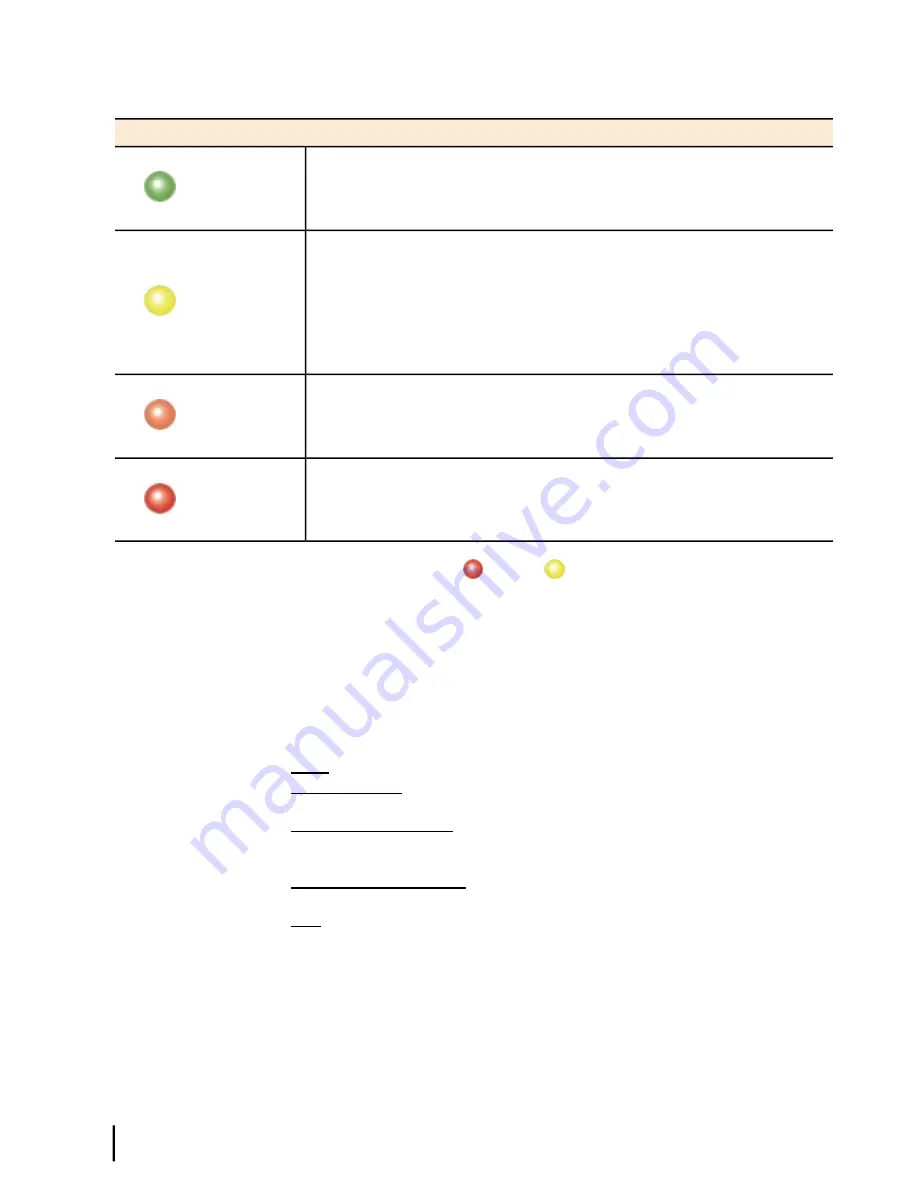
Table 9: System Status button colors
Meaning
Button color
OK – The satellite modem is fully operational. The user can browse the Internet
as long as on the modem has been activated for broadband service.
Green
Degraded – The modem is fully operational but in a degraded mode. Performance
is slower than normal for any of the following reasons:
Yellow
• The modem is in fallback mode.
• One or more TurboPage TTMP connections is not functioning.
• Transmissions beyond a certain threshold number have not been received
by the satellite (state code 30). This could be caused by weather conditions.
Degraded – The modem is fully operational, but performance is temporarily
impaired because the daily download allowance has been exceeded.
Orange
There is an operational problem. The modem cannot access the satellite network.
Red
If the System Status button is red
or yellow
, you can look for a red flag next to any value
or values on the System Control Center information pages (those with tables listing parameters
and values). The red flag indicates a problem related to the parameter listed next to the flagged
value. Click the parameter name to see a pop-up window that may include helpful information,
depending on what the problem is.
Links in the left panel
The following links appear in the left panel of each System Control Center page (except the
home page):
•
Home
– Opens the System Control Center home page.
•
Connectivity Test
– Opens the Connectivity Test page, which allows you to test the
connection between the modem and the satellite. See
Connectivity Test page
on page 83.
•
Problem Troubleshooting
– Opens the Problem Troubleshooting page, a tool that can help
you solve common problems you might encounter while using the satellite modem. For
details see
Troubleshooting common problems
on page 90.
•
Download Allowance Status
– Opens the Download Allowance Status screen, which shows
how much remains of the daily download allowance.
•
Help
– Opens the Help page. Refer to the Help page, which includes a variety of topics such
as getting started and recommended browser settings.
Small icon on System Control Center screens—access Advanced Pages
The icon indicated by the arrow in the following illustration opens the Advanced Pages. This
icon appears on all System Control Center pages. For more information on the Advanced Pages,
see
Advanced Pages
on page 95.
HN9000 Satellite Modem Installation Guide
62
1037576-0001 Revision G
System Control Center
Chapter 9
Summary of Contents for NH9000
Page 1: ...1037576 0001 Revision G February 26 2010 HN9000 Satellite Modem Installation Guide ...
Page 10: ......
Page 14: ......
Page 98: ......
Page 102: ......
Page 108: ......
Page 112: ......
Page 122: ......
Page 126: ...HN9000 Satellite Modem Installation Guide 112 1037576 0001 Revision G Index ...
















































