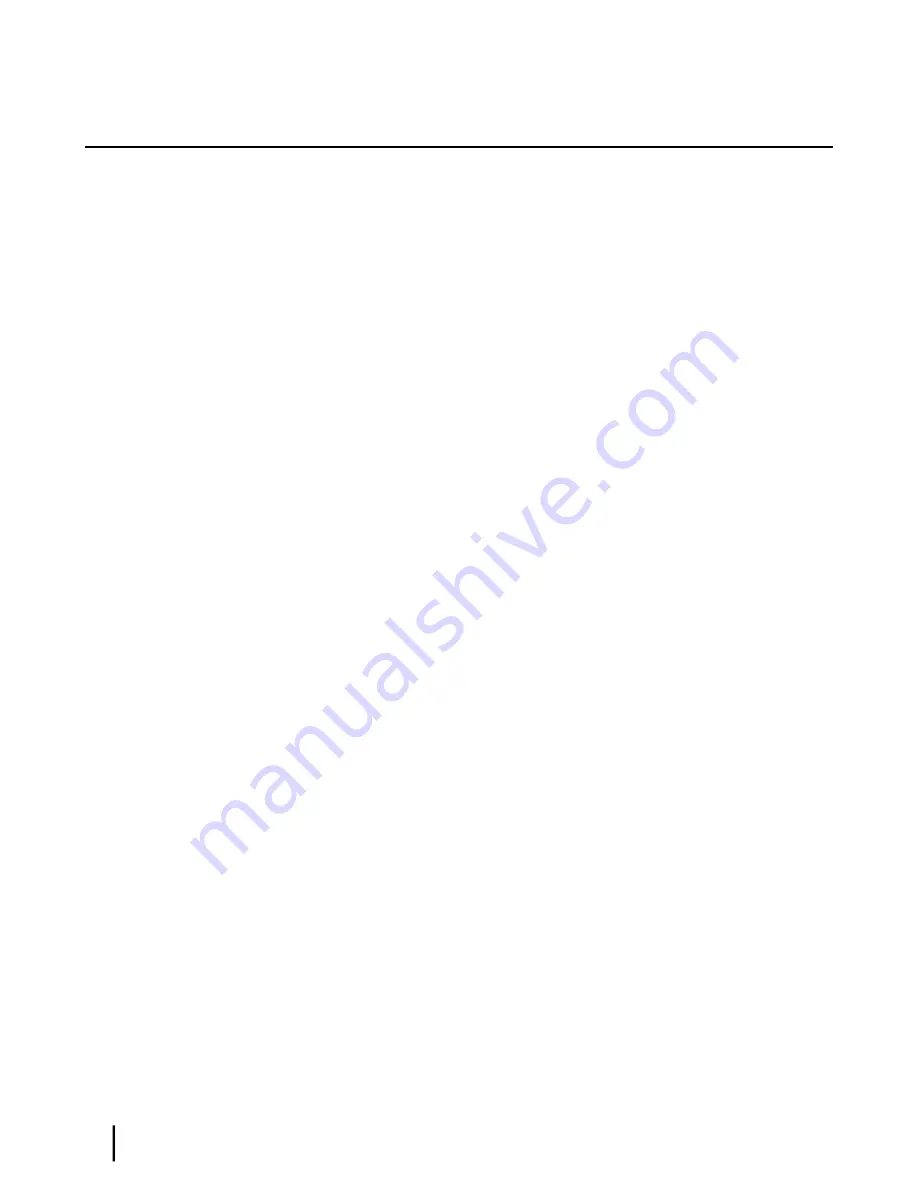
Installation summary
This installation guide covers installation of the satellite modem. It does not cover installation
of the other satellite terminal components: the antenna and radio assembly, antenna mount, and
IFL cables. However, to understand modem installation, you must understand the overall
installation process, which includes installation of all of the satellite terminal components. A
summary of the overall terminal installation process is presented in
Figure 5: Satellite modem
installation summary
on page 7. This diagram focuses on tasks performed by the installer to
install the satellite modem. Details for modem installation tasks are included in the sections that
follow.
HN9000 Satellite Modem Installation Guide
6
1037576-0001 Revision G
Preparing for installation
Chapter 2
Summary of Contents for NH9000
Page 1: ...1037576 0001 Revision G February 26 2010 HN9000 Satellite Modem Installation Guide ...
Page 10: ......
Page 14: ......
Page 98: ......
Page 102: ......
Page 108: ......
Page 112: ......
Page 122: ......
Page 126: ...HN9000 Satellite Modem Installation Guide 112 1037576 0001 Revision G Index ...
















































