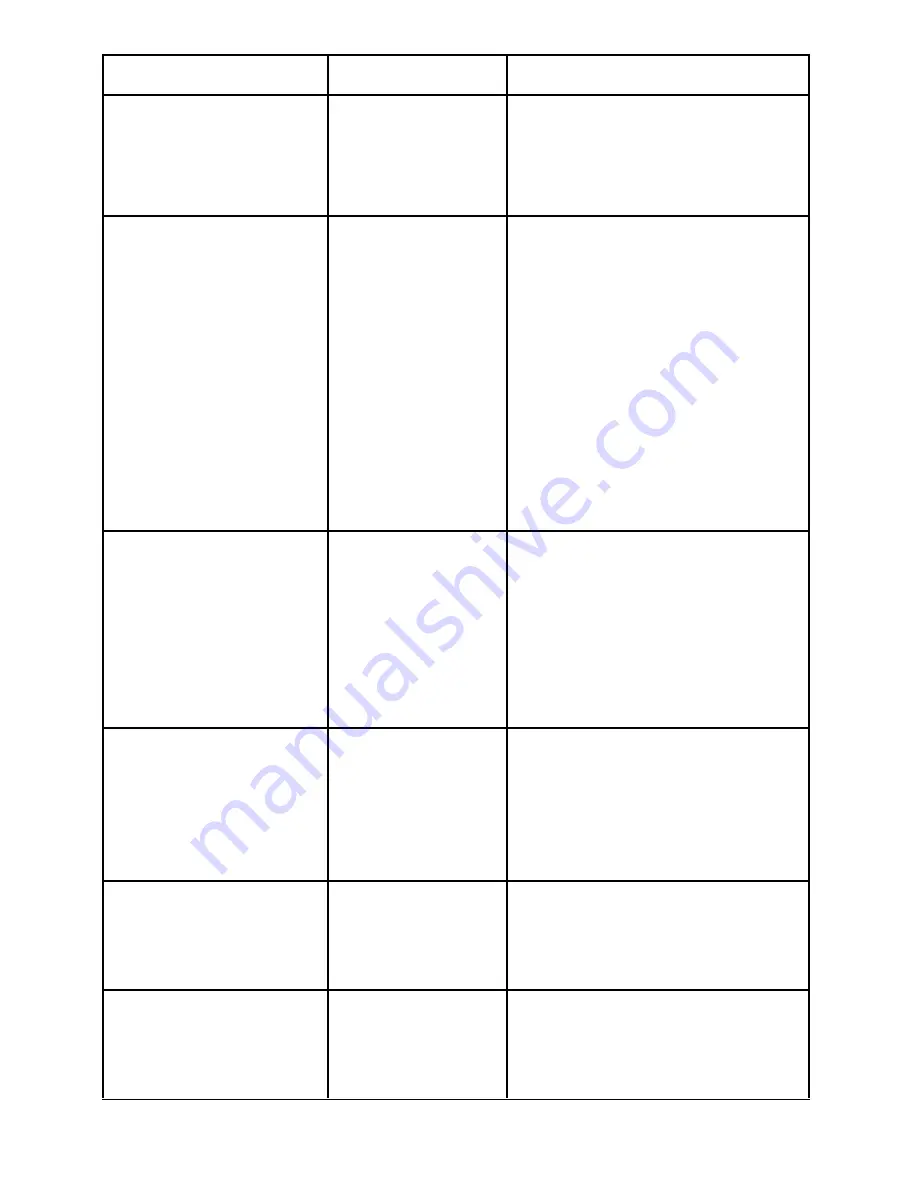
38
ThurayaIP Satellite Modem User Manual
Number and Description
Cause
Solution
internal failure - GPRS
stack message
subscription failure.
Please contact your
Serv ice Prov ider.
error.
again. If the problem continues,
contact your Serv ice Provider.
28 Terminal Equipment
has been
disconnected from the
Mobile Terminal. Please
establish the
connection
The connection
between Terminal
Equipment and
Mobile Terminal
has been
remov ed, or
The interface
cable between
Terminal
Equipment and
Mobile Terminal is
not plugged in
properly.
Remov e and reinsert the
interface cable from both the
PC and the
Thuraya
IP
. When
done reboot the
Thuraya
IP
.
29 Network access
blocked – GPS fix is too
old. Power down and
try again.
Thuraya
IP
will
attempt to reacquire
connection after
receiv ing a new GPS
fix.
The GPS fix is
invalid or
Thuraya
IP
is
unable to obtain
the valid GPS fix.
Verify that the Modem has an
open v iew of the sky to get a
GPS fix.
If the problem continues,
contact your Serv ice Provider.
30 Network serv ice is
not available – Invalid
position for selected
LAI. Please power
down and contact
your Serv ice Prov ider.
Network
connection
failure due to
invalid position.
If the problem continues,
contact your Serv ice Provider.
101 This user was
detached by the
network. Trying to
reattach…
Connection
broken by the
Network.
Power down
Thuraya
IP
and try
again. If the problem continues,
contact your Serv ice Provider.
103 Network connection
failure – PLMN is not
allowed. Reacquiring
connection.
Network
connection
failure due to
PLMN not
If the problem continues,
contact your Serv ice Provider.
Summary of Contents for ThurayaIP
Page 2: ......








































