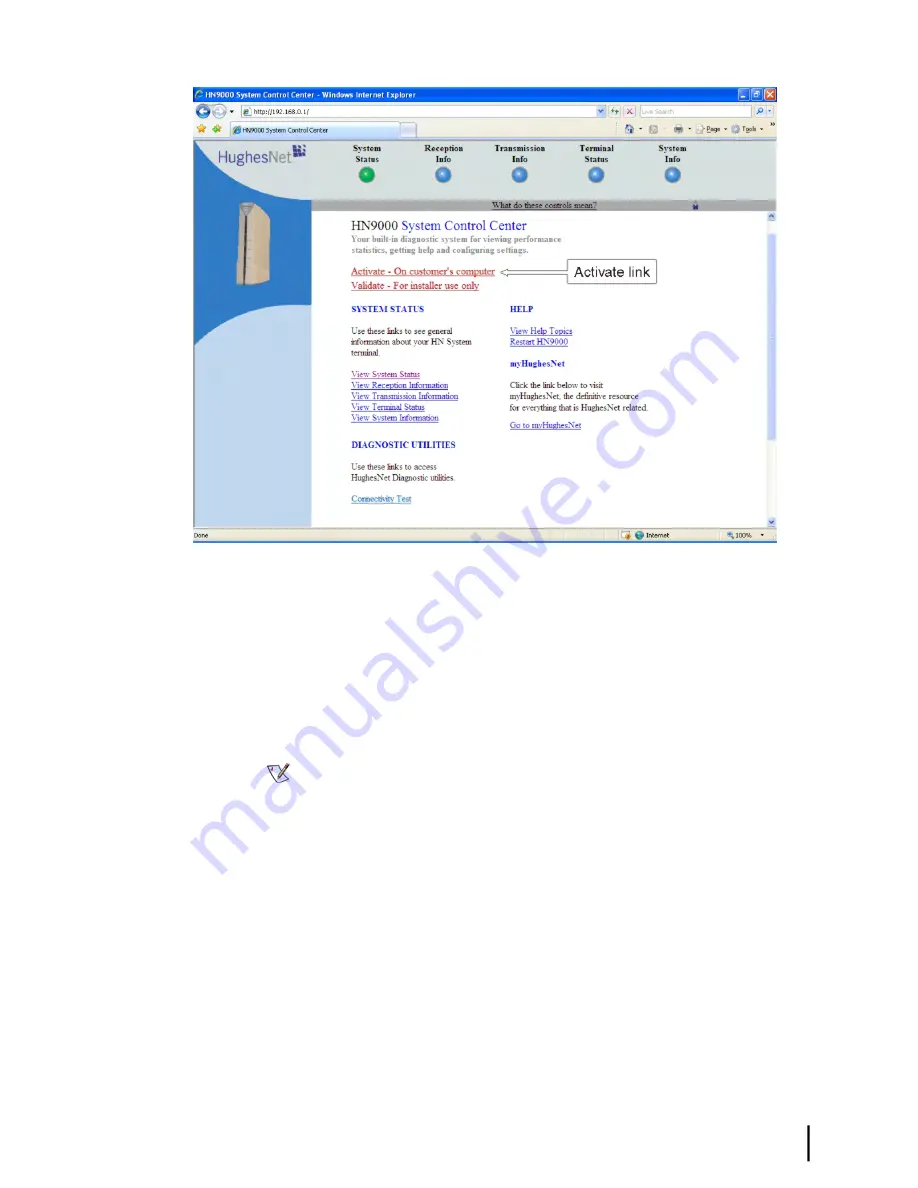
Figure 31: Activate link indicating modem is ready for service activation
2.
Use an Ethernet cable to connect the satellite modem to the customer’s computer as shown
in
Figure 32: Connecting Ethernet cable to customer’s computer or other device
on page
54.
a) Disconnect the Ethernet cable from the installer laptop computer.
The Ethernet cable is already connected to the LAN port on the rear panel of the satellite
modem.
b) Connect the Ethernet cable to the LAN port on the PC or other device as shown in
Figure
32: Connecting Ethernet cable to customer’s computer or other device
on page 54.
Note:
If the customer wants to connect the modem to a router, the router cannot be
connected until activation is complete.
53
HN9000 Satellite Modem Installation Guide
1037576-0001 Revision E
Chapter 7
Activating the HughesNet service
Summary of Contents for HN9000
Page 1: ...HN9000 Satellite Modem Installation Guide 1037576 0001 Revision E December 19 2008 ...
Page 10: ......
Page 12: ......
Page 16: ......
Page 66: ......
Page 110: ......
Page 114: ......
Page 122: ......
Page 144: ......
Page 150: ......
Page 154: ...HN9000 Satellite Modem Installation Guide 138 1037576 0001 Revision E Index ...






























