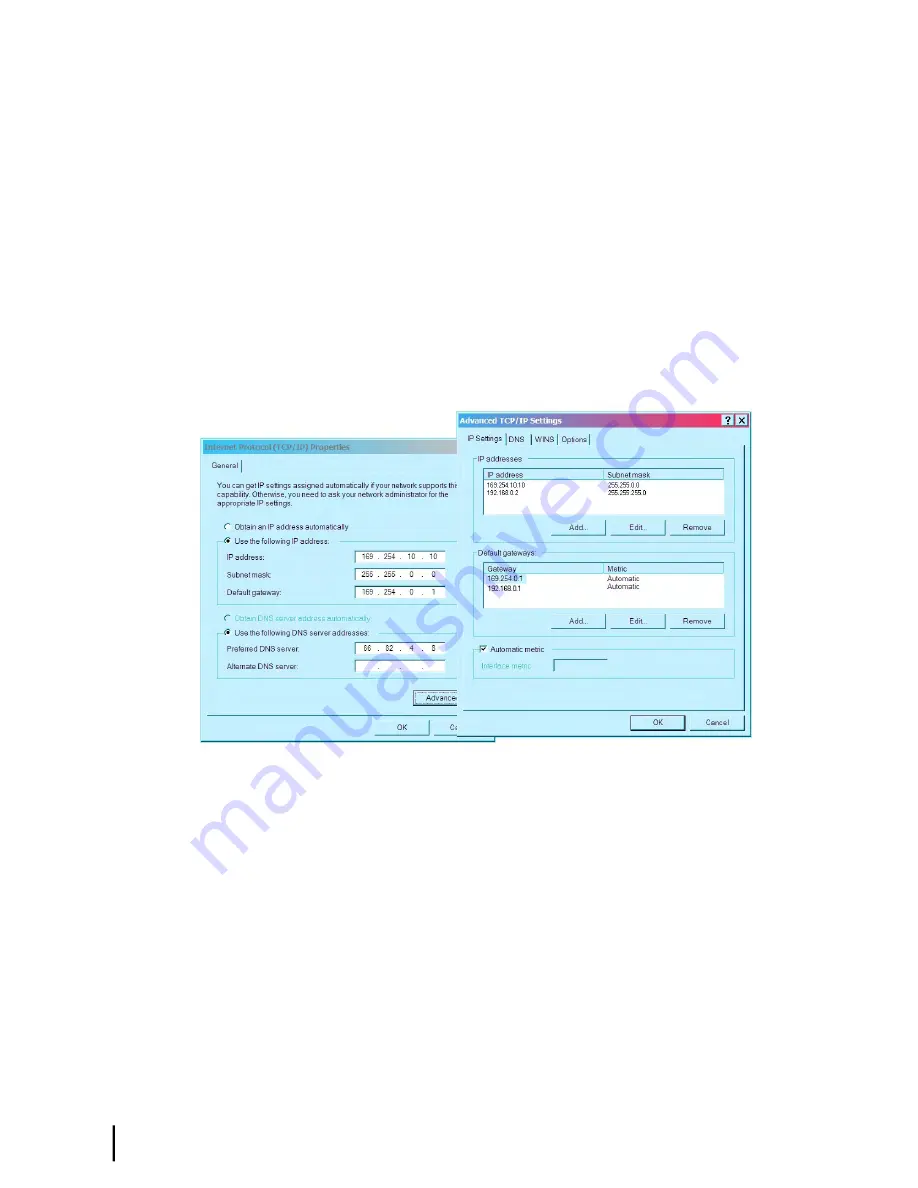
Type the second IP address
192.168.0.2
.
a)
b) Type the subnet mask
255.255.255.0
.
c) Click
Add
.
4.
In the Default gateways box, click
Add
to open the TCP/IP Gateway Address dialog.
a) Type the second gateway IP address
192.168.0.1
.
b) Click
Add
.
5.
Click
OK
three times to close the Advanced TCP/IP settings dialog, Internet Protocol
Properties (TCP/IP) dialog and the Network Connections dialog.
6.
Close the Network Connections and Control Panel windows.
For your reference,
Figure 8: Settings for link-local and alternate addresses on the laptop
on
page 16 shows the information you should see in the Internet Protocol Properties dialog and
Advanced TCP/IP Settings dialog after you have set up the primary address and an alternate
address on the installer laptop. In the Advanced TCP/IP Settings dialog, the laptop addresses
are listed under IP Addresses (primary first, then alternate), and the modem addresses are listed
under Default gateways.
Figure 8: Settings for link-local and alternate addresses on the laptop
HN9000 Satellite Modem Installation Guide
16
1037576-0001 Revision E
Preparing for installation
Chapter 2
Summary of Contents for HN9000
Page 1: ...HN9000 Satellite Modem Installation Guide 1037576 0001 Revision E December 19 2008 ...
Page 10: ......
Page 12: ......
Page 16: ......
Page 66: ......
Page 110: ......
Page 114: ......
Page 122: ......
Page 144: ......
Page 150: ......
Page 154: ...HN9000 Satellite Modem Installation Guide 138 1037576 0001 Revision E Index ...






























