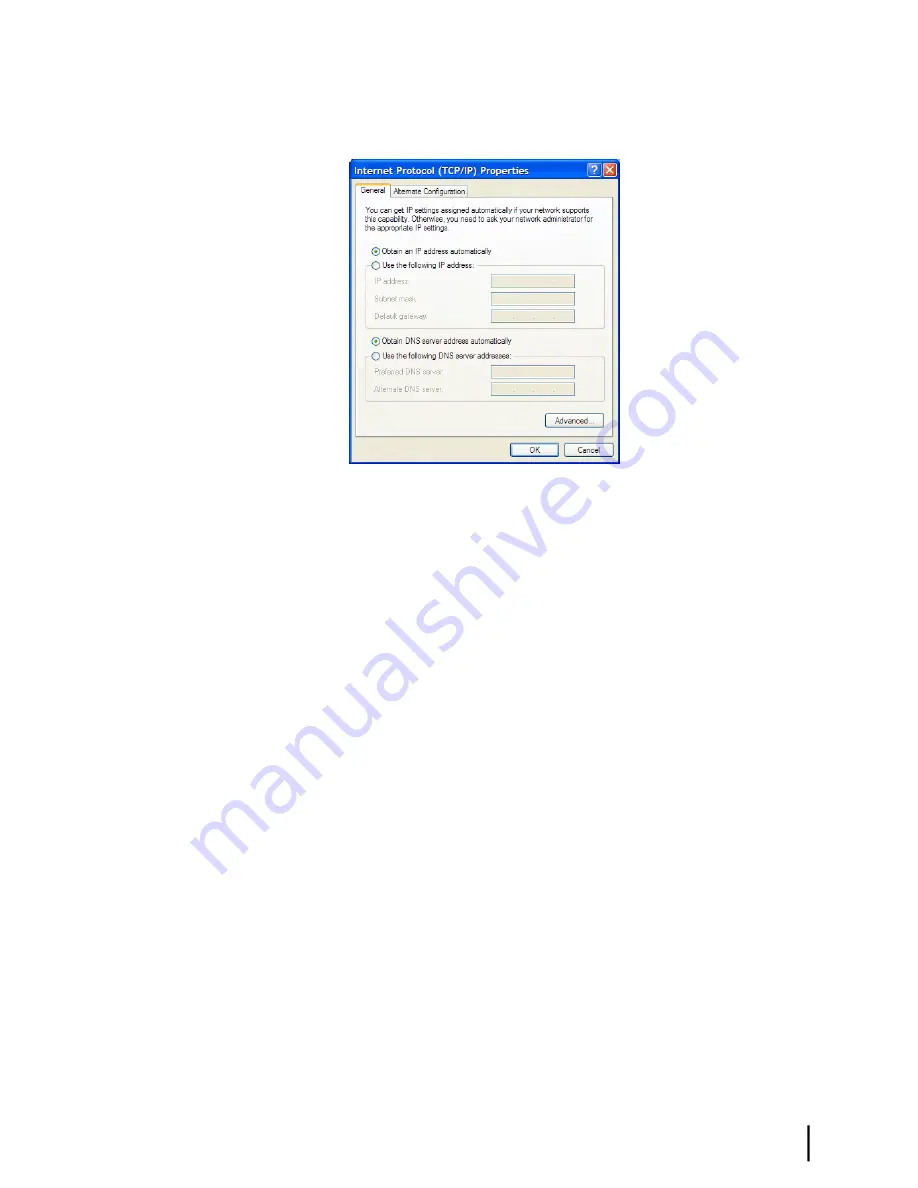
7.
Click
Properties
.
The Internet Protocol Properties dialog appears as shown in
Figure 71: Internet Protocol
Properties – Windows XP
on page 113.
Figure 71: Internet Protocol Properties – Windows XP
8.
On the General tab, ensure that both the Obtain an IP address automatically and Obtain DNS
server address automatically options are selected. If not, select them.
9.
Click
OK
.
10.
Confirm that you have an IP address:
a) Click
Start
→
Run
.
b) Type
cmd
and click
OK
.
c) Type
ipconfig/renew
and press
Enter
.
d) Make sure an IP address is shown on the line that starts with
IP Address
.
Configuring Windows 2000 to use DHCP
This section explains how to configure your computer to use DHCP if your computer operating
system is Microsoft Windows 2000.
1.
From the Windows desktop, select
Start
→
Settings
→
Control Panel
.
2.
Double-click the Network and Dialup Connections icon in the Control Panel window.
A list of network connections appears. A Local Area Connection icon
must
appear on this
page. If it does not, the network is not installed correctly.
3.
Right-click the Local Area Connection icon that represents the satellite modem network
connection, and select
Properties
as shown in
Figure 72: Accessing Local Area Connection
Properties – Windows 2000
on page 122.
113
HN9000 Satellite Modem Installation Guide
1037576-0001 Revision E
Appendix A
Computer settings
Summary of Contents for HN9000
Page 1: ...HN9000 Satellite Modem Installation Guide 1037576 0001 Revision E December 19 2008 ...
Page 10: ......
Page 12: ......
Page 16: ......
Page 66: ......
Page 110: ......
Page 114: ......
Page 122: ......
Page 144: ......
Page 150: ......
Page 154: ...HN9000 Satellite Modem Installation Guide 138 1037576 0001 Revision E Index ...






























