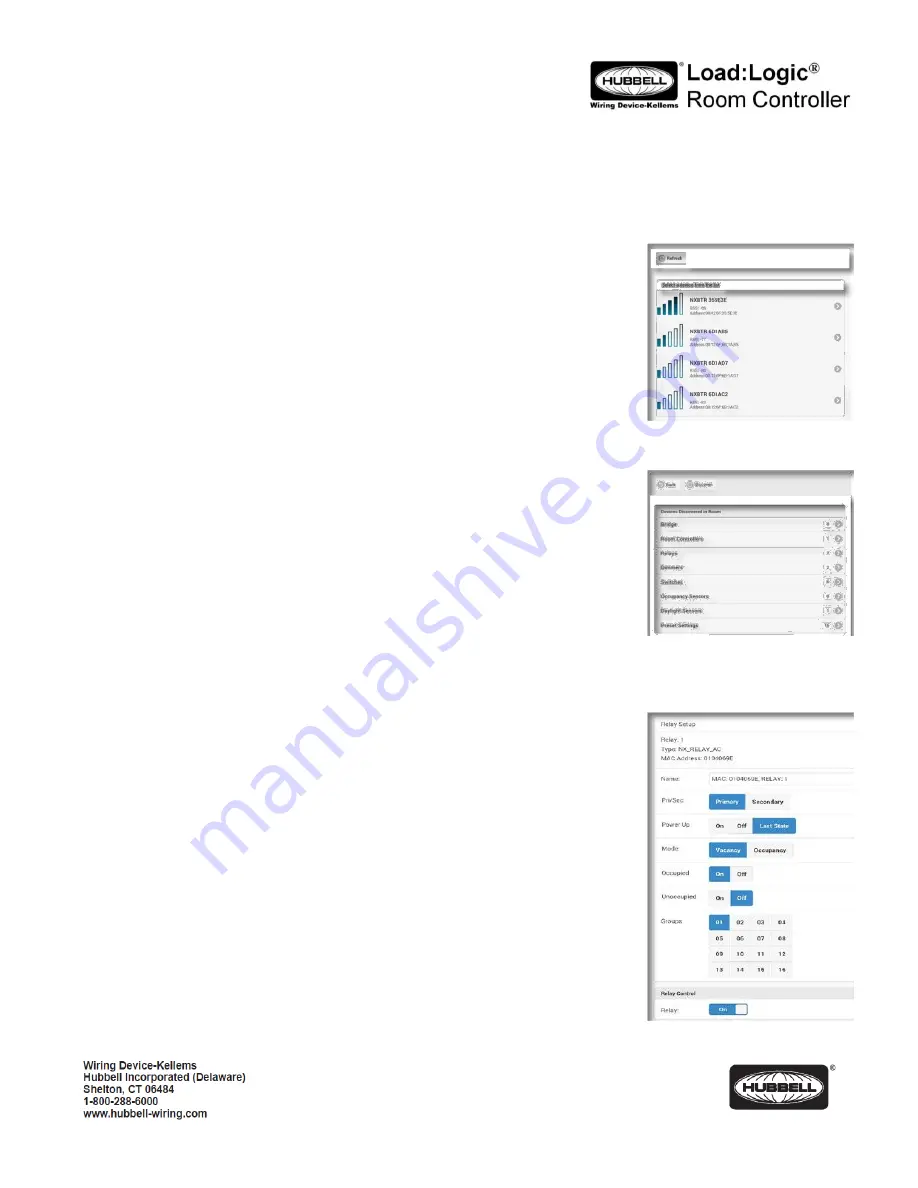
PD2795 02/2017
Page 1
Room Controller Setup App
Operation Guide
IMPORTANT
: This App is designed to assist in the configuration of control parameters for the Hubbell Wiring Device-Kellems
Load:Logic
®
Room Controller. Once the App has been used to change any setting in a room, manual configuration using the push
buttons and LEDs on the Room Controller will be disabled. All further settings will need to be made using the App. (See Room
Controller Installation Instructions)
START THE APP BY TOUCHING THE NX SCREEN ICON.
When the App starts, you will be prompted to enter a security pin. The default pin is
96@01
.
Once started, the App will automatically do a discovery to find all active
RCBTM’s (NXBTR)
Bluetooth
®
interface modules that are in range. After discovery is complete, a list of discovered
RBTM’s will be displayed. Use the signal strength indicators to determine the closest module for
the current room. Modules can also be uniquely identified by the MAC address label on the
module’s housing.
Touch the appropriate module indicator to start a discovery of devices in the room where this
module is installed. Wait for the discovery to complete before making further selections.
When discovery is complete, a listing of the devices found will be displayed. These will include:
1.
Room Controllers
: Touch to display a list of room controllers found in the room. Touch
one of the room controllers to see a display showing controls for the relay(s) and
dimmer(s), if present, in that room controller. If the room has only one room controller, it
will automatically open when
Room Controllers
is selected.
The current state of the relays and dimmers will be displayed on the screen. The displays are in
real time.
Use the relay control(s) to change the state of the relay. Use the dimmer control bar to change
the state of the dimmer(s)
Reboot
(Top of Screen): Restarts the room controller.
Factory Reset
: Sets the room controller and all connected devices back to factory
default settings.
2.
Relays
: Touch to display a list of relays found in the room. Touch the relay to see a display
of the available relay settings. The current settings will be shown on the display.
Name
: Allows the relay to be given a meaningful name. Use the keyboard to enter a
name if desired.
Pri/Sec
: Indicates whether this relay is logically a Primary relay or a Secondary relay.
This logic is used with the daylight sensor option to determine the sequence in which
the relay(s) will switch OFF in response to increasing daylight. The Primary relay will
switch first, followed by the Secondary.
Power Up
: Select the state this relay will default to upon restoration of power to the
room controller after an outage. The default setting is
Last State
.












