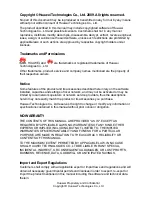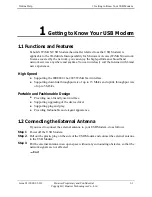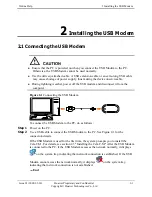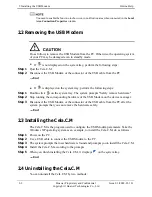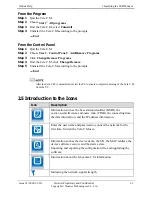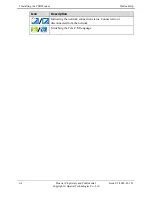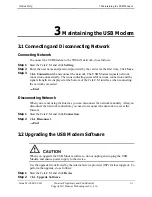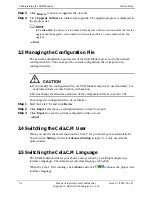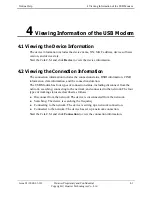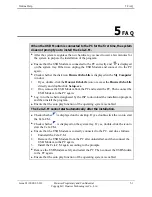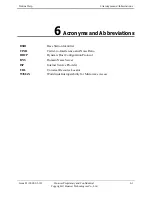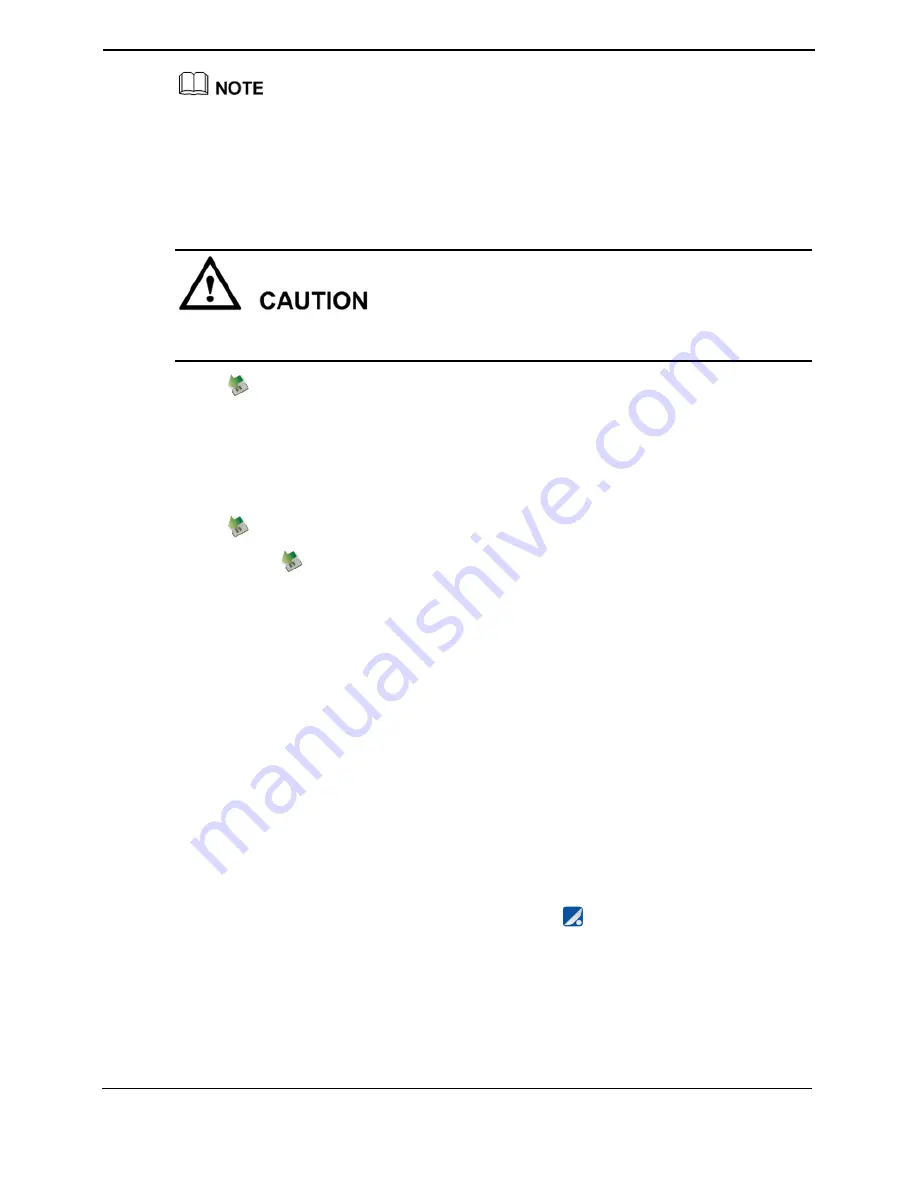
2 Installing the USB Modem
Online Help
2-2
Huawei Proprietary and Confidential
Copyright © Huawei Technologies Co., Ltd
Issue 03 (2009-03-10)
You need to enable the function to show icon in notification area when connected in the
Local
Area Connection Properties
window.
2.2 Removing the USB Modem
Do as follows to remove the USB Modem from the PC. Otherwise, the operating system
of your PC may be damaged even in standby mode.
z
If
is not displayed on the system tray, perform the following steps:
Step 1
Quit the Cela.C.M.
Step 2
Disconnect the USB Modem or the connector of the USB cable from the PC.
----End
z
If
is displayed on the system tray, perform the following steps:
Step 1
Double-click
on the system tray. The system prompts "Safely remove hardware."
Step 2
Stop running the corresponding hardware of the USB Modem on the device manager.
Step 3
Disconnect the USB Modem or the connector of the USB cable from the PC after the
system prompts that you can remove the hardware safely.
----End
2.3 Installing the Cela.C.M
The Cela.C.M is the program used to configure the USB Modem parameters. Take the
Windows XP operating system as an example, to install the Cela.C.M, do as follows:
Step 1
Power on the PC.
Step 2
Use a USB cable to connect the USB Modem to the PC.
Step 3
The system prompts that new hardware is found and prompts you to install the Cela.C.M.
Step 4
Install the Cela.C.M according to the prompts.
Step 5
When you finish installing the Cela.C.M, it displays
on the system tray.
----End
2.4 Uninstalling the Cela.C.M
You can uninstall the Cela.C.M by two methods: