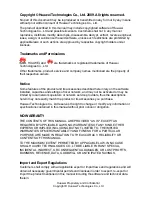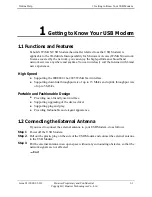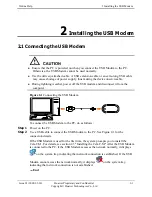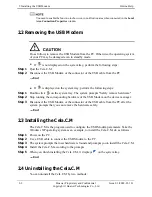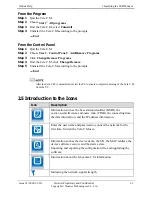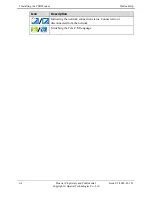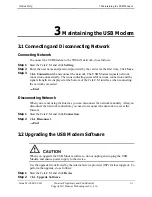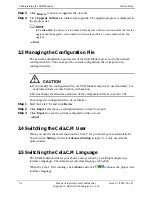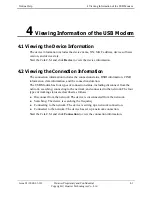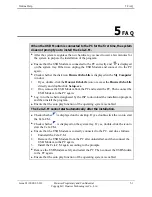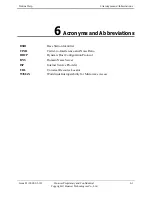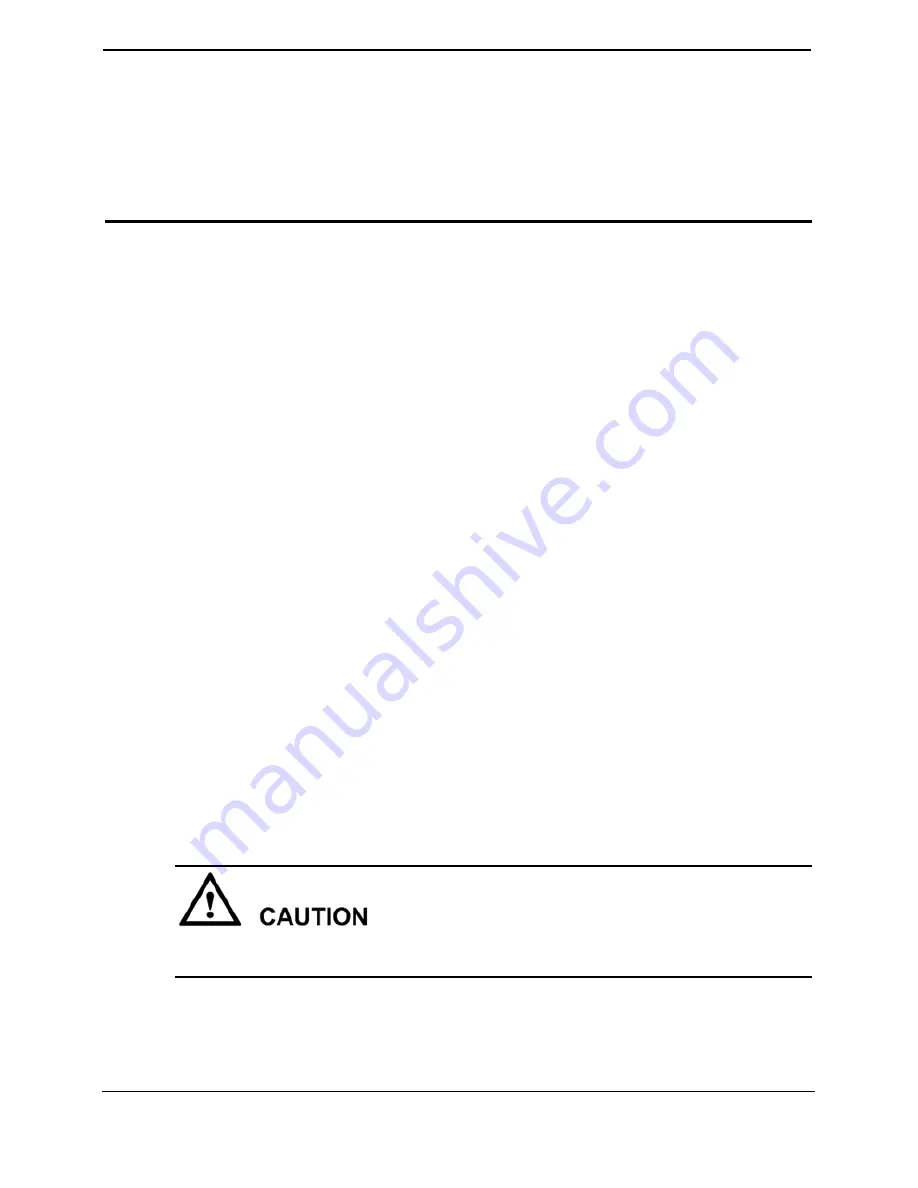
Online Help
3 Maintaining the USB Modem
Issue 03 (2009-03-10)
Huawei Proprietary and Confidential
Copyright © Huawei Technologies Co., Ltd
3-1
3
Maintaining the USB Modem
3.1 Connecting and Disconnecting Network
Connecting Network
To connect the USB Modem to the WiMAX network, do as follows:
Step 1
Start the Cela.C.M and click
Setting
.
Step 2
Enter the user name and password provided by the carrier for the first time, Click
Save
.
Step 3
Click
Connection
tab and connect the network. The USB Modem requests network
connection automatically. The icons indicating successful network connection and the
signal strength are displayed at the bottom of the Cela.C.M interface when connecting
the network succeeded.
----End
Disconnecting Network
When you are not using the Internet, you can disconnect the network manually. After you
disconnect the network connection, you need to reconnect the network to access the
Internet.
Step 1
Start the Cela.C.M and click
Connection
.
Step 2
Click
Disconnect
.
----End
3.2 Upgrading the USB Modem Software
When you upgrade the USB Modem software, do not unplug and re-plug the USB
Modem and ensure power supply to the device.
Use the upgrade file delivered by the internet service provider (ISP) for local upgrade. To
perform the upgrade, do as follows:
Step 1
Start the Cela.C.M and click
Device
.
Step 2
Click
Upgrade Software
.