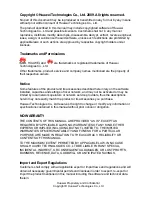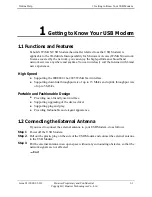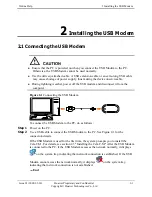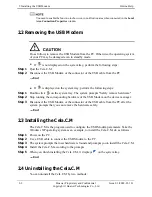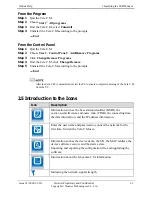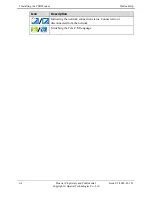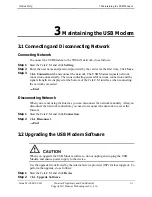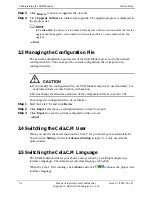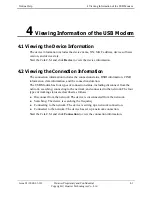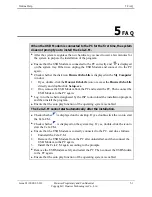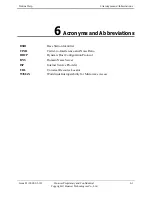Huawei Proprietary and Confidential
Copyright © Huawei Technologies Co., Ltd
z
Do not scratch or abrade the shell of the device. This may lead to malfunctions of the
device, such as short circuit. The shed painting material may also lead to skin allergy.
z
Do not use the device during lightning, and unplug it from the computer, to prevent
damage to the device and the computer.
z
If the device is not used for a long time, unplug the device from the computer.
Cleaning Requirements:
z
Before cleaning the device, stop using it and unplug it from the computer.
z
Do not clean the device shell with any cleaning solution or cleanser spray. Use a piece
of soft cloth to clean the device shell.
Usage Requirements of Wireless Product
z
Keep the device away from magnetic storage devices (e.g., a magnetic card or a floppy
disk), to prevent loss of the stored information.
z
Unplug the device from the computer and turn off the computer in situations where a
wireless device is prohibited or using of a wireless device will lead to interference.
z
Unplug the device from the computer and turn off the computer kept close to an
electronic high-precision controlled device, such as an audiphone, a pacemaker, fire
alarm or an automatic gate. Otherwise, this will lead to malfunction of the electronic
device.
z
The user who uses an electronic assistant medical-treatment device needs to confirm
with the service center regarding the effects of the radio wave on this device.
z
Do not take the device to the operation theater, Intensive Care Unit (ICU) or the
Coronary Care Unit (CCU).
z
When you are driving a car or traveling by plane, unplug the device from the computer
and turn off the computer, to avoid interference arising from radio signal of the device.
z
When using the device maintain distance of 3 cm between your body and the antenna
of the device.
z
In the area with inflammable or explosive materials, turn off your wireless device, and
follow the relevant instructions given in the label, to prevent explosion or fire.
z
Protect the wireless device and its accessories, and use it in a clean and dust-free
environment. Make sure that the wireless device does not come in contact with flame or
a cigarette that is lit.
z
Make sure that the wireless device and its accessories are dry.
z
Do not drop, throw or try to bend your wireless device.
z
Do not place the wireless device and its accessories in high or low temperature areas.
z
This device uses radio signal for transmission. The network connection may not be
available in all the situations. In an emergency, you should not rely solely on this
wireless device for essential communications.