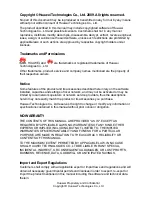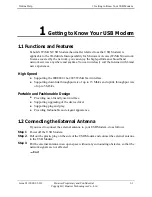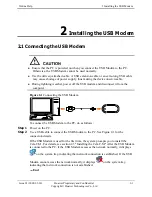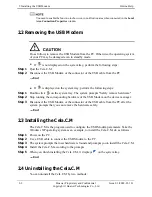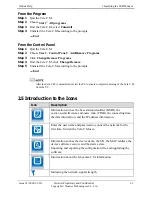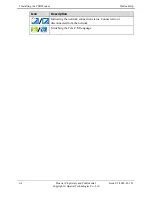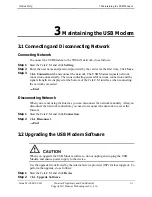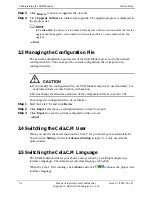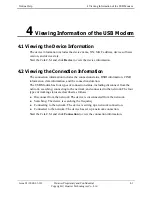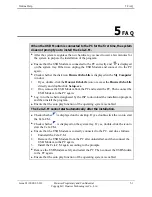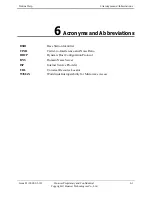Huawei Proprietary and Confidential
Copyright © Huawei Technologies Co., Ltd
Safety Precautions
General Requirements:
z
Before you install and use the device, read these safety precautions carefully and
observe them during operation.
z
Keep the device dry during storage, transportation, and operation of the device.
z
Prevent collision of the device during storage, transportation, and operation of the
device.
z
Do not attempt to dismantle the device by yourself. In case of any fault, contact the
appointed maintenance center for assistance or repair.
z
Without prior written consent, no organization or individual is permitted to make any
change to the structure or safety and performance design of the device.
z
While using the device, observe all applicable laws, directives and regulations, and
respect the legal rights of other people.
Environmental Requirements:
z
Place the device in a well-ventilated place. Do not expose the device to direct sunlight.
z
Keep the device clean, free of dust and stain.
z
Do not place the device near a water source or in a damp area.
z
Do not place any object on the top of the device.
z
Do not place the device on or near inflammable materials such as foam.
z
Keep the device away from heat source or fire, such as an electric heater or a candle.
z
Keep the device far away from any household appliance with strong magnetic field or
electromagnetic field, such as a microwave oven, a refrigerator or a satellite dish
antenna.
Operating Requirements:
z
Do not allow children to play with the device or accessories. Swallowing the
accessories may be fatal.
z
Use the accessories provided or authorized only by the manufacturer.
z
Make sure that the device does not get wet. If water gets into the device, switch off the
power supply immediately, and contact the appointed maintenance center.
z
The power supply of the device must meet the requirements of the input voltage of the
device.
z
Before plugging or unplugging any cable, shut down the device.
z
While plugging or unplugging any cable, make sure that your hands are dry.
z
Do not step on, pull, or bend any cable. Otherwise, the cable may be damaged, leading
to malfunction of the device.
z
Do not use old or damaged cables. In any of the following cases, stop using the device,
disconnect it from the power supply and unplug the power plug immediately: there is
smoke emitted from the device, or there is some abnormal noise or smell. Contact the
specified maintenance center for repair.