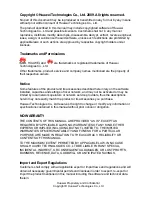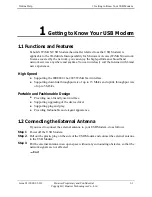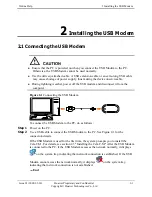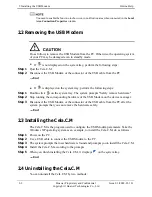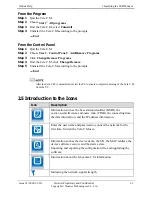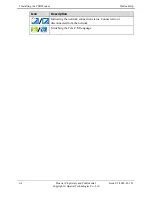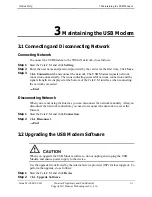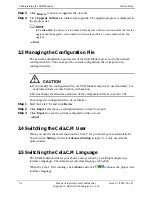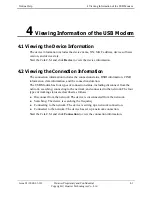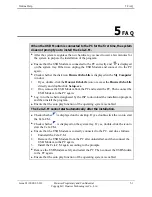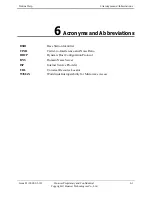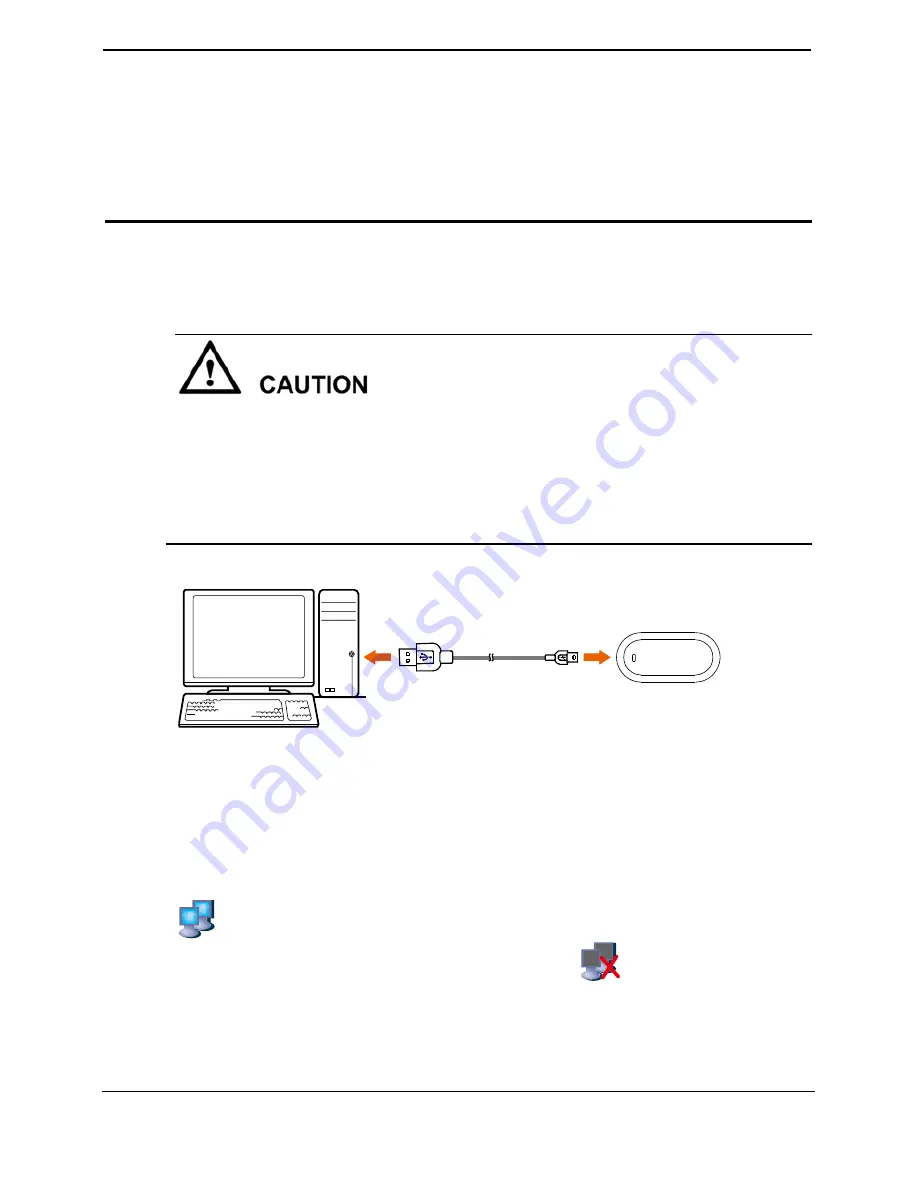
Online Help
2 Installing the USB Modem
Issue 03 (2009-03-10)
Huawei Proprietary and Confidential
Copyright © Huawei Technologies Co., Ltd
2-1
2
Installing the USB Modem
2.1 Connecting the USB Modem
z
Ensure that the PC is powered on when you connect the USB Modem to the PC.
Otherwise, the USB Modem cannot be used normally.
z
Use the delivery-attached cable. A USB extension cable or an extra-long USB cable
may cause shortage of power supply, thus making the device unserviceable.
z
During lightning weather, power off the USB modem and disconnect it from the
computer.
Figure 2-1
Connecting the USB Modem
To connect the USB Modem to the PC, do as follows:
Step 1
Power on the PC.
Step 2
Use a USB cable to connect the USB Modem to the PC. See Figure 2-1 for the
connection details.
If the USB Modem is used for the first time, the system prompts you to install the
Cela.C.M . For details, see section 2.3 "Installing the Cela.C.M." After the USB Modem
is connected to the PC, if the USB Modem accesses the network normally, it displays
on the system tray, indicating that network connection is established. If the USB
Modem cannot access the network normally, it displays
on the system tray,
indicating that network connection is not established.
----End