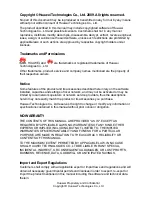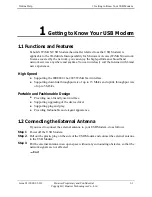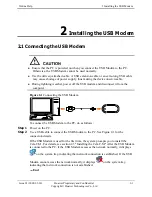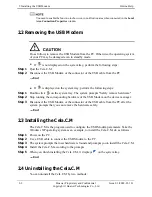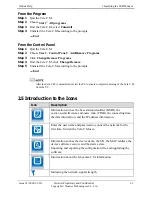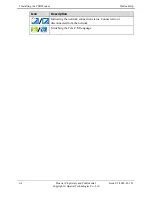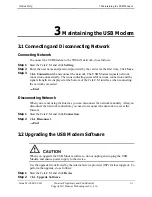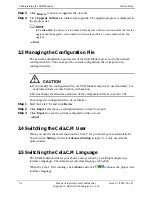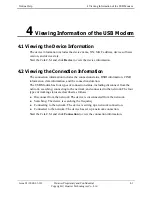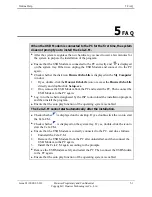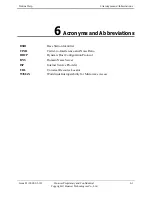5 FAQ
Online Help
5-2
Huawei Proprietary and Confidential
Copyright © Huawei Technologies Co., Ltd
Issue 03 (2009-03-10)
The USB Modem cannot access the Internet.
z
Ensure that you are in the service area.
z
Ensure that the USB Modem is connected to the PC correctly and the Cela.C.M is
correctly installed.
z
Ensure that you have subscribed the Internet access service. Contact your local ISP
for how to subscribe the service.
When you power on the PC after the USB Modem is connected, the
Windows operating system stays at the startup screen.
z
Check the settings of devices such as the USB interface and network adapter in the
Basic Input/Output System (BIOS) of the PC. It is recommended to enable devices
such as the USB interface and the network adapter.
z
Remove the USB Modem safely and restart the PC. Then connect the USB Modem
to the PC again.
The indicator is off.
Ensure that the USB Modem is connected to the PC correctly and the Cela.C.M is
correctly installed.
The network signals cannot be searched out.
z
Ensure that the network signals are not blocked by any obstacles around the USB
Modem.
z
Ensure that the network frequency setting is effective.
The system prompts that the software is damaged.
The USB Modem can repair the software automatically. When the software is
damaged, the system prompts you to repair the software. You can repair the software
according to the prompts.
Contact your local ISP if the automatic repair of the software fails.
The device cannot be identified or dead halt suddenly occurs when the
Cela.C.M is running.
Use the delivery-attached cable. A USB extension cable or an extra-long USB cable
may cause shortage of power supply, thus making the device unserviceable.