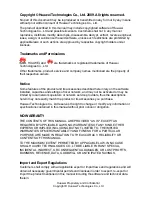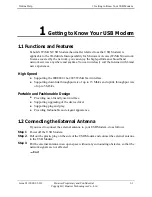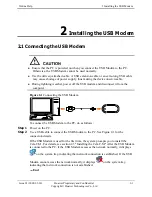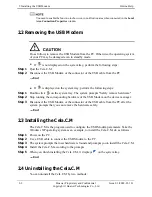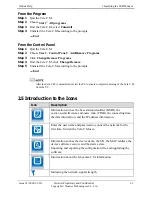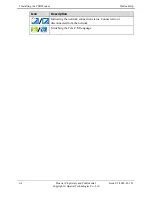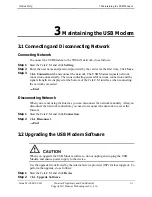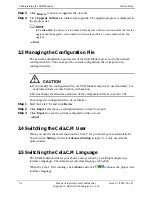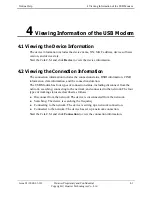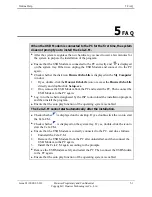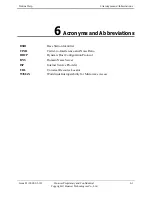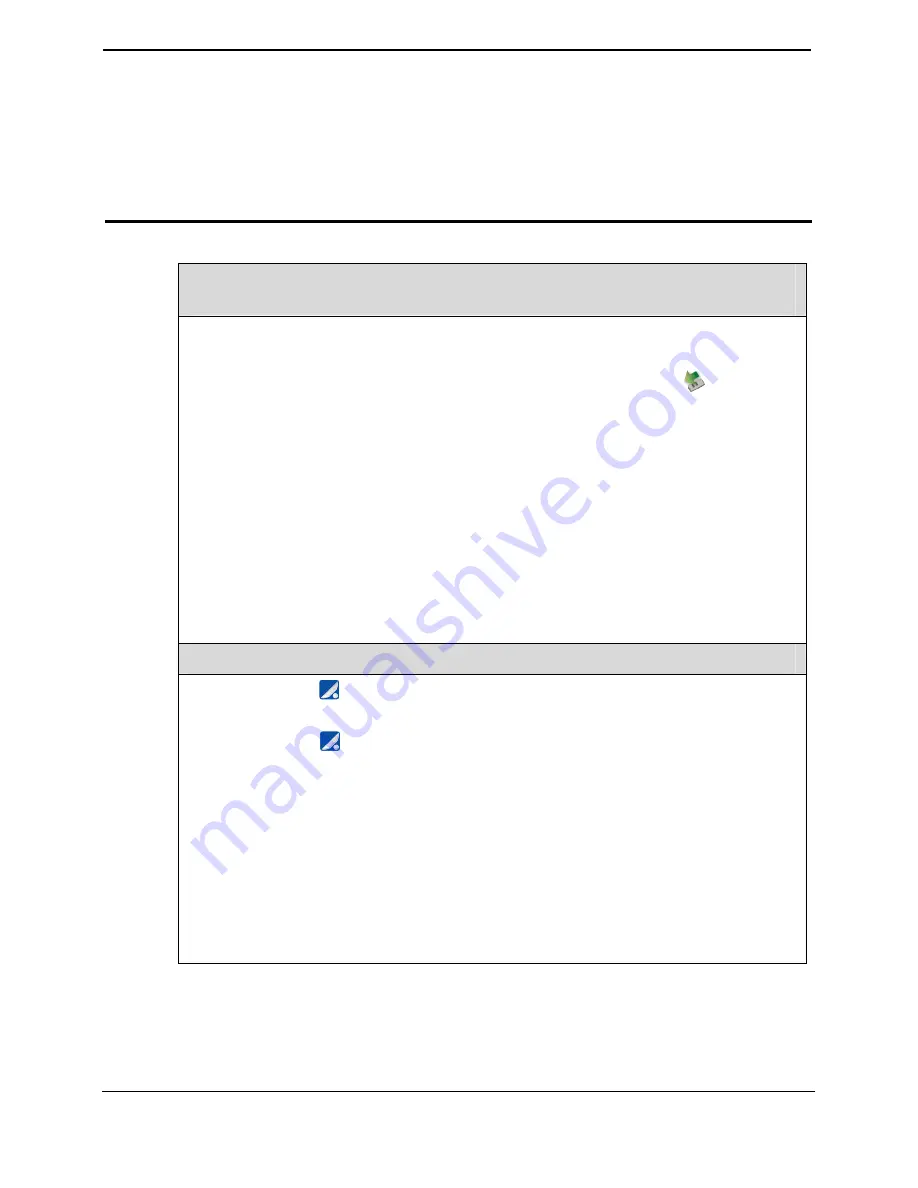
Online Help
5 FAQ
Issue 03 (2009-03-10)
Huawei Proprietary and Confidential
Copyright © Huawei Technologies Co., Ltd
5-1
5
FAQ
When the USB Modem is connected to the PC for the first time, the system
does not prompt you to install the Cela.C.M.
z
After the system recognizes the new hardware, you need to wait a few minutes for
the system to prepare the installation of the program.
z
Ensure that the USB Modem is connected to the PC correctly and
is displayed
on the system tray. Otherwise, unplug the USB Modem and connect it to the PC
again.
z
Check whether the disk icon
Huawei
EchoLife
is displayed in the
My
Computer
window.
1.
If yes, double-click the
Huawei
EchoLife
icon; or access the
Huawei EchoLife
directly and double-click
Setup.exe
.
2.
If no, remove the USB Modem from the PC and restart the PC. Then connect the
USB Modem to the PC again.
z
Log in to the website designated by the ISP to download the installation program,
and then install the program.
z
Ensure that the auto play function of the operating system is enabled.
The Cela.C.M cannot start automatically after the installation.
z
Check whether
is displayed on the desktop. If yes, double-click the icon to start
the Cela.C.M.
z
Check whether
is displayed on the system tray. If yes, double-click the icon to
start the Cela.C.M.
z
Ensure that the USB Modem is correctly connected to the PC, and do as follows:
1.
Uninstall the Cela.C.M
2.
Remove the USB Modem from the PC after uninstalled, and then connect the
USB Modem to the PC again.
3.
Install the Cela.C.M again according to the prompts.
z
Remove the USB Modem safely and restart the PC. Then connect the USB Modem
to the PC again.
z
Ensure that the auto play function of the operating system is enabled.