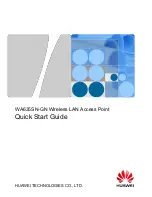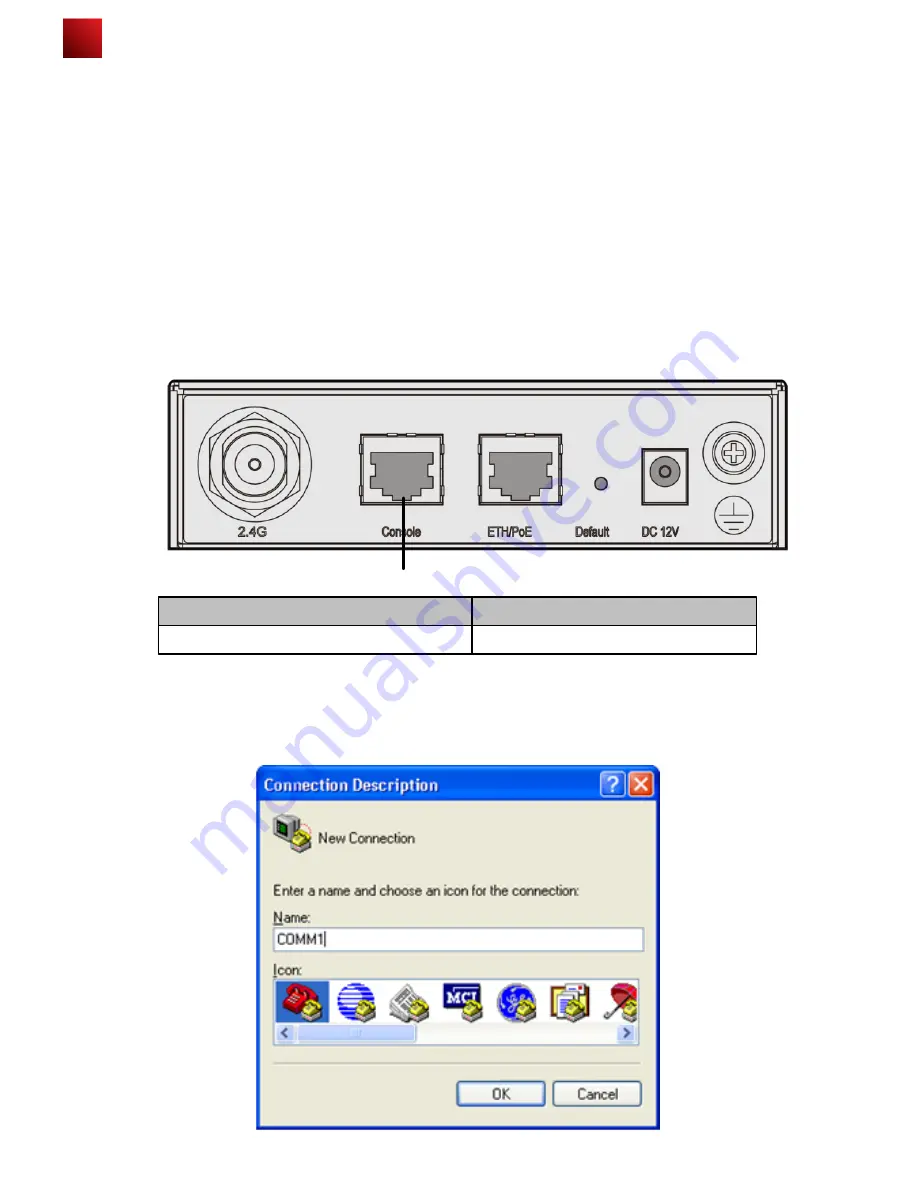
Logging In to the Router
1. Logging In to the AP Through the Console Port
This section describes how to log in to the AP through the console port. After logging in to the AP, you can configure the
AP using commands.
Procedure
Step 1 Connect a PC to the AP with a console cable. Connect the RJ45 connector to the console port of the AP and
connect the DB9 connector to the serial port of the PC. Figure 1-1 shows the location of the AP's console port.
Figure 1-1 Location of the AP's console port
9
Step 2 Run the terminal emulation program on the PC. For example, to open the HyperTerminal of Windows XP on
the PC, choose Start > Programs > Accessories > Communications > HyperTerminal. Enter the name of
the new connection in the Name text box and click OK, as shown in Figure 1-2.
Figure 1-2 Setting up a connection
No
Port
1
Console port
After an AP is powered on, you can log in to the AP using the following methods.
1. Logging In to the AP Through the Console Port
This section describes how to log in to the AP through the console port. After logging in to the AP, you can configure
the AP using commands.
2. Logging In to the AP Using Telnet
This section describes how to log in to the AP using Telnet. After logging in to the AP, you can configure the AP using
commands.
1