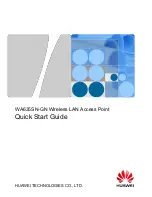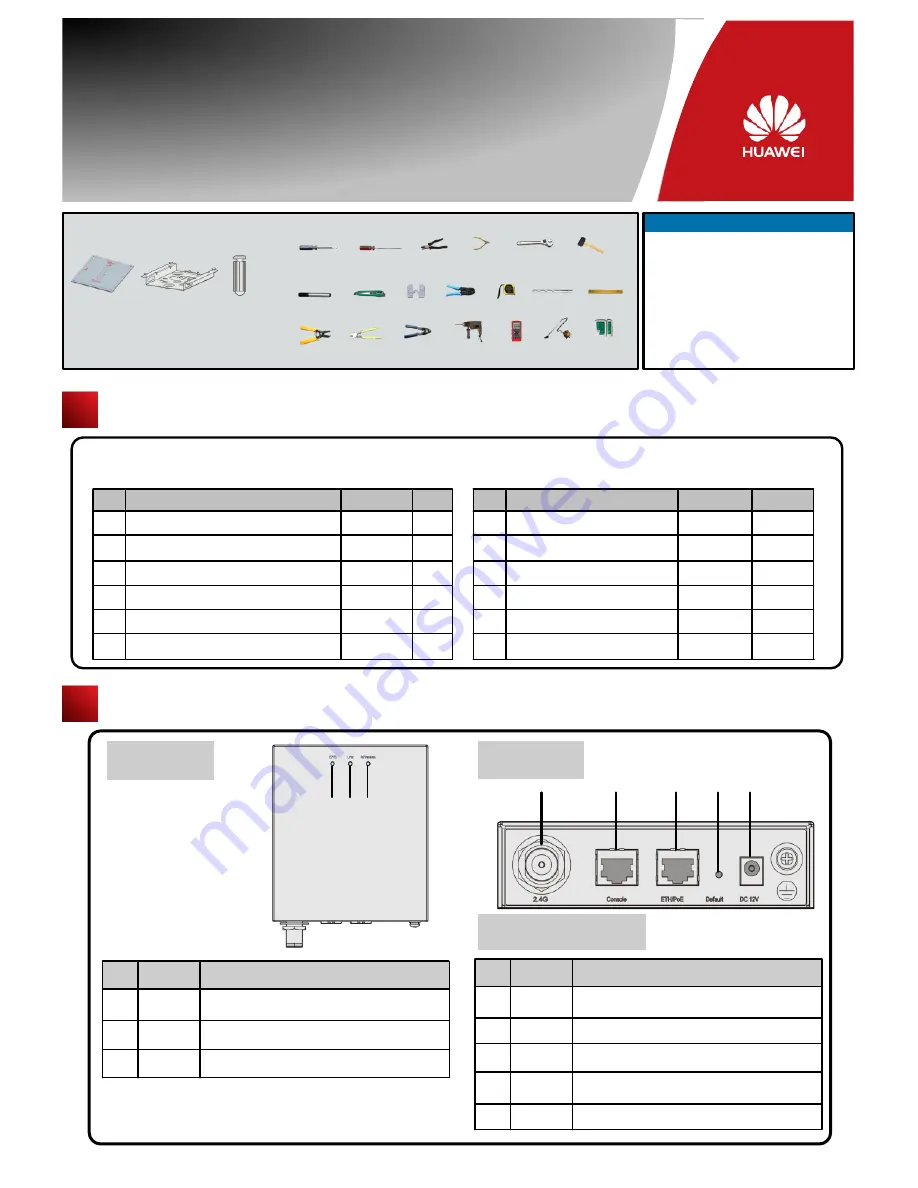
WA635SN-GN
Quick Start Guide
Before performing Installation, confirm that the installation accessories and tools are available.
Installation accessories:
Technical Support
Huawei Technologies Co., Ltd.
Address:Administration Building,Huawei
Technologies Co., Ltd.,Bantian,Longgang
District,Shenzhen,
People’s Republic of
China
Postcode:518129
Email:[email protected]
Website:http://www.huawei.com
Flat-head
screwdriver
Device Overview
Interfaces
Unpack the equipment. Ensure that all items listed in the package list are included in the shipment. If any item is missing,
contact the supplier.
Front view
4
5
6
8
Connected to the power adapter.
Connected to a PoE power supply or switch, or
connected to the Ethernet.
Press and hold down the Reset button for 3 seconds
to restore the factory settings and restart the AP.
Description
No.
Name
2.4G
antenna port
12 V DC
ETH/PoE
Console
Connected to an RF cable.
Packing List
Expansion
bolt
Sheetmetal
wall-mounting
bracket
(
Optional
)
Installation tools:
Phillips
screwdriver
Maker
Wire
stripper
Utility knife
Cable
cutter
RJ45
Crimping tool
Combination
pliers
Diagonal
pliers
ESD
gloves
COAX
crimping tool
Adjustable
wrench
Measuring
tape
Hammer
drill
Multimeter
Hammer
Level
Vacuum
cleaner
Network
Cable tester
Indicators
Wall-mounting
template
1 2 3
4
5
6
7
8
Connected to the maintenance terminal.
7
Default
3
1
2
3
Description
No.
Name
SYS
Wireless
Link
SYS status indicator
,
For details about indicator,
see the Power-on.
Link status indicator
,
For details about indicator,
see the Power-on.
Wireless status indicator
,
For details about indicator,
see the Power-on.
6mm drill
bit
1
2
3
4
5
1
Item
Quantity Unit
AP device
Sheetmetal wall-mounting bracket (purchased
independently)
6
Quick Start Guide (including the
printed packing list)
Power adapter (purchased independently)
8
9
1
Warranty card
Certificate of Conformance
1
Expansion bolt
Toxic or Hazardous Substance &
Elements Declaration
10
1
1
1
4
1
2
PCS
PCS
PCS
PCS
PCS
PCS
PCS
PCS
PCS
Item
Quantity
Unit
Wall-mounting template
7
1
PCS
Ground cable connector
Please download the detailed product documents from "http://support.huawei.com/support/".
The detailed path is as follows: Technical Support->Documentation->Wireless->Wireless WLAN->Wireless WLAN AP->Product
Documentation->WA635SN.