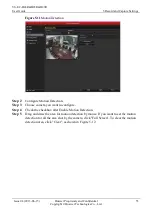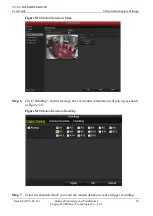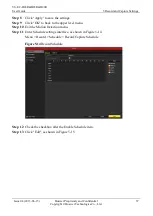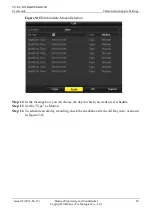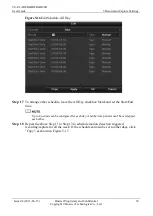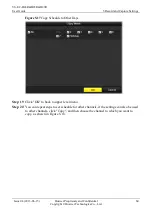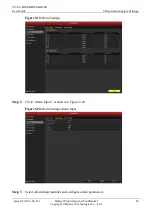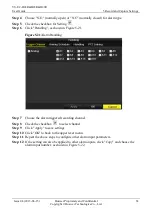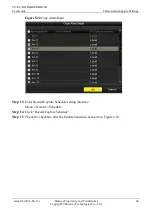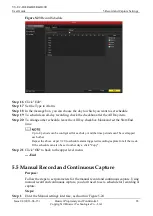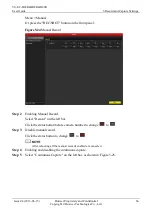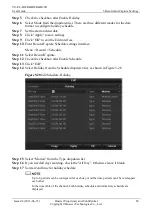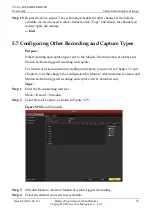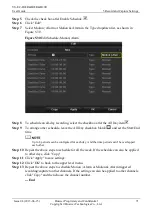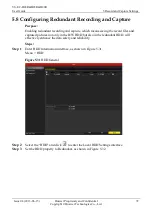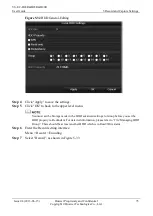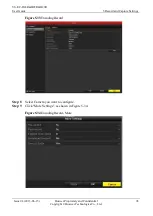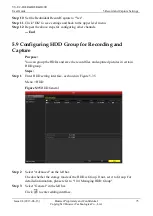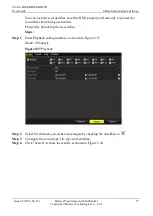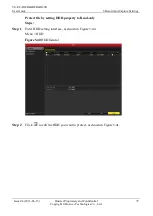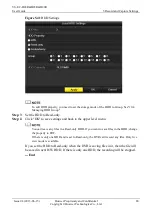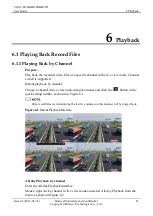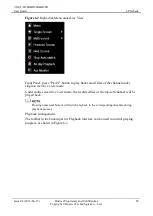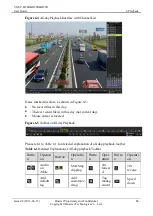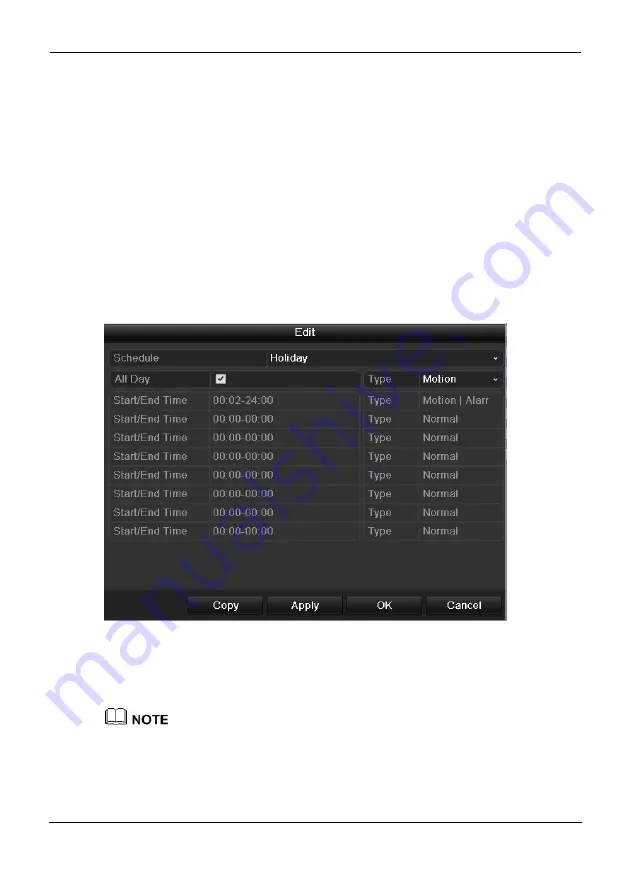
VS-EC-H24R&H28R&H29R
User Guide
5 Record and Capture Settings
Issue 04 (2013-06-15)
Huawei Proprietary and Confidential
Copyright © Huawei Technologies Co., Ltd.
69
Step 5
Check the checkbox after Enable Holiday.
Step 6
Select Mode from the dropdown list. There are three different modes for the date
format to configure holiday schedule.
Step 7
Set the start and end date.
Step 8
Click "Apply" to save settings.
Step 9
Click "OK" to exit the Edit interface.
Step 10
Enter Record/Capture Schedule settings interface.
Menu > Record > Schedule
Step 11
Select Record/Capture.
Step 12
Check the checkbox after Enable Schedule.
Step 13
Click "Edit".
Step 14
Select Holiday from the Schedule dropdown list, as shown in Figure 5-28.
Figure 5-28
Edit Schedule- Holiday
Step 15
Select "Motion" from the Type dropdown list.
Step 16
If you need all day recording, check the "All Day". Otherwise leave it blank.
Step 17
Set start/end time for holiday schedule.
Up to 8 periods can be configured for each day. And the time periods can't be overlapped
each other.
In the time table of the channel, both holiday schedule and normal day schedule are
displayed.