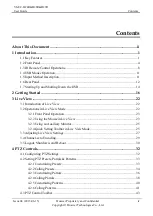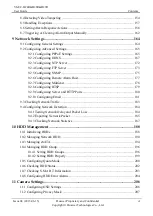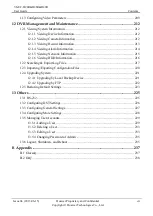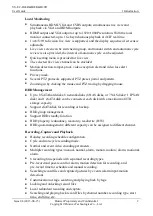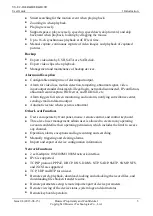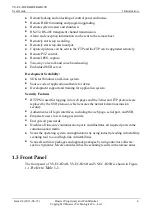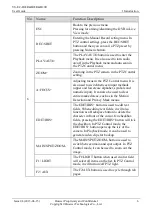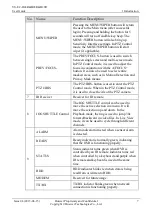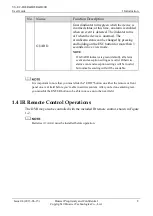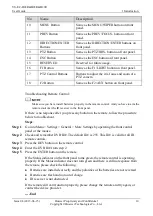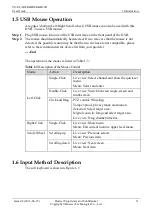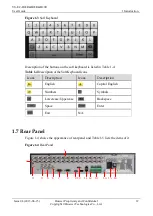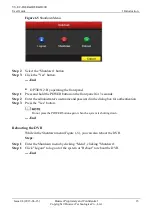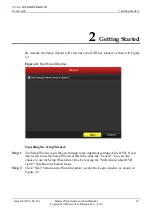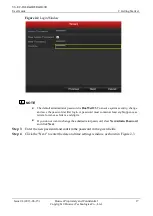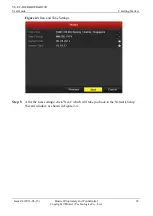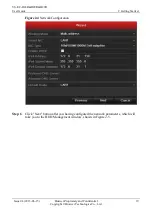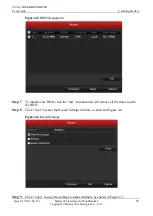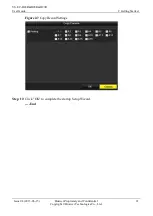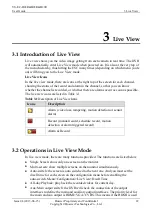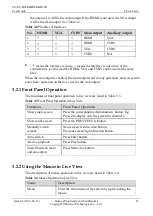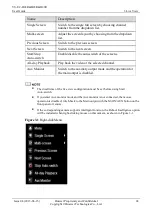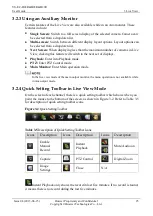VS-EC-H24R&H28R&H29R
User Guide
1 Introduction
Issue 04 (2013-06-15)
Huawei Proprietary and Confidential
Copyright © Huawei Technologies Co., Ltd.
10
No.
Name
Description
10
MENU Button
Same as the MENU/WIPER button on front
panel.
11
PREV Button
Same as the PREV/FOCUS- button on front
panel.
12
DIRECTION/ENTER
Buttons
Same as the DIRECTION/ENTER buttons on
front panel.
13
PTZ Button
Same as the PTZ/IRIS- button on front panel.
14
ESC Button
Same as the ESC button on front panel.
15
RESERVED
Reserved for future usage.
16
F1 Button
Same as the F1/LIGHT button on front panel.
17
PTZ Control Buttons
Buttons to adjust the iris, focus and zoom of a
PTZ camera.
18
F2 Button
Same as the F2/AUX button on front panel.
Troubleshooting Remote Control:
Make sure you have install batteries properly in the remote control. And you have to aim the
remote control at the IR receiver in the front panel.
If there is no response after you press any button on the remote, follow the procedure
below to troubleshoot.
Steps
:
Step 1
Go into Menu > Settings > General > More Settings by operating the front control
panel or the mouse.
Step 2
Check and remember DVR ID#. The default ID# is 255. This ID# is valid for all IR
remote controls.
Step 3
Press the DEV button on the remote control.
Step 4
Enter the DVR ID# from step 2.
Step 5
Press the ENTER button on the remote.
If the Status indicator on the front panel turns green, the remote control is operating
properly. If the Status indicator does not turn green and there is still no response from
the remote, please check the following:
Batteries are installed correctly and the polarities of the batteries are not reversed.
Batteries are fresh and not out of charge.
IR receiver is not obstructed.
If the remote still can't function properly, please change the remote and try again, or
contact the device provider.
----End