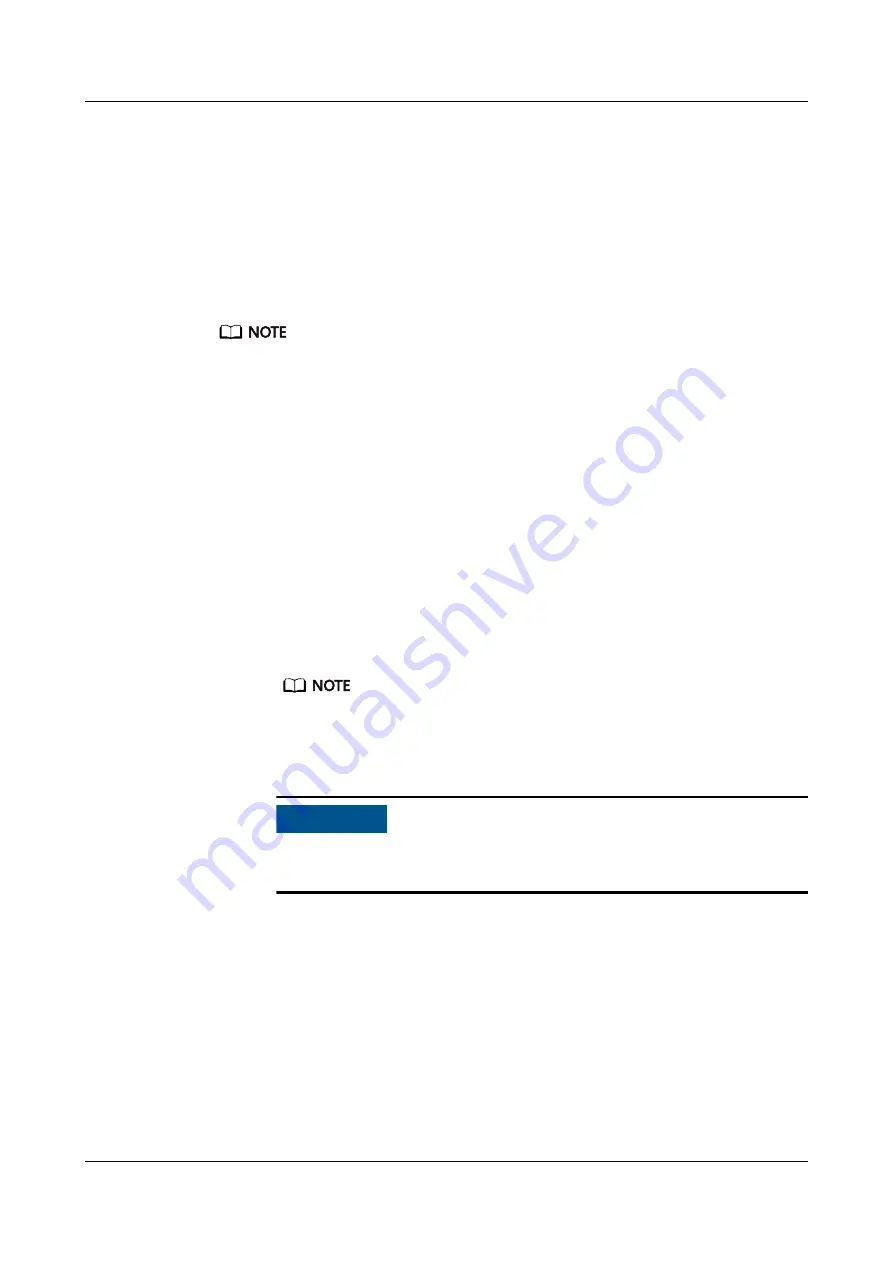
iv. Click Yes to power on the server.
–
Power on the server using the iBMC CLI.
i.
Log in to the iBMC CLI. For details, see
ii. On the iBMC CLI, run the ipmcset -d powerstate -v 1 command.
iii. Enter y or Y to power on the server.
Powering Off the Server
● Services and programs running on the server will be interrupted when it is powered off.
Before powering off the server, ensure that all services and programs have been stopped
or switched to other servers.
● Power-off in this section indicates to power off the server to the standby state (the
power indicator is steady yellow).
● After the server is forcibly powered off, wait for more than 10s to ensure that the server
is powered off completely. Then you can power it on again.
Power off the server using one of the following methods:
●
Use cables to connect the server to a video display, keyboard, and mouse, and
shut down the server OS to power off the server.
●
Press the power button on the front panel to power off the server. For details
about the power button position, see
2.2 Front Panel Indicators and
–
When the server is powered on, press the power button to shut down the
OS to power off the server.
If the server OS is running, shut it down as prompted.
–
When the server is powered on, hold down the power button for 6
seconds to forcibly power off the server.
NO TICE
A forced power-off may cause data loss or program damage. Forcibly
power off the server only when necessary.
●
Power off the server using the iBMC WebUI.
a. Log in to the iBMC WebUI. For details, see
b. Open the Power Control page.
▪
If the iBMC version is earlier than V500, choose Power > Power
Control.
▪
If the iBMC version is V500 or later, choose System > Power > Power
Control.
c.
Click Power Off or Forced Power Off. In the displayed dialog box, click
Yes to power off the server.
TaiShan 200 Server
User Guide (Model 2280)
5 Install and Configure
Issue 04 (2020-01-16)
Copyright © Huawei Technologies Co., Ltd.
67






























