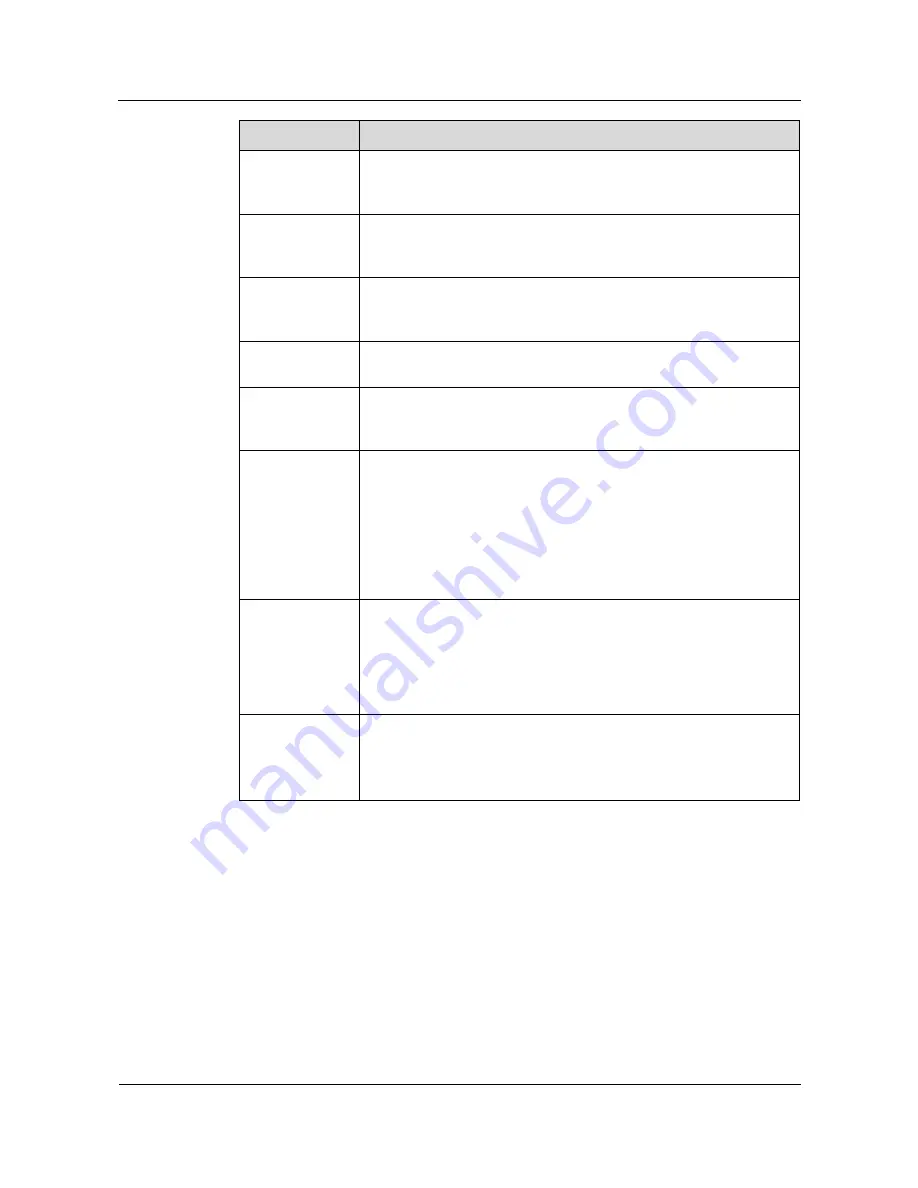
S1700 Managed Series Ethernet Switches
Web User Manual
9 Security
Issue 05 (2012-10-25)
Huawei Proprietary and Confidential
Copyright © Huawei Technologies Co., Ltd.
127
Item
Description
Supp-Timeout
Sets the time that a switch interface waits for a response to an EAP
request from a client before re-transmit an EAP packet. (Range: 1-120;
Default: 30 seconds)
Server-Timeout
Sets the time that a switch waits for a response to the authentication
server to avoid re-transmitting an EAP packet (Range: 1-120; Default:
30 seconds)
MaxReq
Sets the maximum number of times the switch interface will retransmit
an EAP request packet to the client before it is out of the authentication
session time. (Range: 1-10; Default 2)
ReAuth Period
Sets the time interval after which a successful authentication client must
be re-authenticated. (Range: 60-7200; Default: 3600 seconds)
ReAuthentication After successful authentication, switch allows the client to
re-authenticate. Re-authentication can check whether the current user is
online or legal.
Status
Check whether the interface is used to enable or disable authentication.
Authenticator indicates enabling the authentication function on the
interface. At this time, only the user who passes the authentication
process can access the network.
None indicates disabling 802.1X on the interface.
Note: if enabling 802.1X on an interface with MAC-based VLAN
disabled, VLAN assignment works abnormally under host-based mode.
Handshake
Period
After user authentication passes, the handshake function is enabled, the
switch will send Request/Identity to detect whether the user is online
according to the configured handshake interval. If the user response
does not receive exceeding three times (Request/Identity), the switch
will disconnect automatically. The range is 5-1024, and the default is 15
seconds.
Max User
In Host-based mode, it means the maximum number of host to which the
interface is connected (Range: 1-256; Default: 16).
In Port-based mode, the interface parameter MAX User cannot be set
and the displayed value is insignificance.
Configure 802.1X of Interface
Step 1
Click Security>802.1X.
Step 2
Click Interface Configuration in tab.
Step 3
Click checkbox on the left of interface to be configured to 802.1X, and click Configure button,
opening configuration page of interface 802.1X.






























