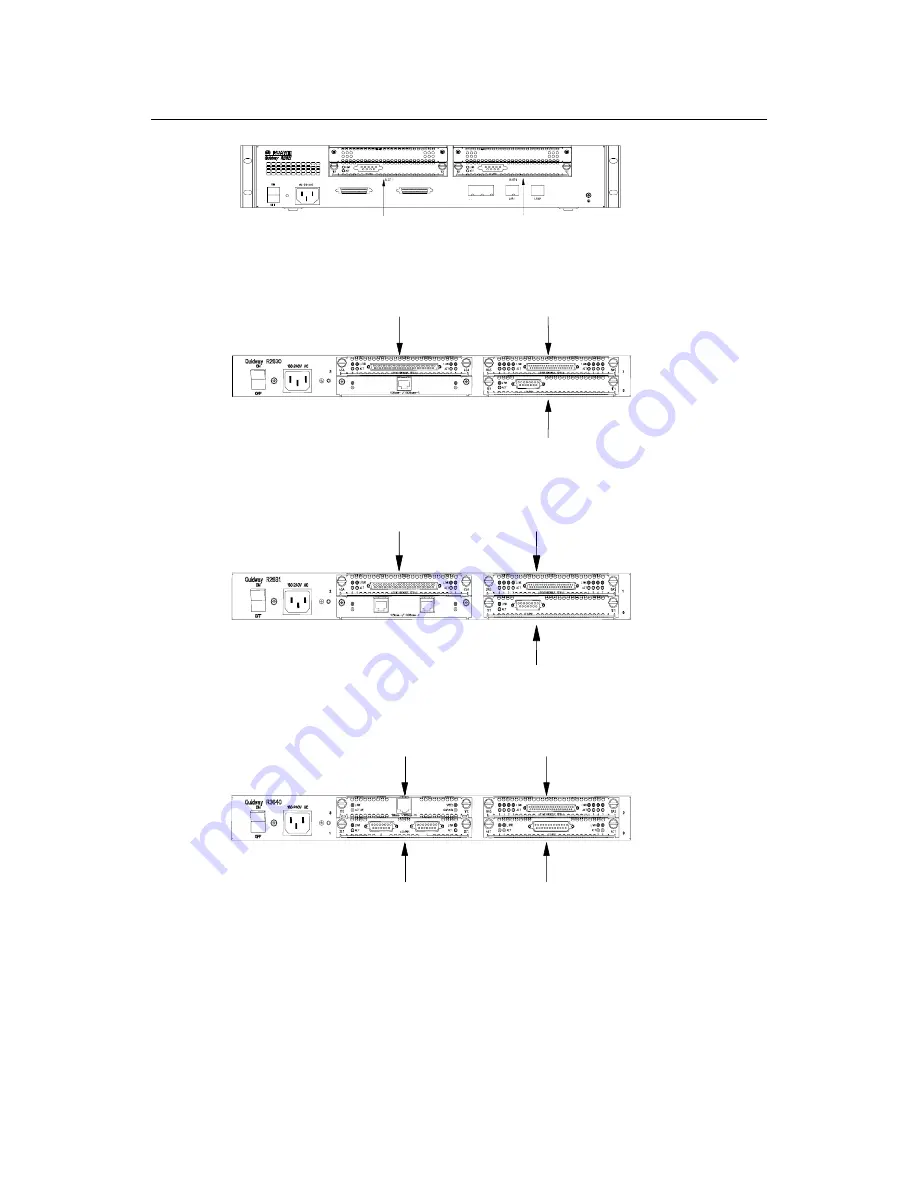
Installation Manual
Quidway R2600/3600 Series Modular Routers
Chapter 8
Function Modules
8-2
AUX
CONSOLE
SLOT1
SLOT0
WAN0
WAN1
Figure 8-2
Arrangement of the R2621 slots
S lo t 1
S lo t 2
S lo t 0
Figure 8-3
Arrangement of the R2630/2630E slots
S lo t 2
S lo t 1
S lo t 0
Figure 8-4
Arrangement of the R2631/2631E slots
Slot 3
Slot 2
Slot 1
Slot 0
Figure 8-5
Arrangement of the R3640/3640E slots
















































