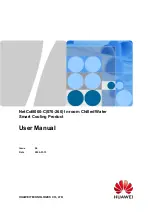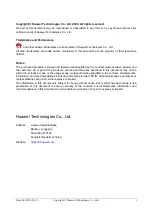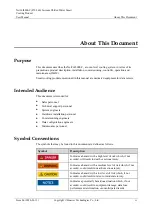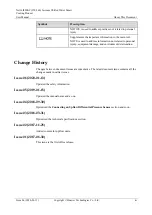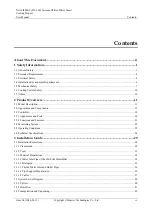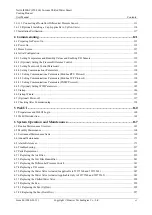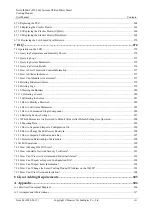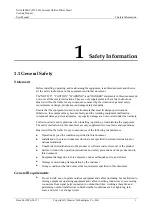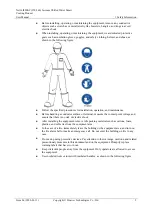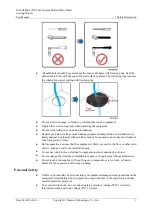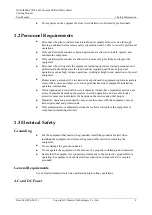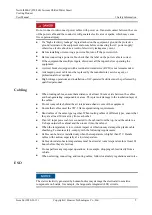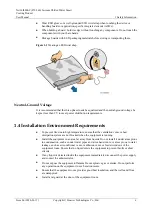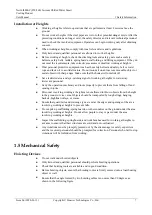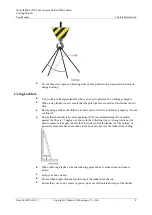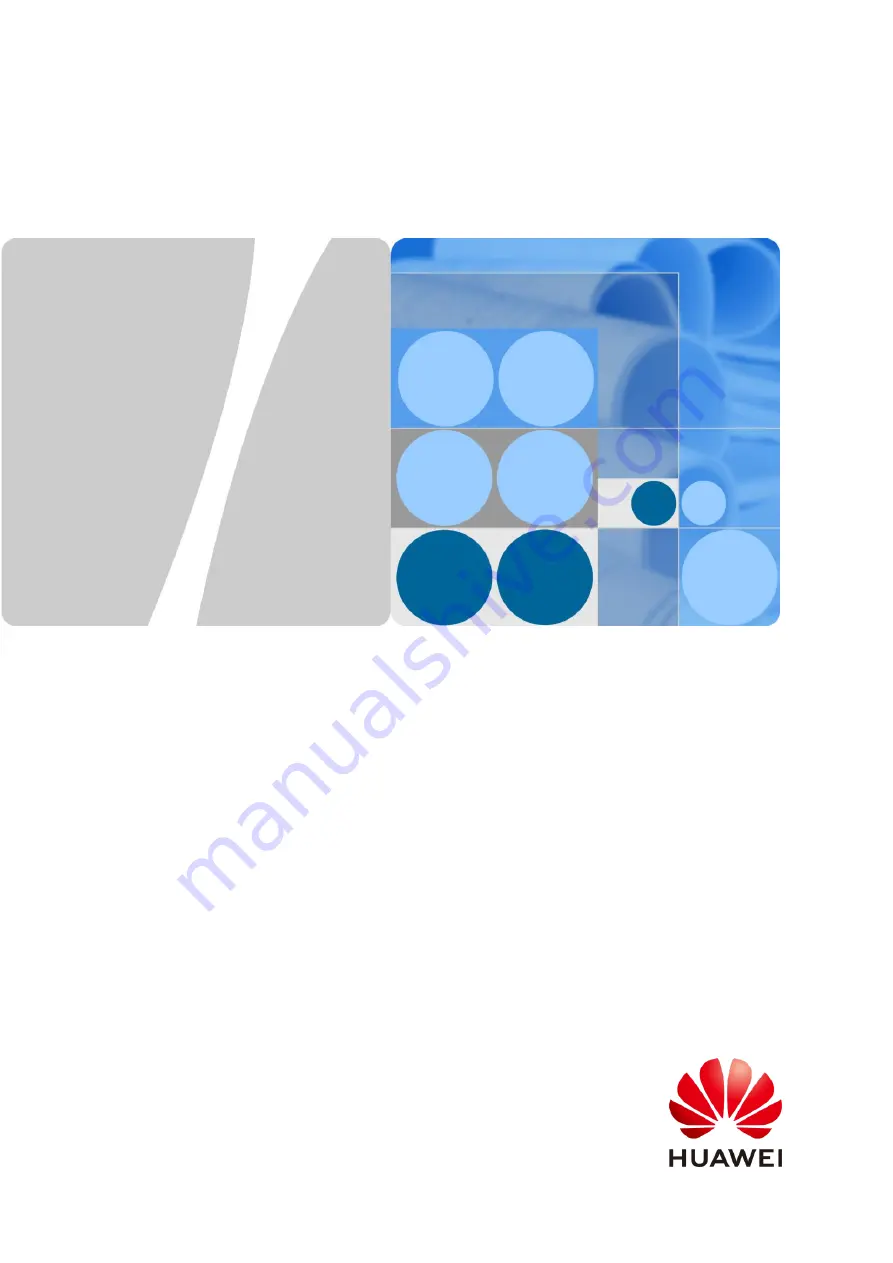Reviews:
No comments
Related manuals for NetCol8000-C

SU-7 Series
Brand: Panasonic Pages: 16

NP510WS Series
Brand: NEC Pages: 8

FK
Brand: Gamko Pages: 32

TWIN+
Brand: GARO Pages: 23

Universal
Brand: Mamiya Pages: 10

Trainer
Brand: MAM Pages: 4

10220
Brand: NA-DE Pages: 2

B902
Brand: N-Com Pages: 2

MCS II
Brand: N-Com Pages: 64

GH-30
Brand: Oben Pages: 12

9966
Brand: OBH Nordica Pages: 20

H-5598
Brand: U-Line Pages: 3

EM
Brand: UltraGauge Pages: 55

BMP 01-ZLZPP 1A 00-P S75 Series
Brand: Balluff Pages: 20

SL400
Brand: Harol Pages: 17

ER1
Brand: Cab Technology Pages: 10

EA/PS
Brand: Imax Pages: 3

Outdoor Motion Sensor PMS03
Brand: X10 Pages: 2