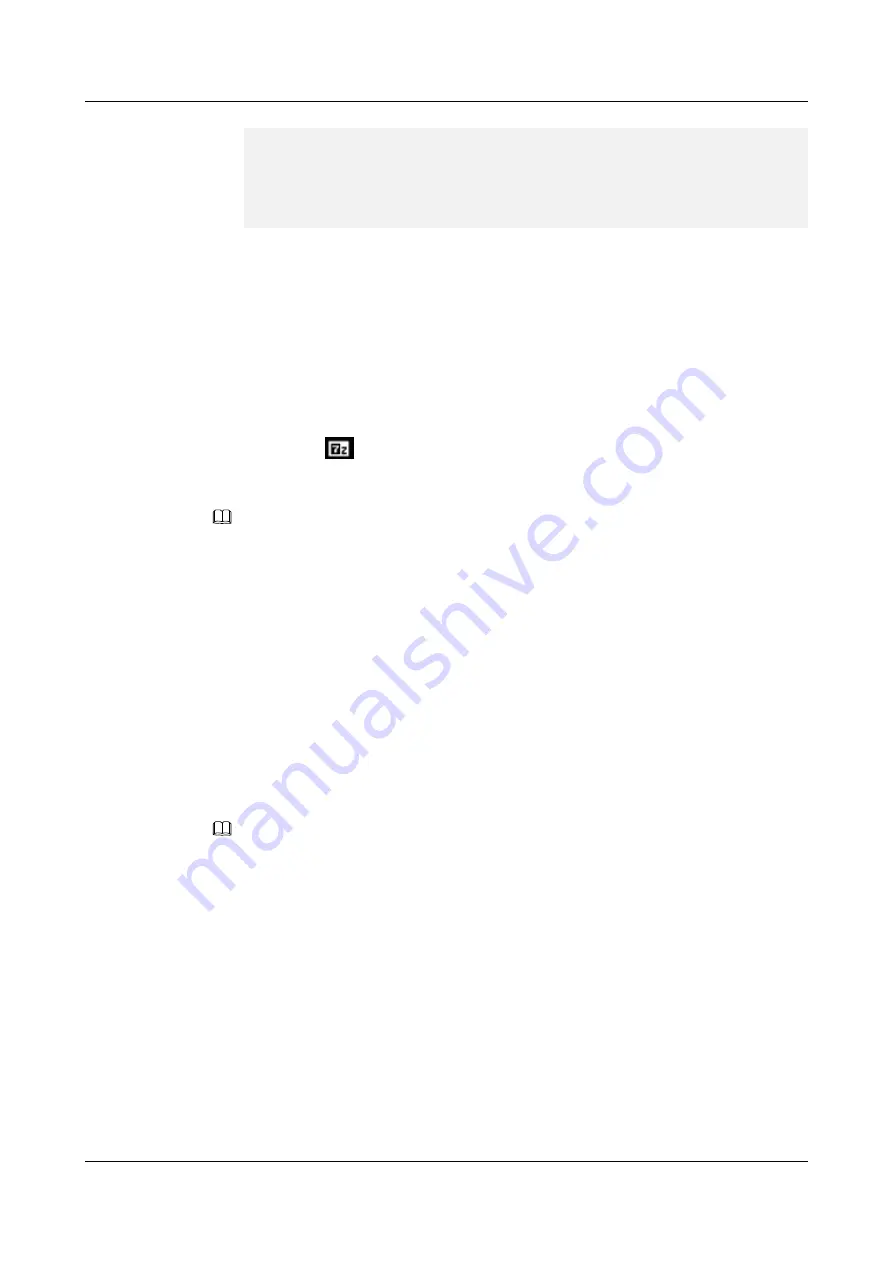
Selecting previously unselected package hinic.
(Reading database ... 72646 files and directories currently installed.)
Preparing to unpack hinicadm-1.6.1.1-4.15.0_20_generic.arm64.deb ...
Unpacking hinic (1.6.1.1) ...
Setting up hinic (1.6.1.1) ...
Installing... Please wait for a moment.
Install hinicadm tool successfully.
----End
Installing hinicadm on Microsoft Windows
Step 1
Log in to Microsoft Windows.
7.1 Logging In to the Real-Time Server Desktop
.
Step 2
Go to the directory where the msi package is stored, for example,
C:\
.
Step 3
Double-click
hinicadm_<version>x86_64.msi
to install the hinicadm tool. During the
installation, click
on the task bar and click
Install
in the displayed window to install the
7z-Zip tool. You can use 7z-Zip to compress and parse logs. The default installation path is
C:
\Program Files (x86)\hinicadm
.
NOTE
The default installation path includes the hinicadm tool, log collection script
collect_log.exe
, and log
packing tool 7z.
----End
6.1.2 Using hinicadm
Command Format
The hinicadm supports the following command format:
hinicadm <major cmd> <minor cmd>
<
parameter
> …
<minor cmd>
<
parameter
>
The command function is determined by the major command (
major cmd
) and minor
commands (
minor cmd
).
NOTE
On Microsoft Windows, you cannot double-click
hinicadm.exe
to use to the tool. The following
describes how to use the commands on Microsoft Windows:
1. Run
cmd
to open the command line interface (CLI), right-click the title bar and choose
Properties
from the menu, click the
Layout
tab, and set
Width
under
Screen Buffer Size
to
999
to ensure that
the command output format is correct.
2. Go to the tool installation directory, for example,
C:\Program Files (x86)\hinicadm
.
3. Enter
hinicadm.exe<major cmd> <minor cmd> <parameter>
…
<minor cmd> <parameter>
.
Obtaining Help Information
When using the hinicadm tool, you can use the following commands to obtain help
information:
l
Obtaining the tool version information
Short command:
hinicadm -v
Huawei IN200 NIC
User Guide
6 Management Tools
Issue 06 (2019-07-27)
Copyright © Huawei Technologies Co., Ltd.
48






























