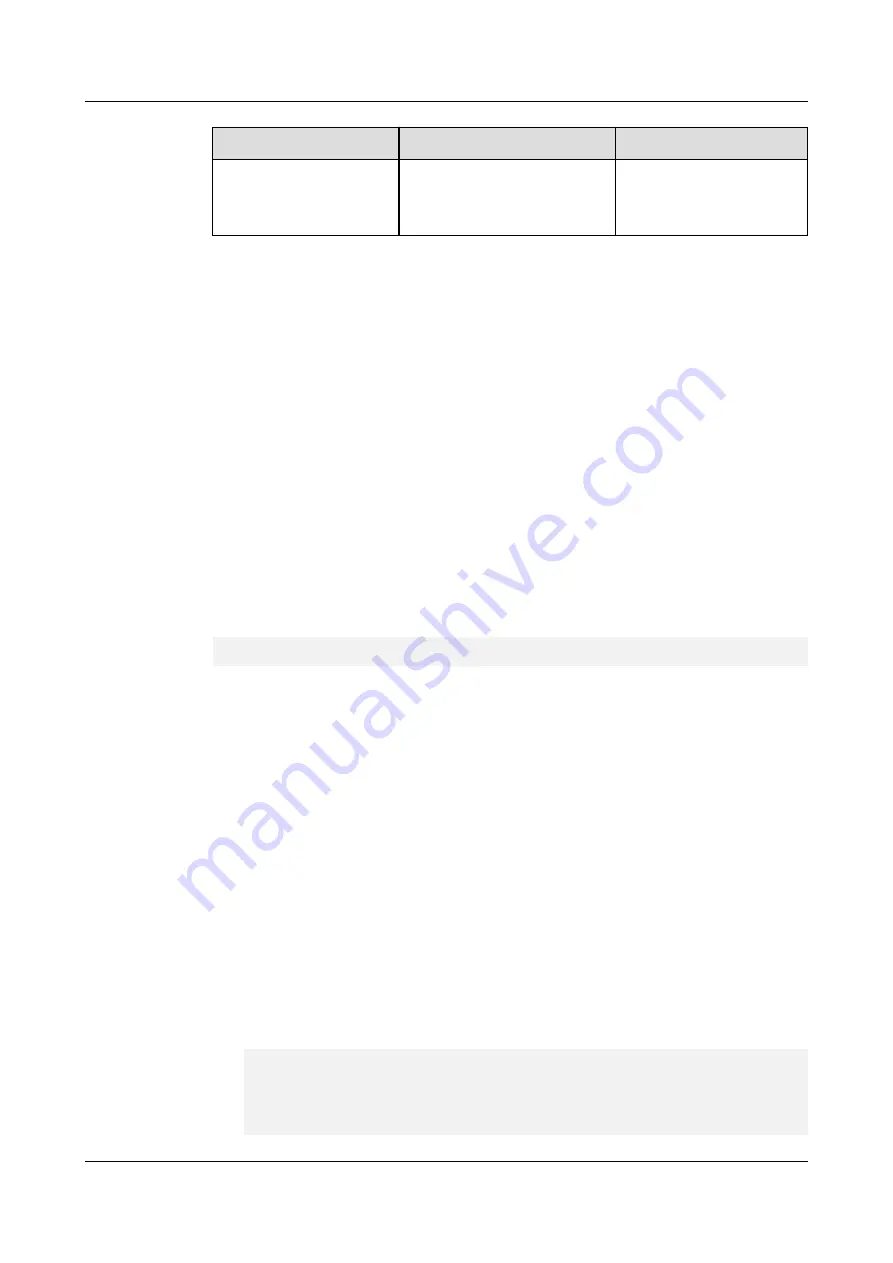
Parameter
Description
Value
percent
Controls the scheduling usage
percentage in different COSs.
x,x,x,x,x,x,x,x
The
x
value ranges from 0
to 100.
Usage Instruction
l
After ETS is enabled for the first time after you run the
-e
command, you can run the
-t
command to control the scheduling relationship before traffic reaches the TC.
l
After ETS is enabled for the first time after you run the
-e
command, you can run the
-p
command to control the scheduling usage percentage in different COSs.
l
After the ETS function is disabled, the ETS function cannot be configured and the
scheduling relationship before the traffic reaches the TC does not change. ETS needs to
be manually reconfigured.
l
After the ETS function is disabled, the ETS function cannot be configured and the
scheduling usage percentage in different COSs does not change. ETS needs to be
manually reconfigured.
Example
# Set the priority-2 and priority-3 ETS of enp6s0 to DWRR scheduling. The bandwidth of
priority 2 accounts for 20%, and the bandwidth of priority 3 accounts for 80%.
[root@localhost ~]#
hinicadm ets -i <device> -e 1 -t 00120000 -p 0,0,20,80,0,0,0,0
Set enp6s0 ets succeed
6.1.5 Upgrading hinicadm
Prerequisites
l
The hinicadm installation package has been downloaded.
For the package name and download method, see
2.1 Obtaining Software Packages
l
The hinicadm installation package has been uploaded to the server OS.
Upgrading hinicadm on Linux
Step 1
Log in to the server OS.
7.1 Logging In to the Real-Time Server Desktop
.
Step 2
Upgrade hinicadm.
l
RPM Package:
Run the
rpm -Uvh
hinicadm-<version>-<release>.<arch>.rpm
command.
Example:
linux-uueJIR:/Hi1822/tools/linux #
rpm -Uvh hinicadm-1.2.8.0-1.x86_64.rpm
Preparing... ################################# [100%]
Updating / installing...
1:hinicadm-1.2.8.0-1 ################################# [ 50%]
Cleaning up / removing...
2:hinicadm-1.2.7.0-1 ################################# [100%]
Huawei IN200 NIC
User Guide
6 Management Tools
Issue 06 (2019-07-27)
Copyright © Huawei Technologies Co., Ltd.
114
















































