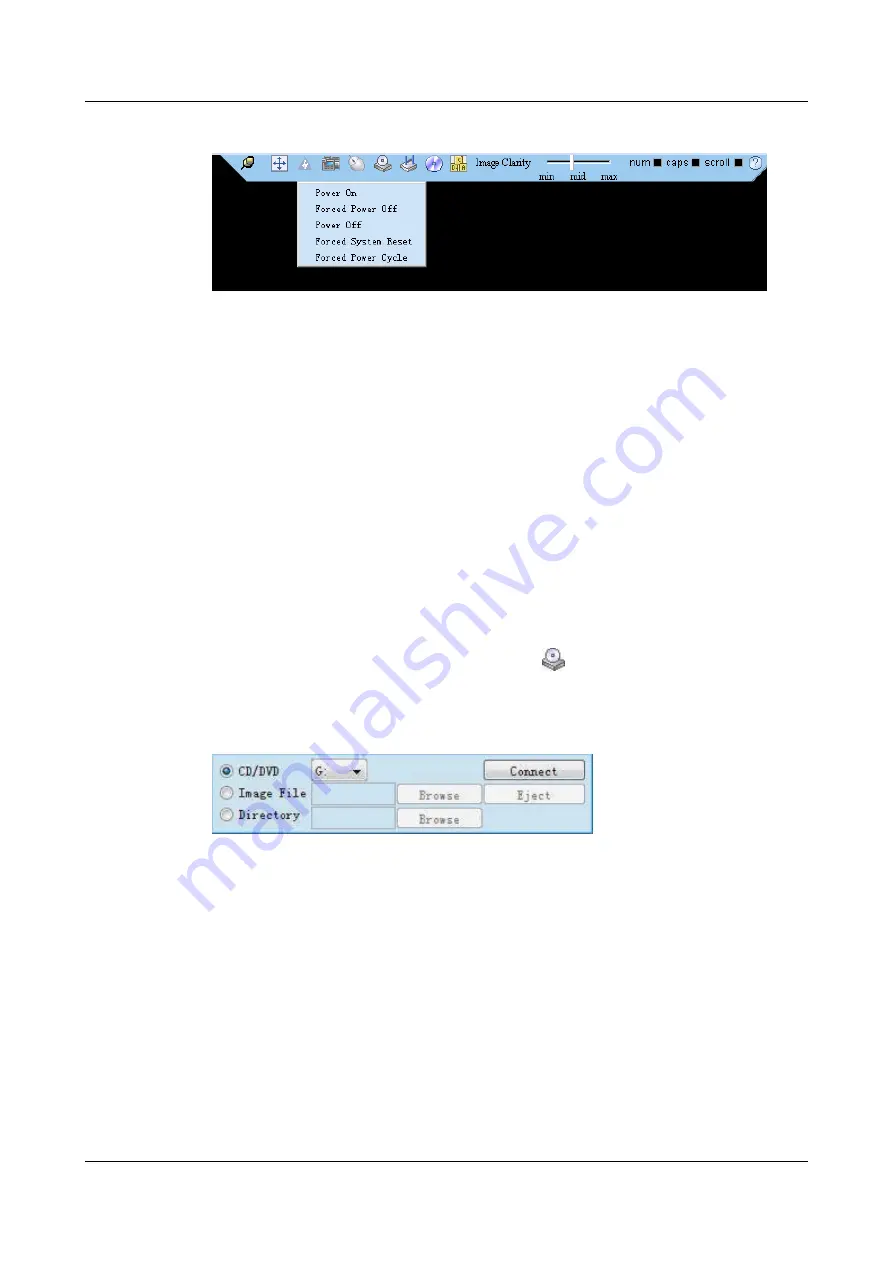
Figure 7-4
Power control menu
Step 3
Choose
Forced Power Cycle
.
Step 4
Confirm the operation in the operation confirmation dialog box displayed.
----End
7.3 Transferring a File Using the Virtual Directory
Before installing and upgrading the driver, upgrading the firmware, and installing
management tool, you need to transfer the corresponding file to the OS of the server.
The following describes how to transfer a file using the virtual directory function of the
Virtual Remote Console.
Step 1
Log in to the real-time server desktop using the Remote Virtual Console.
7.1 Logging In to the Real-Time Server Desktop
.
Step 2
On the toolbar of the Remote Virtual Console, click
.
The virtual device list is displayed, as shown in
Figure 7-5
Virtual device menu
Step 3
Select
Directory
and click
Browse
.
Step 4
Select the local path where the file is.
Step 5
Click
Connect
.
Step 6
Copy the file to the server OS.
The device type and location of a virtual directory varies depending on the operating system
type. For details, see the official website of each respective OS vendor.
----End
7.4 Common BIOS Configuration
The following uses the BIOS of the 2288H V5 as an example.
Huawei IN200 NIC
User Guide
7 Appendix
Issue 06 (2019-07-27)
Copyright © Huawei Technologies Co., Ltd.
123

























