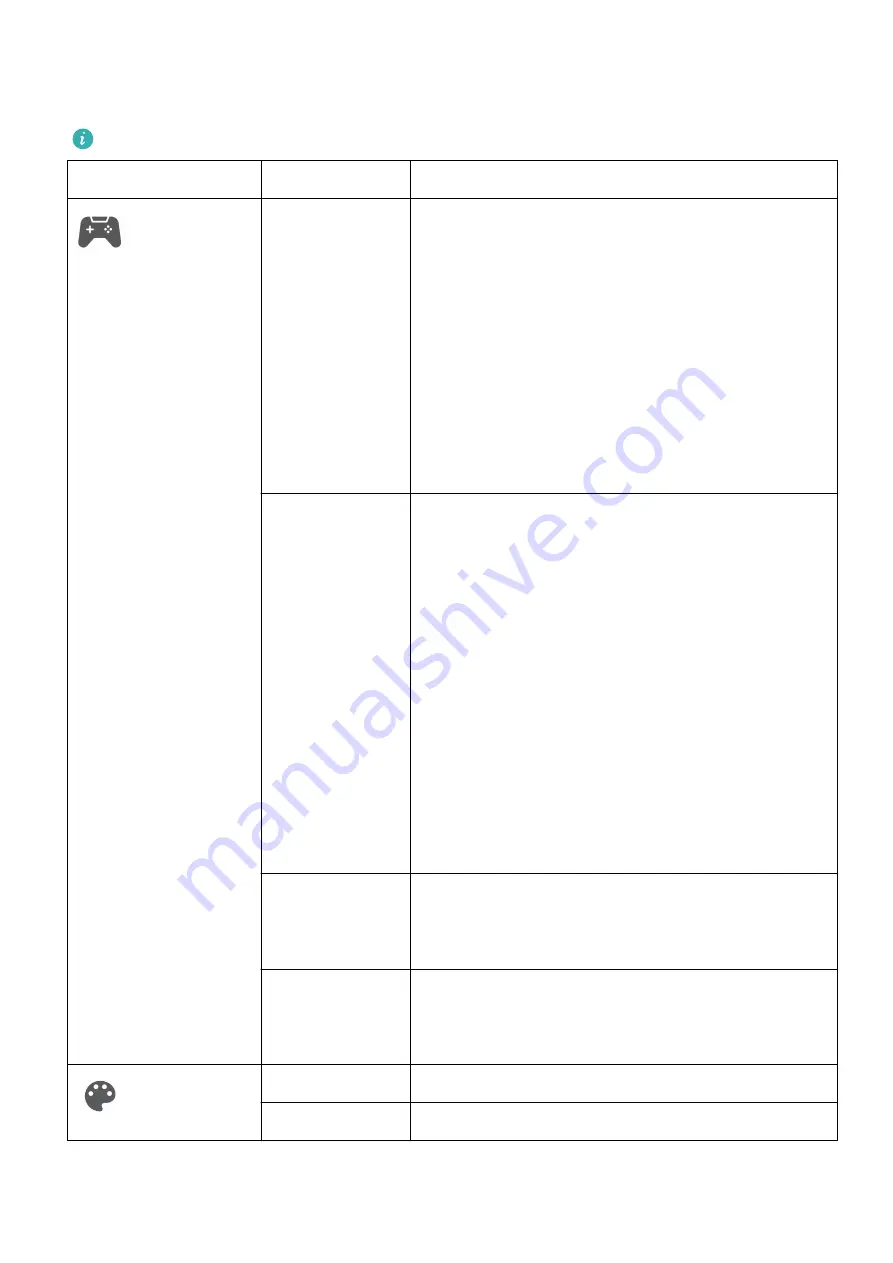
OSD Menu Options of the Monitor
The OSD menu varies depending on the monitor model and version.
Level-1 Menu
Level-2 Menu
Description
GamingVision
Game assist
In gaming scenarios, you can configure the
following auxiliary settings:
Dark field control: The gamma curve of the
monitor can be adjusted to enhance the dark hue
in images so that dark scenes and objects can be
identified easily.
Refresh rate: The refresh rate will be displayed
after this feature is enabled.
Crosshairs: Crosshairs will be displayed on the
screen after this feature is enabled.
Picture mode
You can select an appropriate picture mode as
required. We recommend that you:
Select Scenery when browsing landscape images.
Select Movie when watching films.
Select SRGB when browsing images on your
computer.
Select RTS when playing real-time strategy games.
Select FPS when playing first-person shooting
games.
Select MOBA when playing Multiplayer Online
Battle Arena games.
Select Custom if you want to adjust more items.
Select P3 when browsing P3 images.
Lighting effects You can set the SoundBar lighting effect to Static
or Breathing, and adjust the color and speed of
the lighting effect.
Lighting effects
brightness
You can set the SoundBar lighting effects
brightness to a level between 0 and 4. A higher
level indicates a higher brightness.
Color
Brightness
The value ranges from 0 to 100.
Contrast
The value ranges from 0 to 100.
13









































