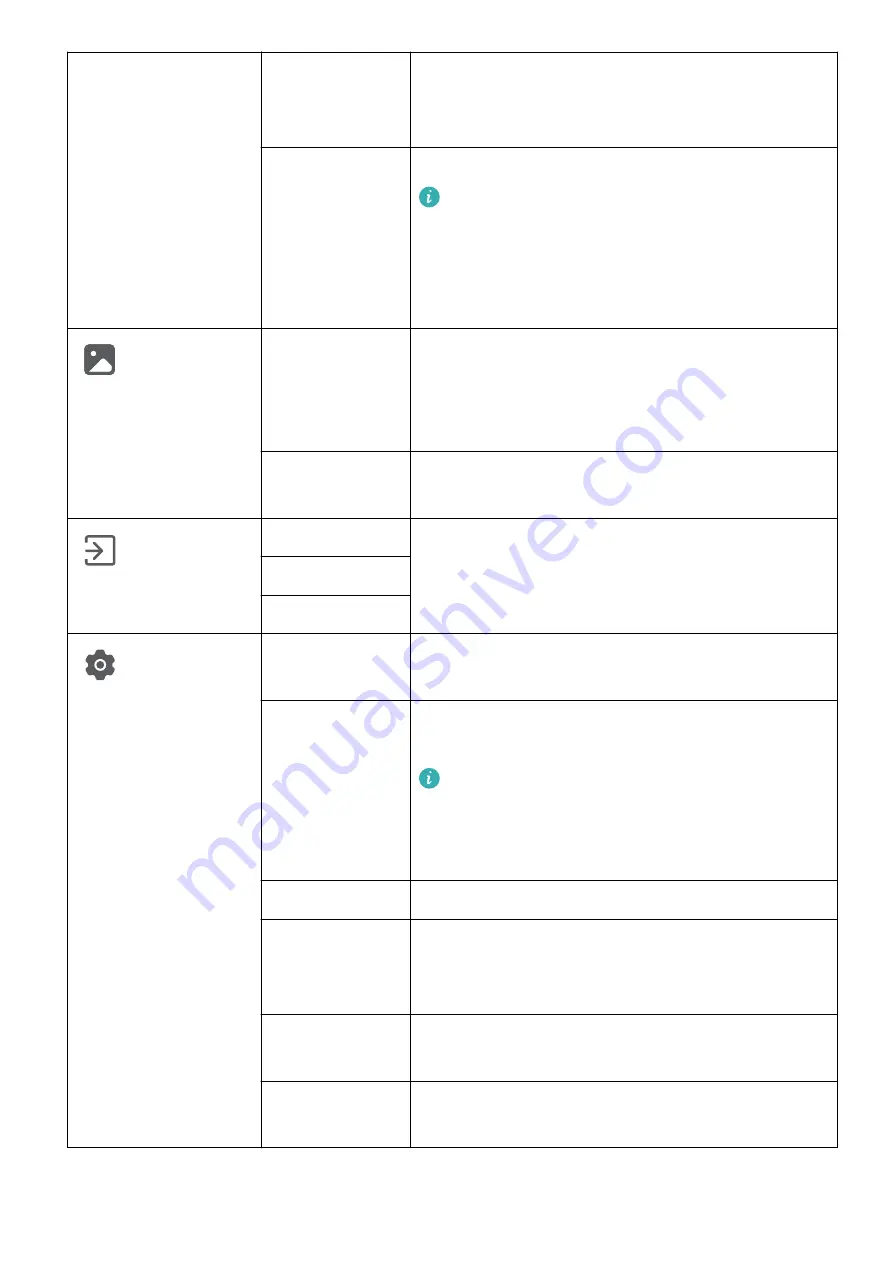
Color
temperature
You can set it to Standard, Cool, or Warm.
Alternatively, you can set Red, Green, and Blue to
levels between 0 and 100 in Custom.
Low blue light
You can enable or disable this feature.
When you are going to read for a long time,
we recommend that you enable Low blue
light to prevent eye fatigue. Once it is
enabled, the screen will take on a mild yellow
tint.
Picture
OD
This feature uses the driver acceleration
technology to shorten the response time. You can
set it to a level between 0 and 4. A higher value
indicates a faster response.
Scaling
You can set it to Full screen, Scaled, or Original
size.
Input source
USB-C
You can select the corresponding input source
based on the cable connecting the monitor and
other devices.
HDMI
DP
System
settings
Volume
You can set the speaker volume to a level between
0 and 100.
Sound mode
You can select an appropriate sound mode based
on the application scenario.
This feature only takes effect for the built-in
speaker of the monitor. When a connected
device such as a headset is connected to the
monitor, the sound mode cannot be changed.
Microphone
You can mute or unmute the microphone.
Language
You can set the language of the OSD menu to
simplified Chinese, American English, Japanese, or
another language.
Transparency
You can set the transparency of the OSD menu to
a level between 0 and 100.
Menu timeout
You can set how long the OSD menu is displayed
to a level between 10 and 100.
OSD Menu Options of the Monitor
14









































