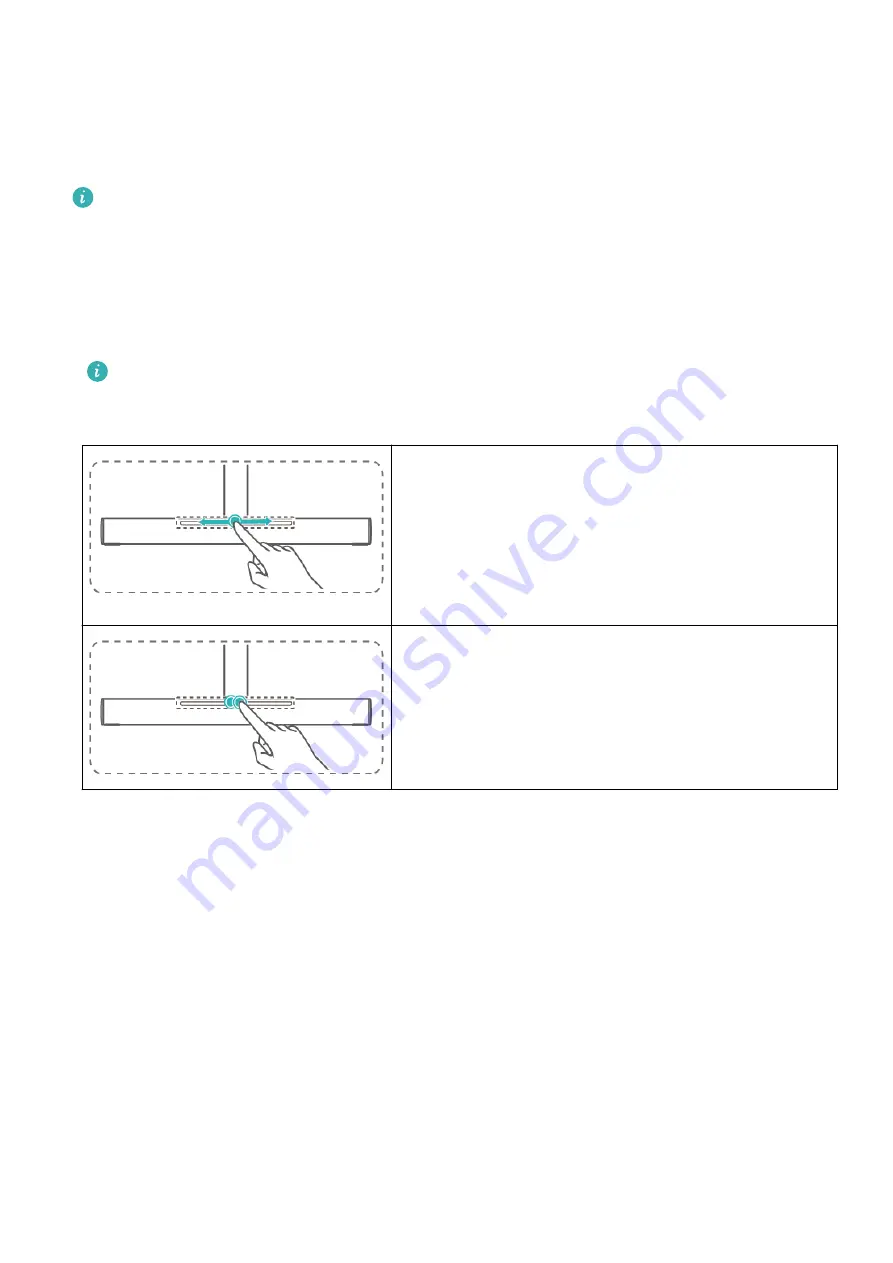
Using the SoundBar to Display Lighting
Effects and Adjust the Volume
This component is only available with XWU-CAA monitors. An XWU-CBA monitor comes
with a standard support in this position.
•
The SoundBar has multiple lighting effects, such as steady on and blinking. You can set the
SoundBar lighting effects in the OSD menu.
•
The SoundBar has built-in speakers. After you connect the monitor to a device such as a
computer, the SoundBar will be able to play sound.
If sound cannot be played, check whether the speaker of the monitor is configured as
the sound output device in the connected device's system.
•
The SoundBar has a touch area for you to quickly adjust the volume.
Tapping or sliding with one finger
When the monitor is powered on, tap the SoundBar
touch area with one finger to open the speaker
volume settings screen. In this case, you can use one
finger to tap or slide the SoundBar touch area to
adjust the volume.
Double-tapping with one finger
When the monitor is powered on, double-tap the
SoundBar touch area to mute or unmute the speaker.
16





















