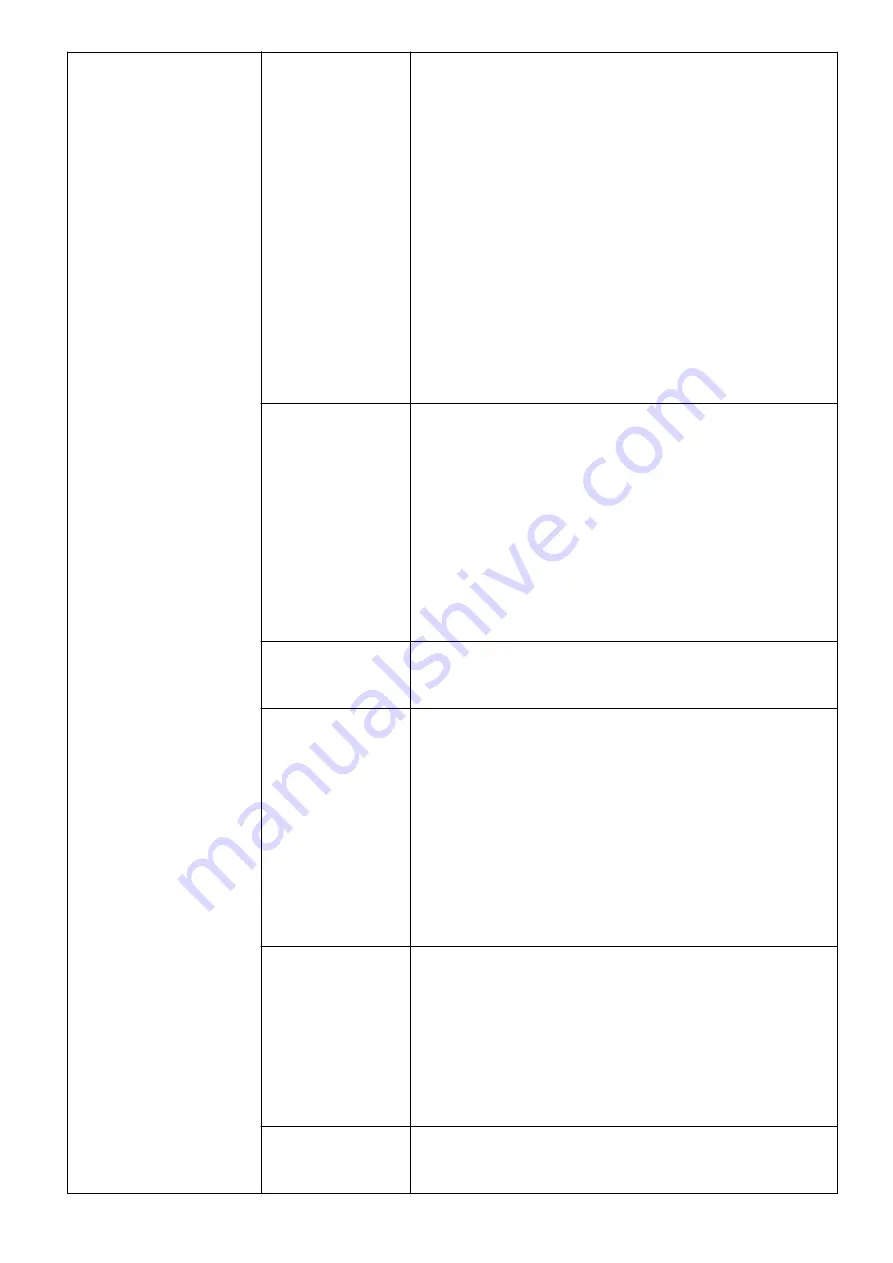
Shortcuts
You can press the up, down, left, and right
shortcuts when facing the screen, which
correspond to pressing the 5-way joystick
backwards, forwards, leftwards, and rightwards,
respectively.
When you press the 5-way joystick in any of the
four directions, you can quickly access the OSD
menu of a specified feature to configure settings.
For example, you can set the up shortcut to Input
source, the down shortcut to Lighting effects, the
left shortcut to Low blue light, and the right
shortcut to Game assist.
Button lock
This feature is disabled by default. When it is
disabled, you can press the 5-way joystick to set
the monitor.
When it is enabled, the five-way joystick is locked.
To unlock the button, face the screen when the
monitor is powered on and the OSD menu is not
displayed, and then press the 5-way joystick when
facing the screen until a message is displayed.
Information
You can view information such as the device
model.
ECO Mode
You can enable or disable the mode.
This feature is disabled by default. Enabling this
feature will reduce power consumption. When this
mode is enabled, you will not be able to set
Brightness, Contrast, Picture mode, and other
options. The mode will be disabled by default and
will not be enabled if you enable HDR on your
computer.
DP Ver.
You can set the DP version to DP 1.2 or DP 1.4.
By default, DP 1.4 is used for Display Mode. If the
DP version of the connected device is too early, the
images on the external device's system will not be
displayed. In this case, switch to DP 1.2 and try
again.
Reset
You can restore the OSD menu to its factory
settings.
OSD Menu Options of the Monitor
15






















