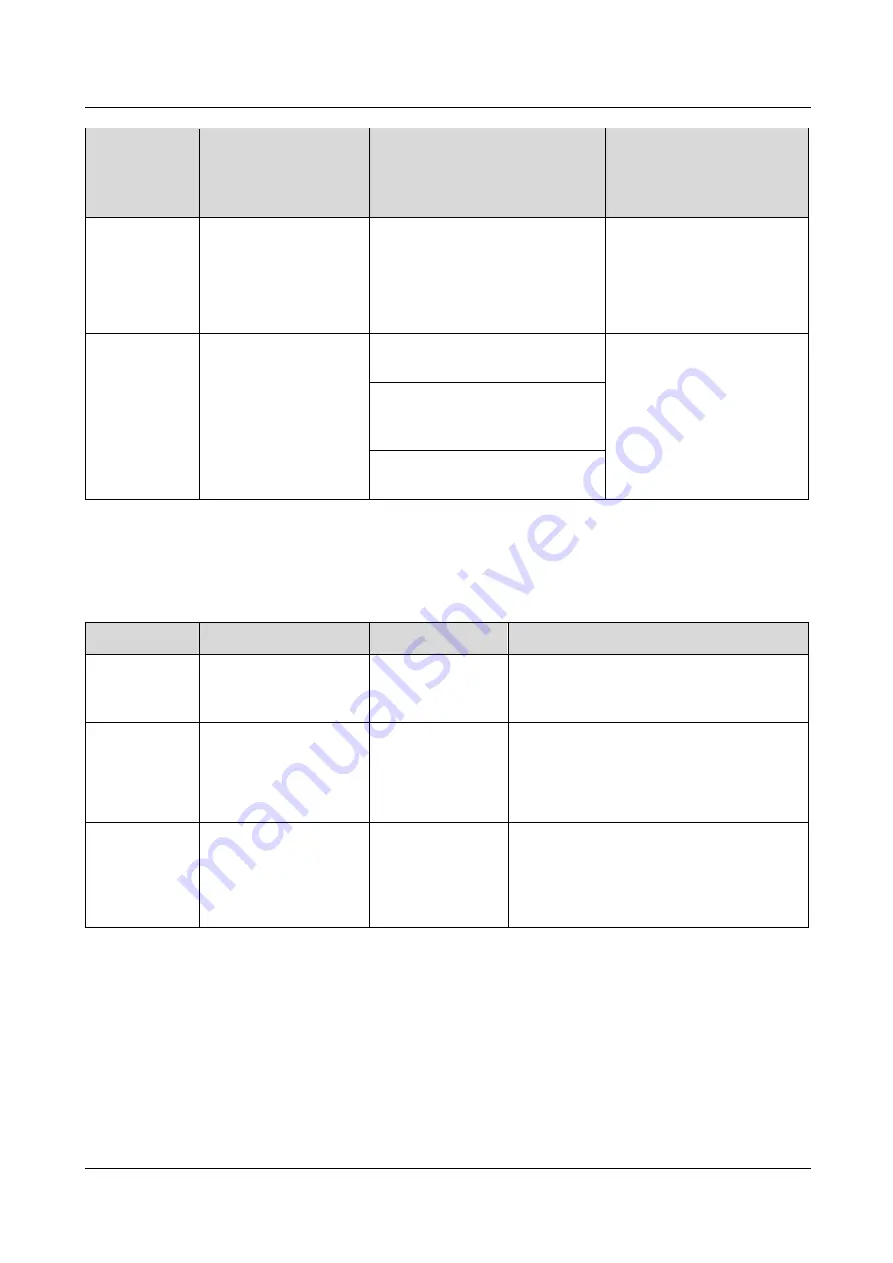
FusionModule1000A20 Prefabricated All-in-One Data
Center
Maintenance Guide
3 Routine Maintenance
Issue 01 (2019-07-15)
Copyright © Huawei Technologies Co., Ltd.
21
Extinguishan
t control
panel
batteries
Operation
Check Standard
Maintenance Guide
control panel so that
the batteries power
the panel.
2.
Measure the battery
voltage using a
multimeter.
2.
The battery voltage is 24±1 V
DC.
Hand-held fire
extinguisher
Check the hand-held
fire extinguisher.
The hand-held fire extinguisher is
in good condition.
Replace the hand-held fire
extinguisher.
The pressure pointer of the
hand-held fire extinguisher is in
the green zone.
The fire extinguisher is within the
validity period.
3.4.4 Other Systems
Table 3-10
Quarterly maintenance checklist for other systems
Item
Method
Check Standard
Troubleshooting
Ventilation
vent air filter
Check whether the filter
is blocked.
The air filter is not
blocked.
If an air filter is slightly blocked, clean the
air filter and reinstall it. If more than 50% of
the meshes are blocked, replace the air filter.
Pre-fab.
module body
Check the pre-fab.
module.
The pre-fab.
module is clean.
1.
Clean the pre-fab. module using a
long-handled soft brush and alkaline or
neutral detergent.
2.
Wash the pre-fab. module with clean
water.
Pre-fab.
module
repainting
Check the pre-fab.
module exterior for
damage or corrosion.
The pre-fab.
module and bases
are free from paint
flake-off, rust, or
corrosion.
Maintain or replace the rusty or damaged
part of the pre-fab. modules. Repaint areas
with paint flake-off or rust.
















































