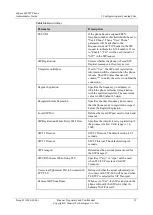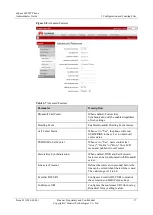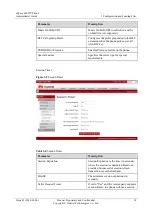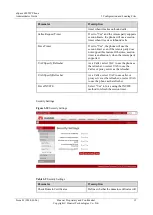eSpace 6805 IP Phone
Administrator Guide
3 Configuration and Loading Files
Issue 01 (2014-01-06)
Huawei Proprietary and Confidential
Copyright © Huawei Technologies Co., Ltd.
5
3
Configuration and Loading Files
3.1 Configuring Network Parameters Using Buttons
If the DHCP server exists on site, an eSpace 6805 IP phone can obtain an IP address through
DHCP. By default, eSpace-series IP phones obtain IP addresses through DHCP. If the eSpace
6805 IP phone obtains an IP address successfully, the IP address is displayed. You can use the
displayed IP address to log in to the Web page of the IP phone to set the other parameters.
If the DHCP server does not exist on site, you must set the network parameters for the eSpace
6805 IP phone separately. The procedures for setting the IP address, SIP server, and SIP
account through the keypad for eSpace 6805 are complicated. Therefore, it is recommended
that you set the IP address through the keypad, and log in to the Web page to set the other
parameters.
To set a static IP address through the keyboard in the English system, proceed as follows:
1.
Press the
MENU
key on eSpace 6870 to enter the configuration page.
2.
Press the Up or Down key to select
Network
, and press the
MENU
key.
3.
Press the Up or Down key to select
IP Setting
, and press the
MENU
key.
4.
Press the Up or Down key to select
Static IP
, and press the
MENU
key.
5.
Press the Up or Down key to select
IP
, and press the
MENU
key. Press the
BackSpace
key to delete an IP address, enter the required IP address, and press the
OK
key.
6.
Repeat step 5 to set
Netmask
and
Gateway
.
7.
Press the left key or Back soft key to return to the Menu page.
8.
Press the Up or Down key to select
Reboot
, and press the
MENU
key to make the
configurations take effect.
----End