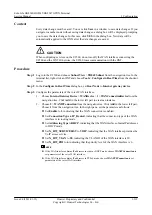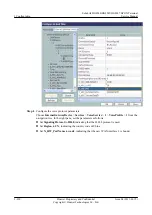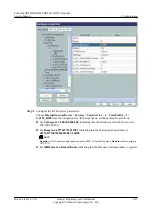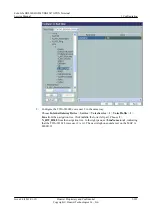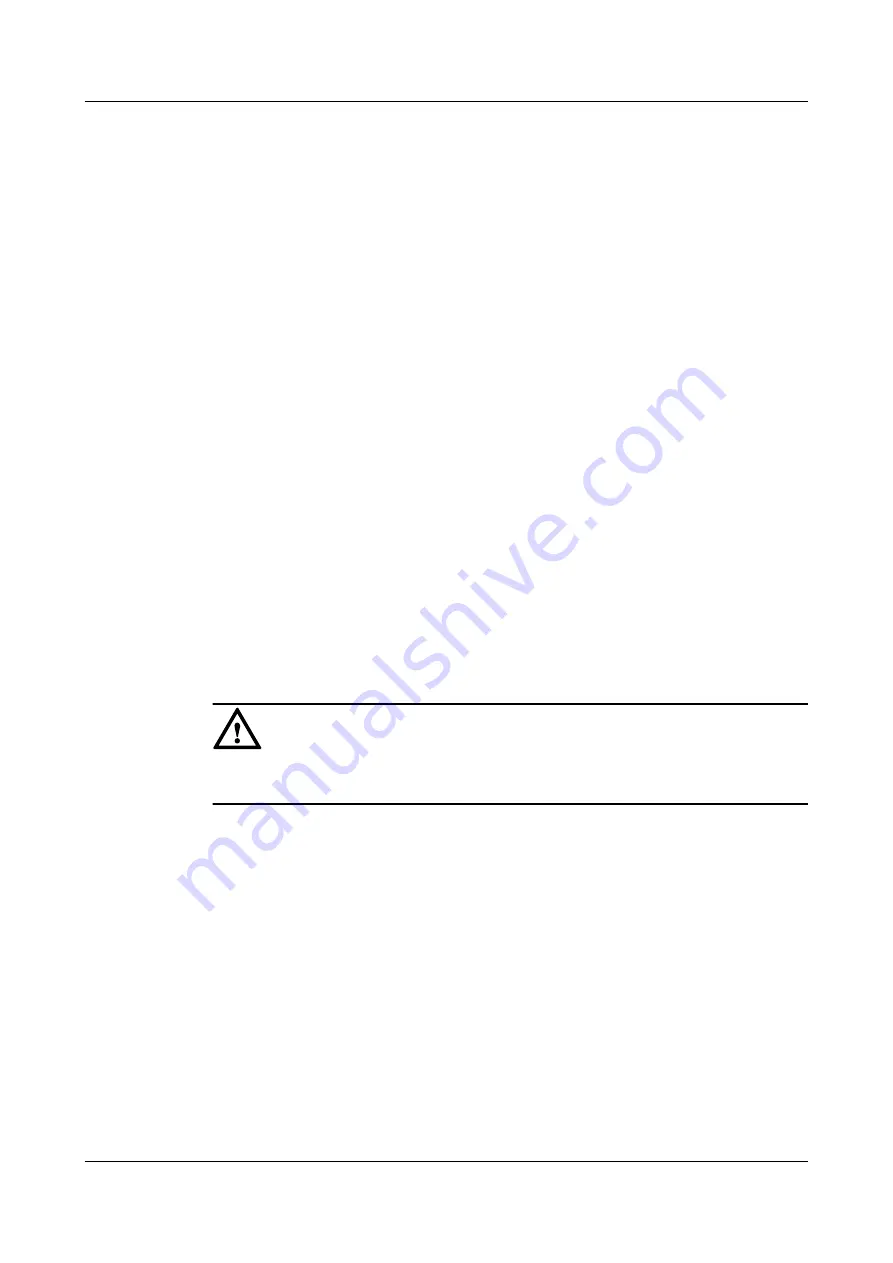
Prerequisite
l
The Layer 2 service channels between the OLT and ONTs are enabled by running the OLT
commands. For details, see
3.4.1.1 Enabling Layer 2 Service Channels Between an OLT
and a GPON ONT (on the OLT CLI)
.
l
The ONT is auto discovered on the U2560. For details, see
Interoperation Between the U2560 and the ONT Through the Web Page
.
l
The user-side PC must be connected with the LAN port of an ONT by using network cables.
Context
The Internet access service includes the Layer 2 Internet access service and Layer 3 Internal
access service.
l
Layer 2 Internet access service: The PPPoE dialup is performed on the PC. The IP address
is allocated by the upper-layer BRAS. The ONT is connected to the OLT and then to the
upper-layer network in the Layer 2 mode to provide the high-speed Internet access service.
l
Layer 3 Internet access service: The PPPoE auto dialup is performed on the ONT. The IP
address is allocated by the DHCP IP address pool on the ONT. The ONT is connected to
the OLT and then to the upper-layer network in the Layer 3 mode to provide the high-speed
Internet access service.
You do not need to configure the Layer 2 Internet access service on the ONT, but you need to
only enable the Layer 2 service channels between the OLT and ONT. This topic describes only
how to configure the Layer 3 Internet access service.
Every data change must be saved. You can click
Save
in a window to save data changes. If you
navigate to another node without saving data changes, a dialog box will be displayed prompting
you to save the data changes. In this case, click
YES
in the dialog box. New data will be
automatically applied to the ONTs after the data changes are saved.
CAUTION
When configuring services on the U2560, do not modify the WAN interface connecting the
U2560 and the ONT. Otherwise, the U2560 loses communication with the ONT.
Procedure
Step 1
Log in to the U2560 and choose
Subnet View
>
TR069 Subnet
from the navigation tree. In the
terminal list, right-click an ONT and choose
Tools
>
Configure in Real Time
from the shortcut
menu.
Step 2
In the
Configure in Real Time
dialog box, set
Root Node
to
Internet gateway device
.
Step 3
Configure the working mode of a LAN port.
Choose
InternetGatewayDevice
>
LANDevice
>
1
>
LANEthernetInterfaceConfig
>
1
from
the navigation tree. In the right pane, set
X_HW_L3Enable
to
1
, indicating that port LAN1
works in the L3 mode.
3 Configuration
EchoLife HG8240/HG8245/HG8247 GPON Terminal
Service Manual
3-208
Huawei Proprietary and Confidential
Copyright © Huawei Technologies Co., Ltd.
Issue 04 (2011-01-12)