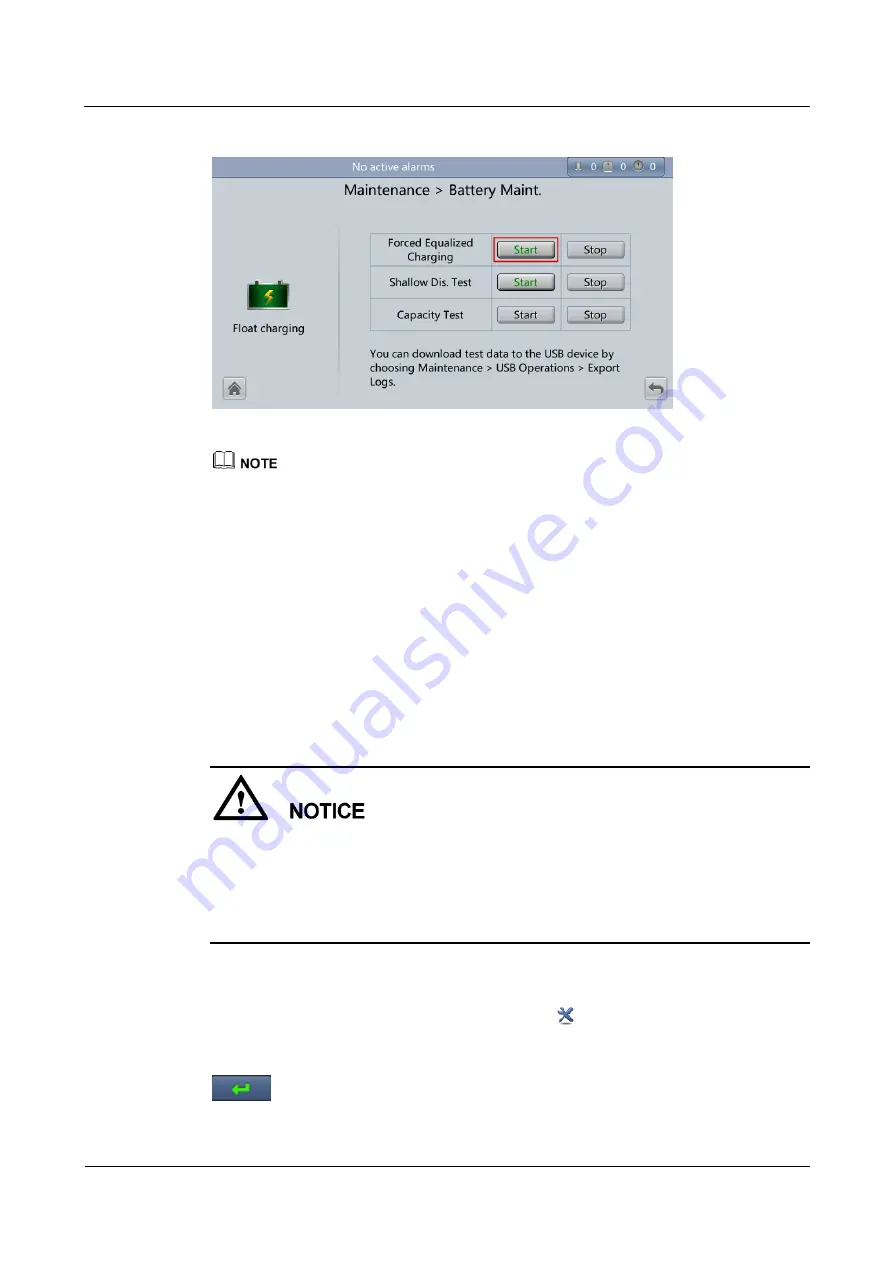
UPS5000-E-(40 kVA-320 kVA)
User Manual
5 Operations
Issue 10 (2015-09-15)
Huawei Proprietary and Confidential
Copyright © Huawei Technologies Co., Ltd.
167
Figure 5-23
Starting a forced equalized charge test
The forced equalized charge test stops in any of the following cases:
The forced equalized charge test duration reaches the forced equalized charge protection time
(12–24 h, 18 h by default).
The UPS generates a battery overtemperature, overvoltage, or overcurrent alarm.
The UPS generates an alarm.
You tap
Stop
on the right of
Forced Equalized Charging
.
----End
5.6.2 Shallow Discharge Test
Context
Before a shallow discharge test, ensure that:
The UPS works in normal mode at a stable load rate with a change rate less than 10%.
The UPS has generated no battery overtemperature, overvoltage, or overcurrent alarm. No
generator is connected to the UPS.
The mains, batteries, charger, and discharger are normal. No overload alarm is generated.
Procedure
Step 1
On the main screen of the LCD, tap
System Info
. Tap
. The
Maintenance
screen is
displayed.
Step 2
(Optional) If you have not logged in, enter a user name and a password, and then tap
.






























