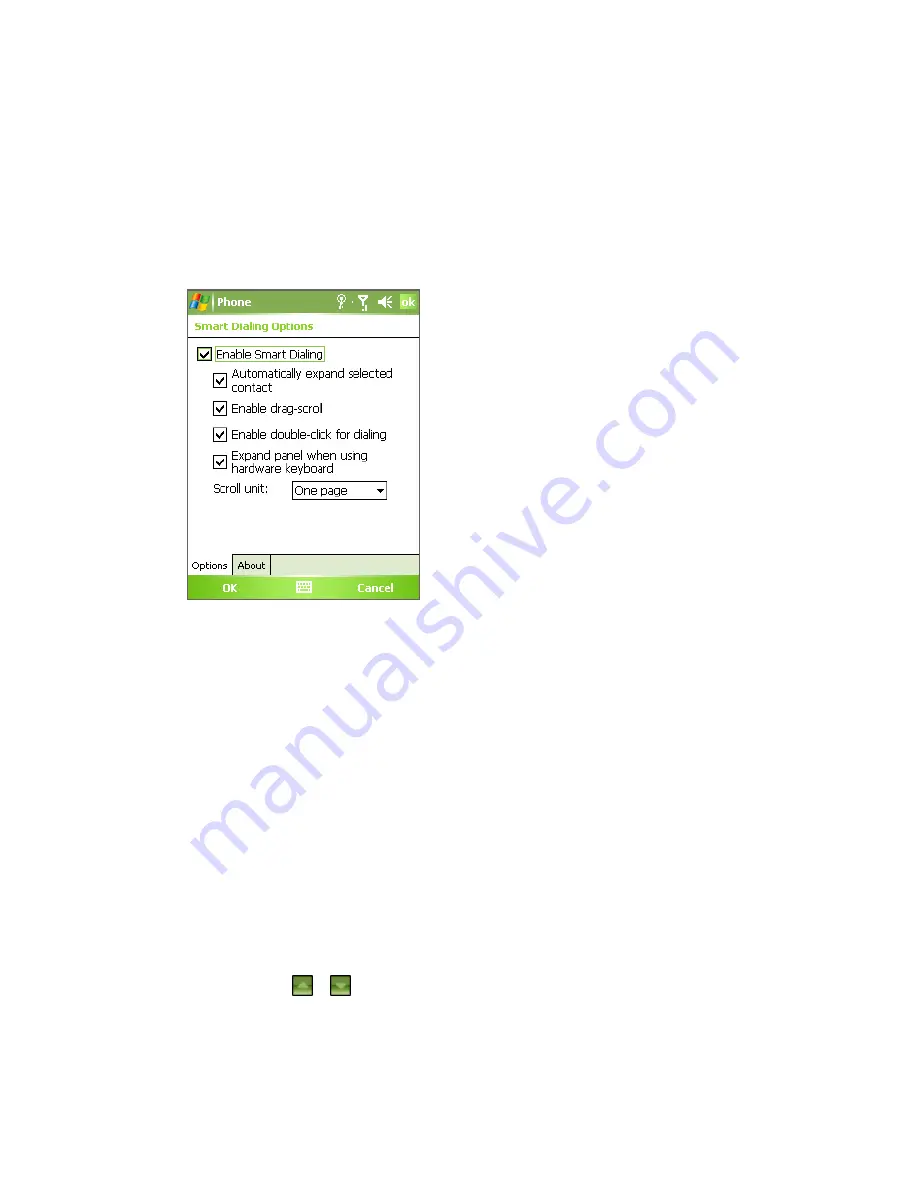
52 Using Phone Features
Tip
To view or edit information associated with the selected contact, tap the
contact’s name on the shortcut menu (applies only to entries stored in
Contacts on your device).
Set up Smart Dialing
1.
On the Phone screen, tap
Menu >
Smart Dialing Options
.
2.
On the
Options
tab, select the
Enable Smart Dialing
check box.
Smart dialing options
•
Select the
Automatically expand selected contact
check box to
enable a contact’s name and phone number to be displayed when
the contact is selected in the matching list.
•
Select the
Enable drag-scroll
check box to scroll in the matched
list by dragging.
•
Select the
Enable double-click for dialing
check box to make a
voice call by double-clicking the item in the matched list.
•
Select the
Expand panel when using hardware keyboard
check
box to automatically expand the Smart Dialing panel when you
are using the hardware keyboard to input.
•
In
Scroll unit
, you can set the amount of scrolling when tapping
the arrows (
/ ).
Summary of Contents for TyTN
Page 1: ...www htc com Pocket PC Phone User Manual...
Page 15: ...Getting Started 15 20 21 22 23 24 25 26 27 28 33 32 30 34 29 31...
Page 30: ...30 Getting Started...
Page 86: ...86 ManagingYour Pocket PC Phone...
Page 116: ...116 Getting Connected...
Page 146: ...146 Exchanging Messages and Using Outlook...
Page 186: ...186 Using Other Applications...
Page 187: ...Appendix A 1 Regulatory Notices A 2 PC Requirement to Run ActiveSync 4 x A 3 Specifications...
Page 197: ...Index...






























