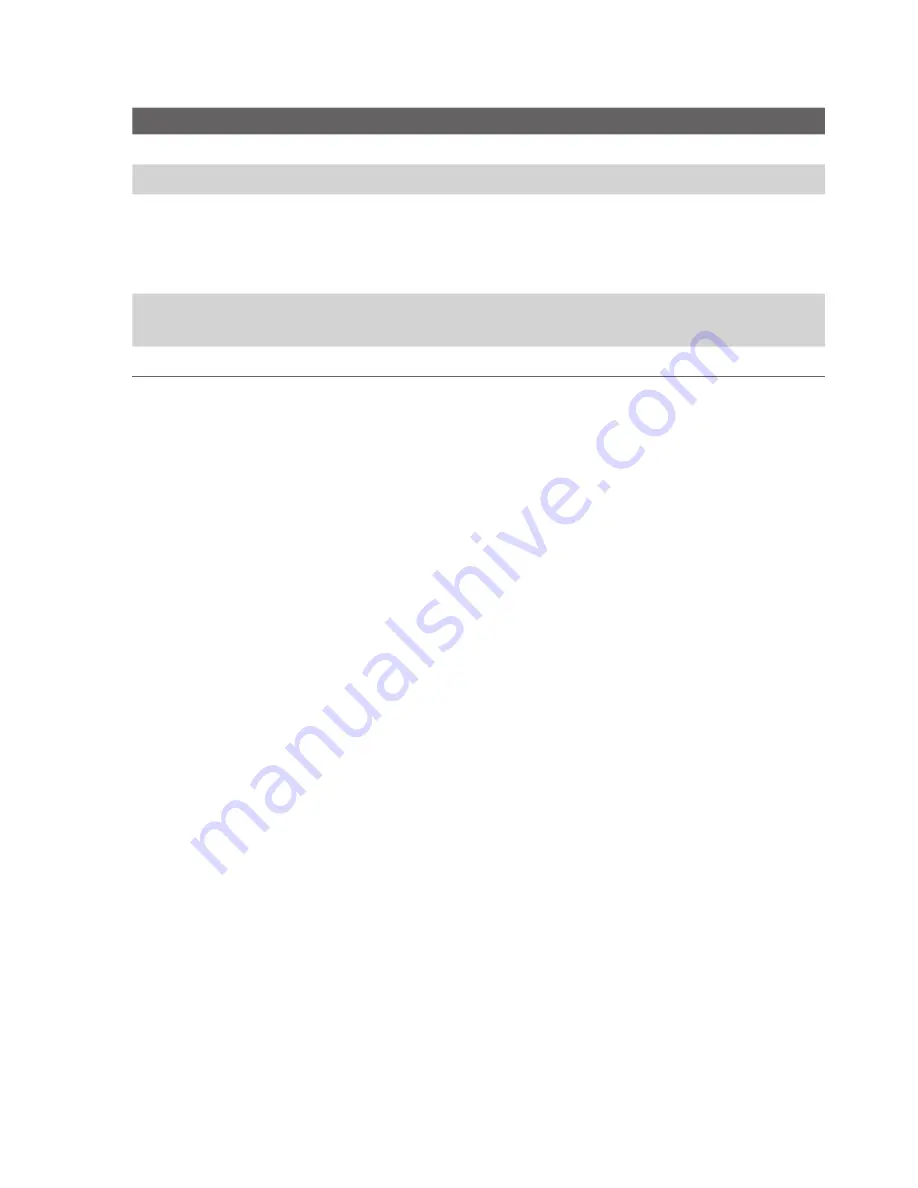
14 Getting Started
No. Item
Function
15
TALK Button
Press to answer an incoming call or dial a number.
16
START Button
Press to open the Start menu.
17
Navigation Control/
ENTER
Press this multi-directional control up, down, left,
or right to move through menus and program
instructions; carry out the selection by pressing the
center button.
18
OK Button
Press to confirm your data entries, or to exit the
program in use.
19
END Button
Press to end a call or to return to the Today screen.
Summary of Contents for TyTN
Page 1: ...www htc com Pocket PC Phone User Manual...
Page 15: ...Getting Started 15 20 21 22 23 24 25 26 27 28 33 32 30 34 29 31...
Page 30: ...30 Getting Started...
Page 86: ...86 ManagingYour Pocket PC Phone...
Page 116: ...116 Getting Connected...
Page 146: ...146 Exchanging Messages and Using Outlook...
Page 186: ...186 Using Other Applications...
Page 187: ...Appendix A 1 Regulatory Notices A 2 PC Requirement to Run ActiveSync 4 x A 3 Specifications...
Page 197: ...Index...





























