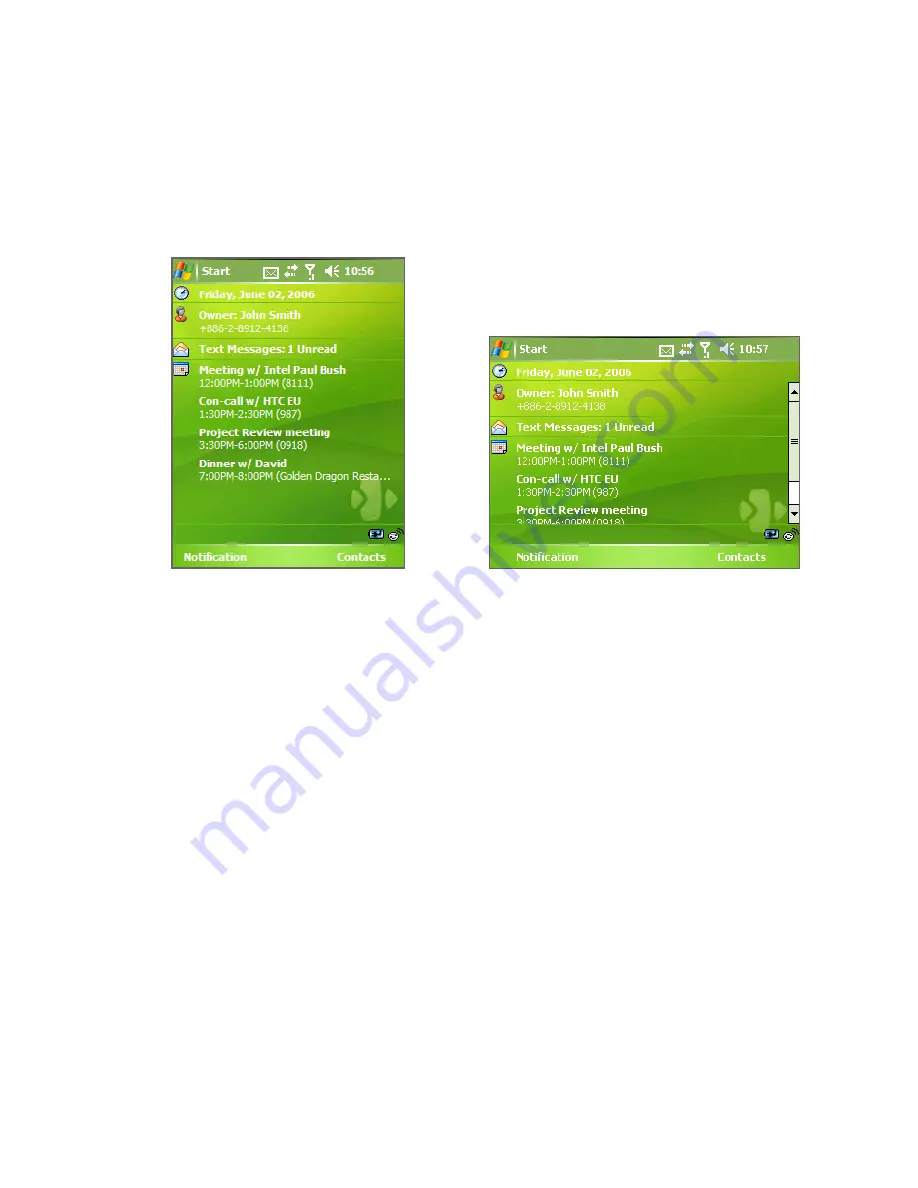
Getting Started 21
Manage screen settings
The device’s display has three orientation modes:
Portrait
,
Landscape
(right-handed)
, and
Landscape (left-handed)
. Portrait mode allows
you to get a better view or a better operation of certain programs, while
Landscape mode may be optimal for viewing lengthy files.
Portrait mode
Landscape mode
•
To change the orientation, tap
Start > Settings > System
tab
>
Screen
, and select the orientation you want.
•
To smooth the edges of screen fonts for many programs, on the
ClearType
tab, select the
Enable ClearType
check box.
•
To increase the readability or to see more content on the screen, on
the
Text Size
tab, adjust the text size by moving the slider.
Summary of Contents for TyTN
Page 1: ...www htc com Pocket PC Phone User Manual...
Page 15: ...Getting Started 15 20 21 22 23 24 25 26 27 28 33 32 30 34 29 31...
Page 30: ...30 Getting Started...
Page 86: ...86 ManagingYour Pocket PC Phone...
Page 116: ...116 Getting Connected...
Page 146: ...146 Exchanging Messages and Using Outlook...
Page 186: ...186 Using Other Applications...
Page 187: ...Appendix A 1 Regulatory Notices A 2 PC Requirement to Run ActiveSync 4 x A 3 Specifications...
Page 197: ...Index...






























