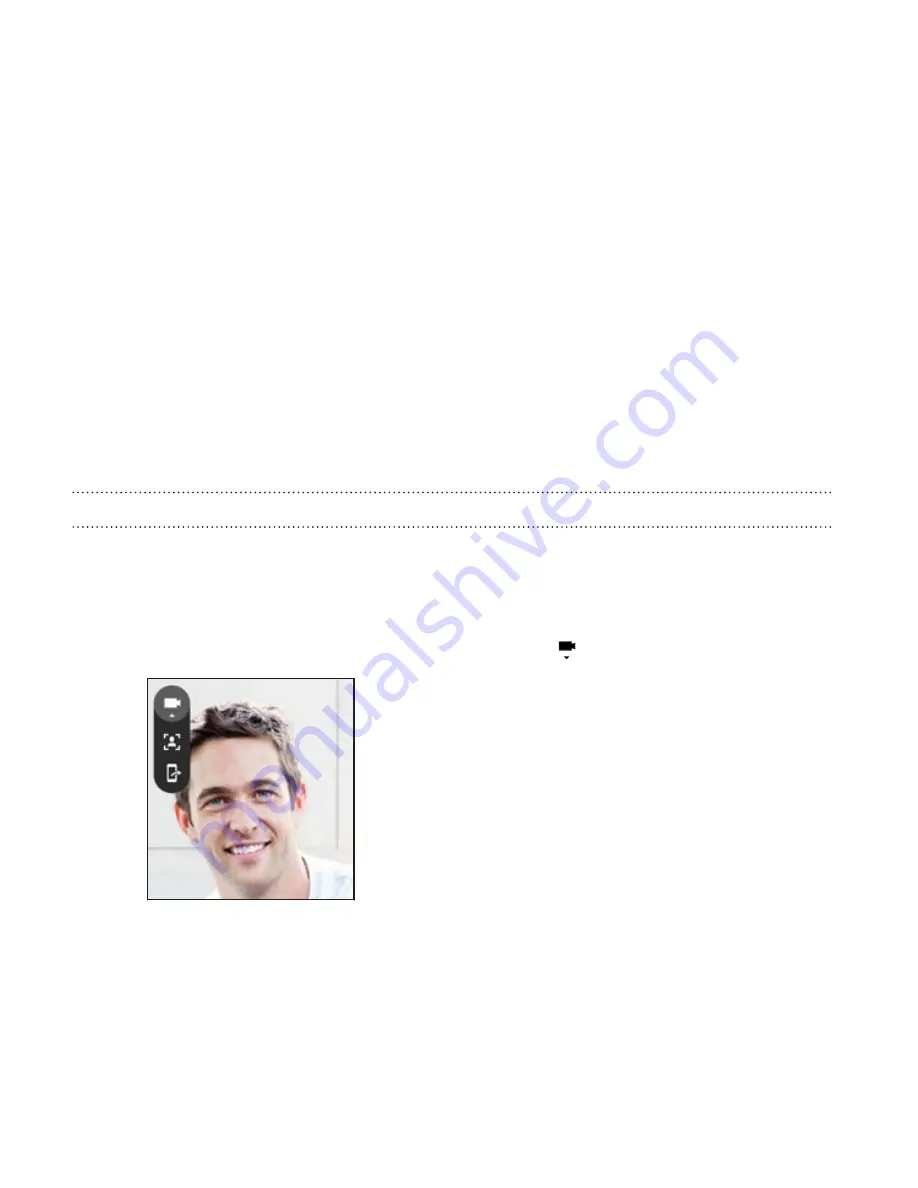
Video chat and phone calls
Video chat
While doing a video call using a third-party video chat app, you can use
Face Tracking to keep your face in view at all times. You can also use
Screen Share to share your phone screen with the person you're calling.
Face Tracking
During a video chat, Face Tracking focuses on your face and others around
you, and tracks faces that are within the camera's angle of view. Face
Tracking can track a maximum of 4 faces.
1.
Open your video chat app, and then tap
to open the menu.
162
Video chat and phone calls
Summary of Contents for One (M8)
Page 1: ......
Page 11: ...Index Contents 11 ...
Page 20: ...Back panel 1 Duo Camera 2 LED flash 20 Unboxing ...
















































