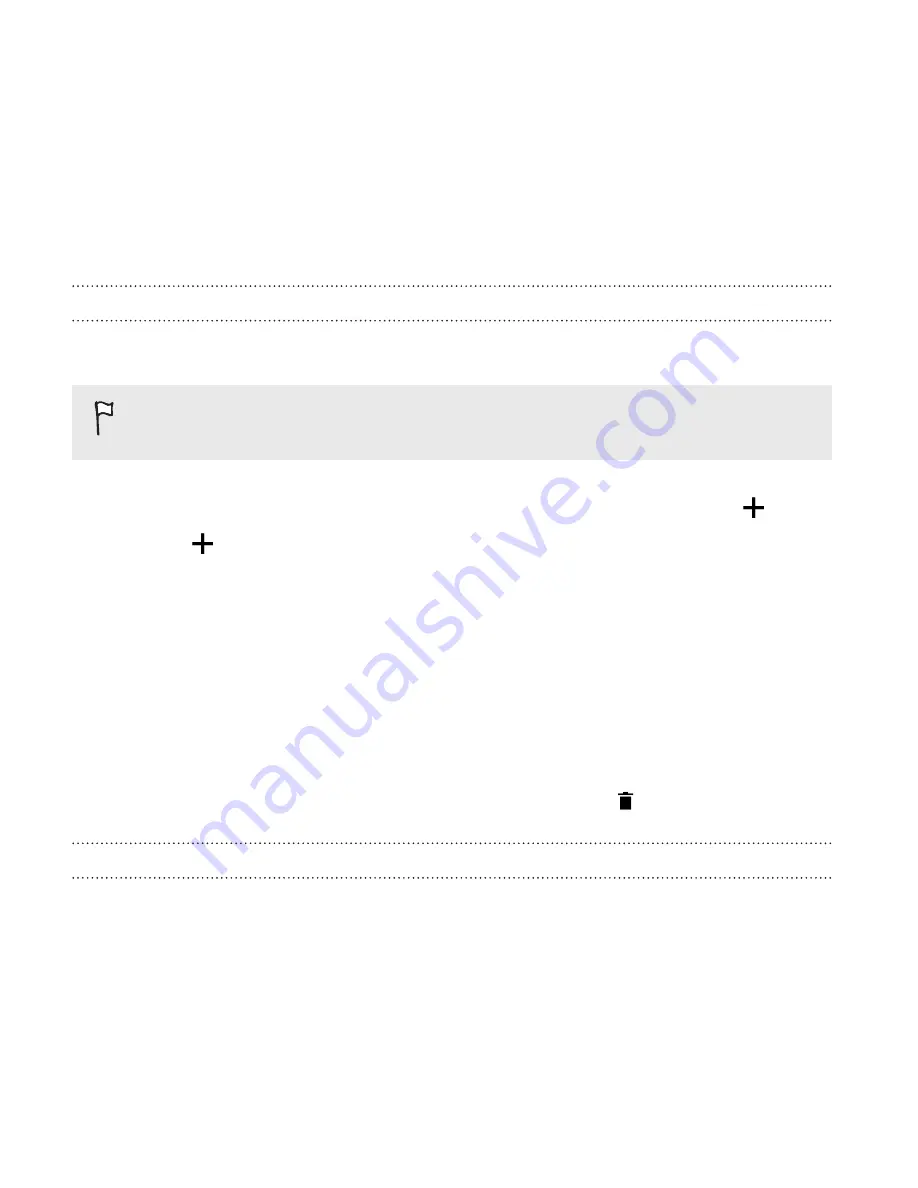
3.
In the pop-up menu, tap
Use home screen wallpaper
or tap
Use
custom wallpaper
to select a photo from Gallery.
Adding a widget on the lock screen
Choose from our selection of lock screen widgets.
Before you can add a widget on the lock screen, you must select
the
Enable lock screen widgets
option in
Settings
>
Security
.
1.
On the lock screen, pull from the right edge until you see a
icon.
2.
Tap
.
3.
Tap a widget that you want to add to the lock screen.
Moving or deleting a lock screen widget
1.
On the lock screen, pull from the right edge until you see the
widget you want to move or delete.
2.
Press and hold the widget, and then drag it left or right to the
position that you want.
3.
Press and hold the widget, and then drag it to
to remove it.
Changing lock screen shortcuts
To change apps (or other shortcuts) on the lock screen, change the ones
on the launch bar. To find out how, see
Launch bar
on page 95.
106
Personalizing
Summary of Contents for One (M8)
Page 1: ......
Page 11: ...Index Contents 11 ...
Page 20: ...Back panel 1 Duo Camera 2 LED flash 20 Unboxing ...






























