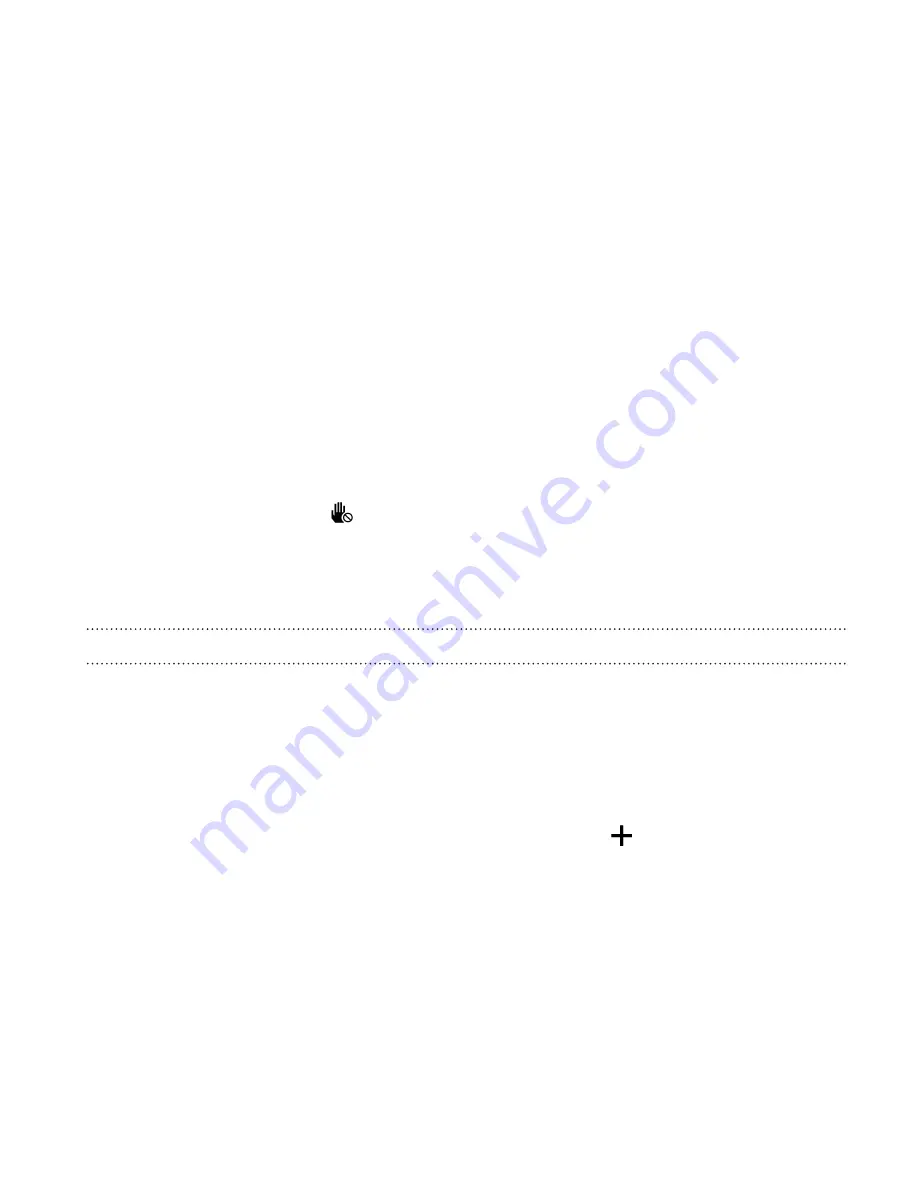
Do not disturb mode
Use Do not disturb mode to reject calls, and silence audible alerts and
notifications, but still keep a data connection available.
1.
Go to Settings, and then tap
Sound
.
2.
Tap the Do not disturb
On/Off
switch to turn it on and off.
3.
Tap
Do not disturb
to set when you want Do not disturb to turn off,
or to allow the Clock app alarm and timer sounds to play when Do
not disturb is on.
The Do not disturb icon
will appear in the notifications area of the status
bar. Even when Do not disturb mode is on, you'll still see notification icons
in the status bar to alert you of missed calls, new messages, calendar
events, alarms, and other notifications.
Allowing incoming calls to bypass Do not disturb mode
Add important contacts to an exceptions list so that you can still receive
their calls even when Do not disturb mode is on.
1.
Go to Settings, and then tap
Sound
.
2.
Tap
Do not disturb
.
3.
Tap
Do not disturb exceptions
and then tap
.
4.
Choose whether to select contacts or groups to add to the
exceptions list.
5.
Select the checkbox to allow incoming calls from contacts on the
exceptions list.
Settings and security
319
Summary of Contents for One (M8)
Page 1: ......
Page 11: ...Index Contents 11 ...
Page 20: ...Back panel 1 Duo Camera 2 LED flash 20 Unboxing ...






























