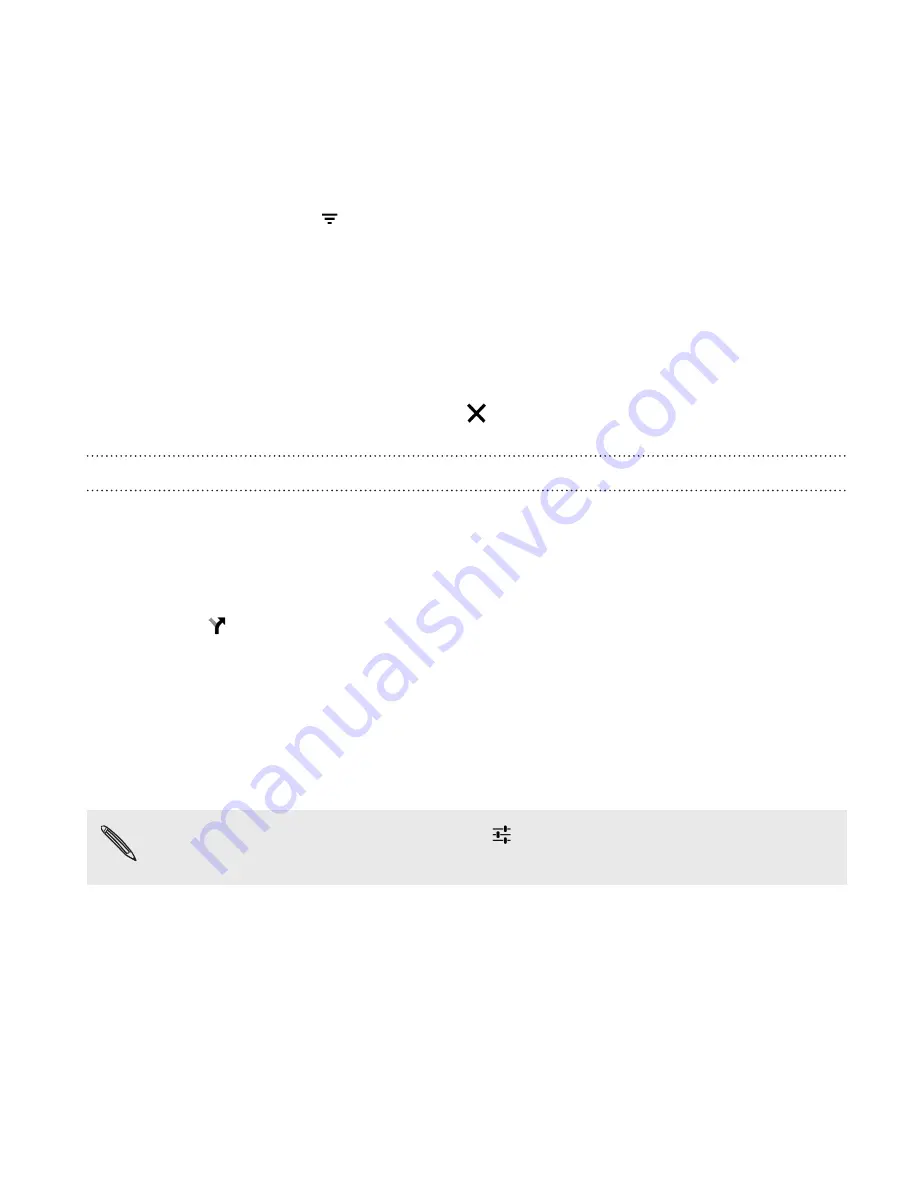
5.
If available, tap
to narrow the search results.
6.
Tap a card from the search results to check the address, get
directions, see the location in Street View (if available), and more.
7.
To check the next or previous location on the search, swipe the info
sheet left or right.
To clear the map and search for another location, swipe the info sheet
down (if it's expanded), and then tap
.
Getting directions
Get detailed directions to your destination. Google Maps provides travel
directions by car, public transit, bike, or foot.
1.
Open the Maps app.
2.
Tap
.
3.
Choose how you want to get to your destination.
4.
Use your current location as starting point, or tap
My location
to
enter your starting point or select a location from your search
history.
5.
Tap
Choose destination
, and then enter or select your destination.
If you're taking public transit, tap
to set the date and time of
travel, or tap
Options
to set your route preferences.
6.
Tap a route or transit option to view the directions on the map.
You'll also see the travel duration on the info sheet at the bottom of
the screen.
Travel and maps
283
Summary of Contents for One (M8)
Page 1: ......
Page 11: ...Index Contents 11 ...
Page 20: ...Back panel 1 Duo Camera 2 LED flash 20 Unboxing ...
















































