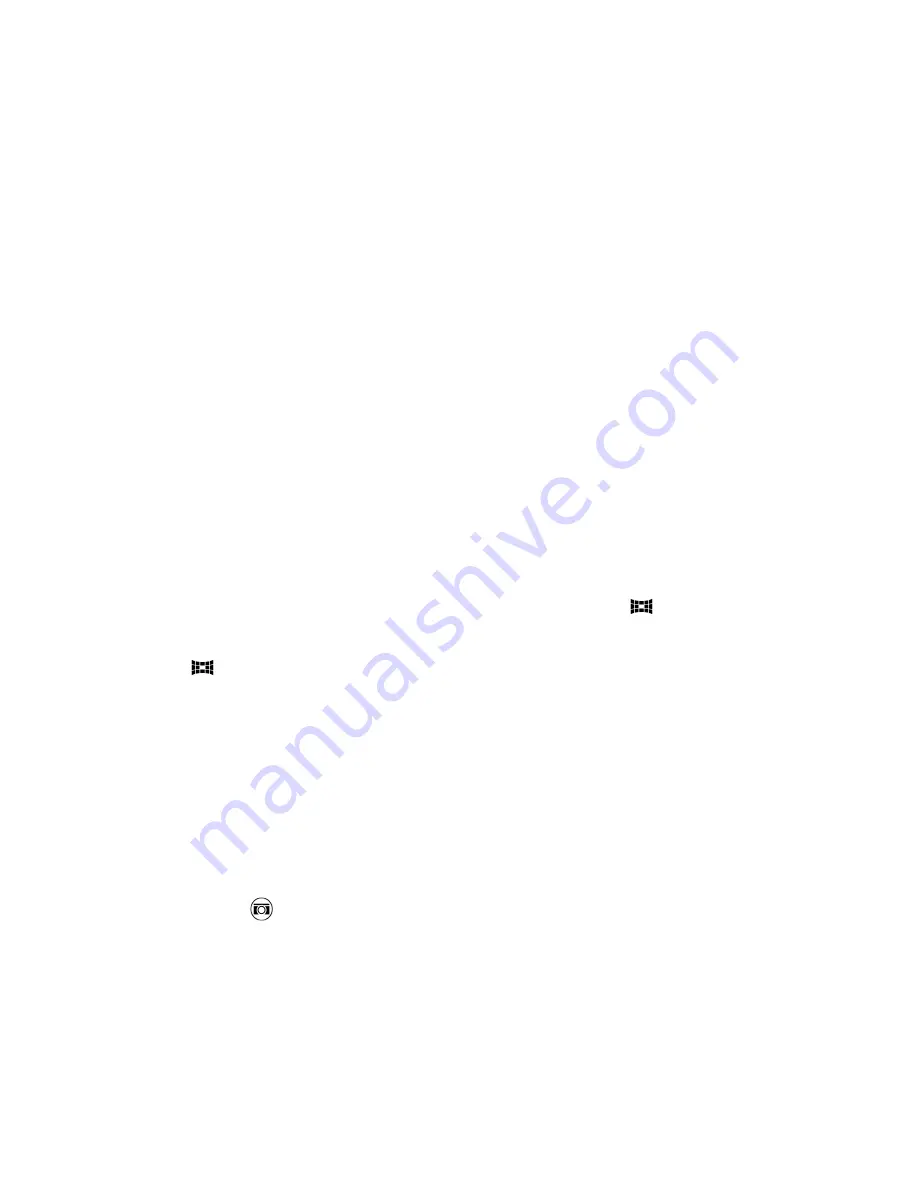
2.
After applying UFocus or Foregrounder, the resulting photo can be
saved to the computer or phone.
§
On a computer web browser, right-click the photo, and then
choose to save the image.
§
On the phone web browser, press and hold the photo, and
then choose to save the image.
Viewing Pan 360 photos
1.
On the Gallery app’s main screen, swipe to the Timeline, Albums, or
Locations tab.
2.
Tap a tile to open the thumbnail view.
3.
When you see the Pan 360 photo you want, tap it to view in full
screen. You can identify Pan 360 photos by the
icon on the
thumbnail.
4.
Tap
to explore the Pan 360 photo.
5.
Try any of the following:
§
Tilt HTC One or drag your finger on the screen to pan the
photo.
§
Tap the rotation indicator at the top left corner to re-center
the photo.
§
Slide two fingers together or apart to zoom the photo.
§
Rotate two fingers to rotate the photo.
§
Tap
to save the current view of the photo.
154
Gallery
Summary of Contents for One (M8)
Page 1: ......
Page 11: ...Index Contents 11 ...
Page 20: ...Back panel 1 Duo Camera 2 LED flash 20 Unboxing ...






























